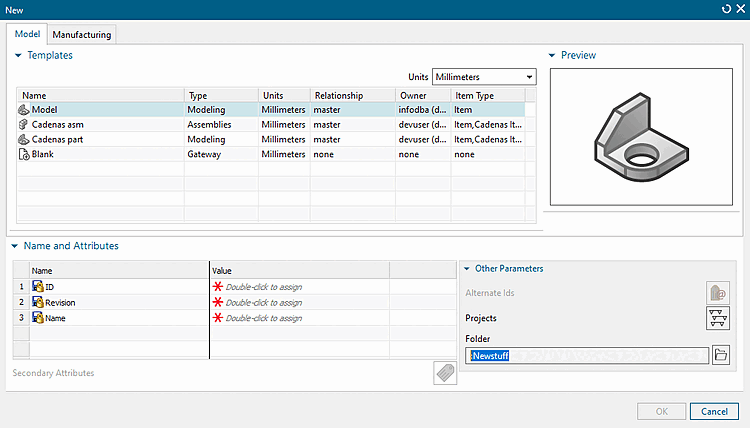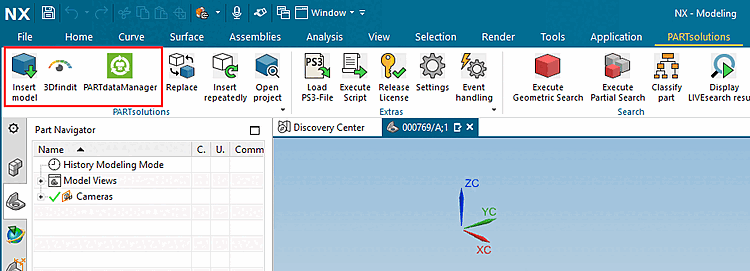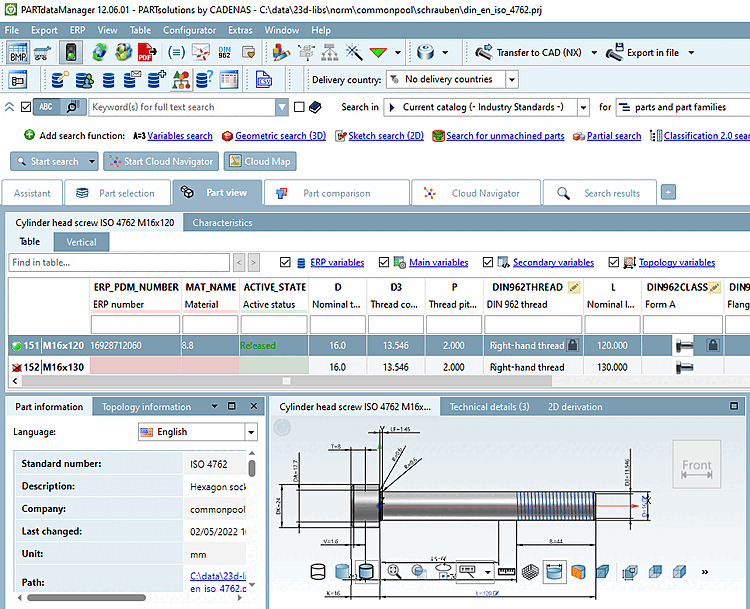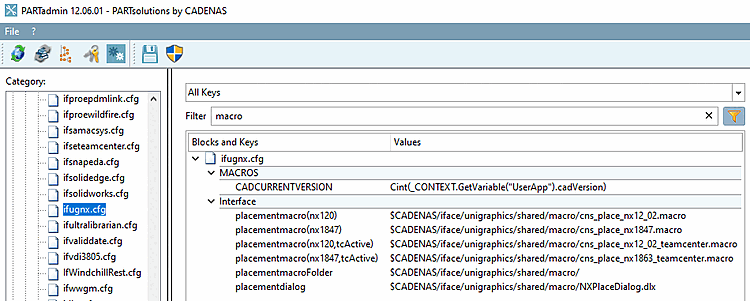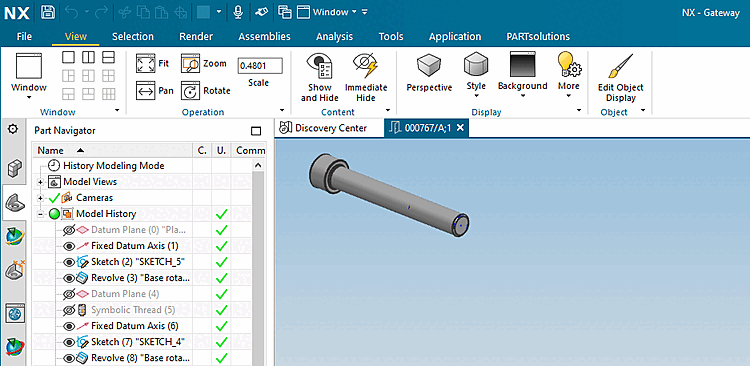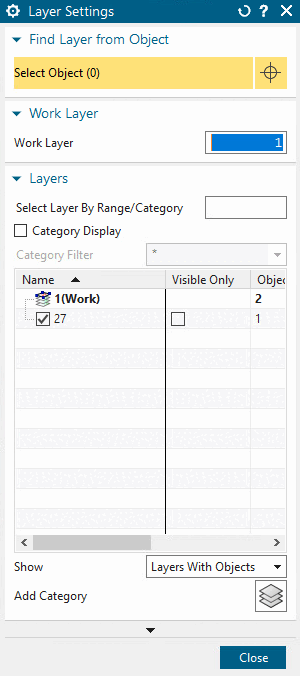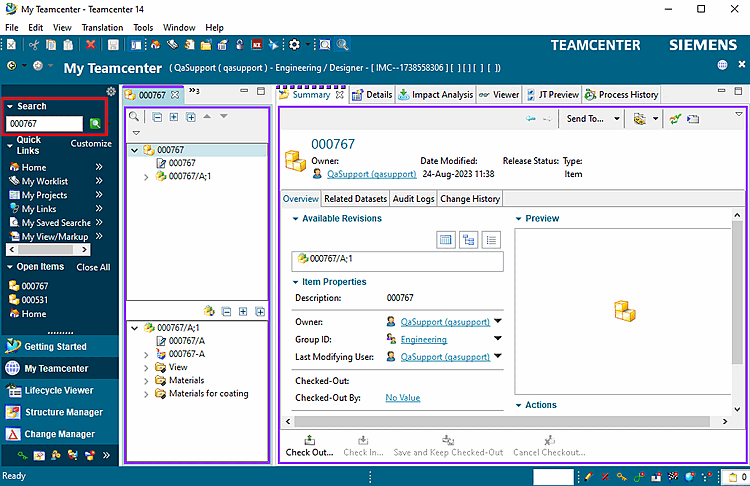In the New dialog, on the tabbed page Model, under Templates, select a simple template (in this example "Model ").
Start PARTdataManager or 3DFind.it.
Select part and click Transfer to CAD.
-> The view switches to NX.
If the part is correctly placed but not visible in the 3D view, open the Layer Settings via Ctrl+L and enable Layer 27 (Assemblies are placed on Layer 27 and this is not visible by default)
Check whether the document is saved in Teamcenter[63] and whether it is added in PLMTABLE2.
Open PLMTABLE2 in PARTlinkmanager via Extras menu -> Database -> Edit additional tables.


![[Note]](https://webapi.partcommunity.com/service/help/latest/pages/en/3dfindit/doc/images/note.png)