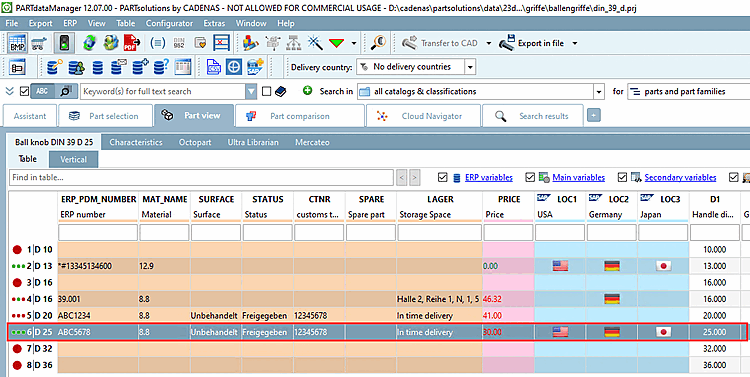Select in PARTdataManager in the parts view, select a line without ERP_PDM_NUMBER and click on Add data record to link database [Add dataset to link database]
 .
.
-> The New Ident Number [new ident-no.] dialog box opens and the ERP No. [ERPNo] input field is active.
Enter the desired number under ERPNo. [ERPNo]
Fill in the remaining active fields and confirm with .
-> The dataset is displayed with the desired ERP_PDM_NUMBER.
![[Note]](https://webapi.partcommunity.com/service/help/latest/pages/en/3dfindit/doc/images/note.png) | Note |
|---|---|
The method for 3Dfindit works differently. See Section 4.12.1.2.1, “Create timestamp ERP number yes/no (3Dfindit) ”. | |


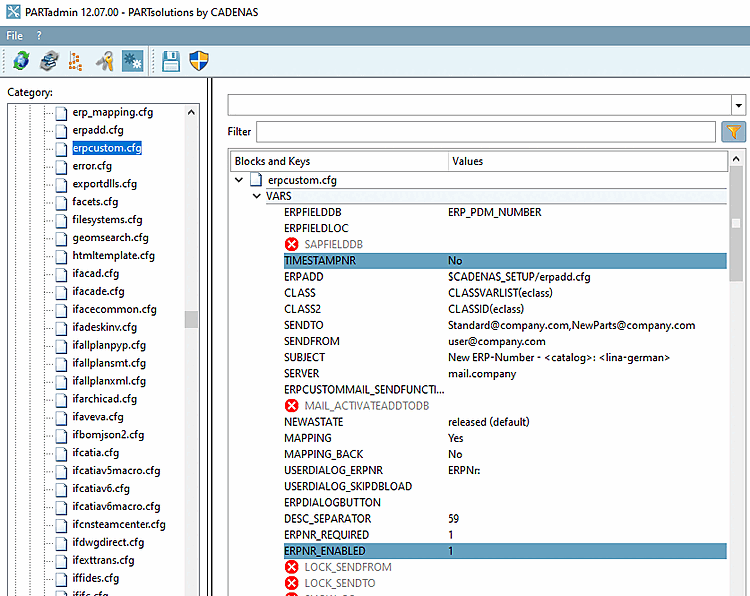
![New Ident Number [new ident-no.] dialog box](https://webapi.partcommunity.com/service/help/latest/pages/en/3dfindit/doc/resources/img/img_46cd1cba830c41f8908dfedce9b04606.png)