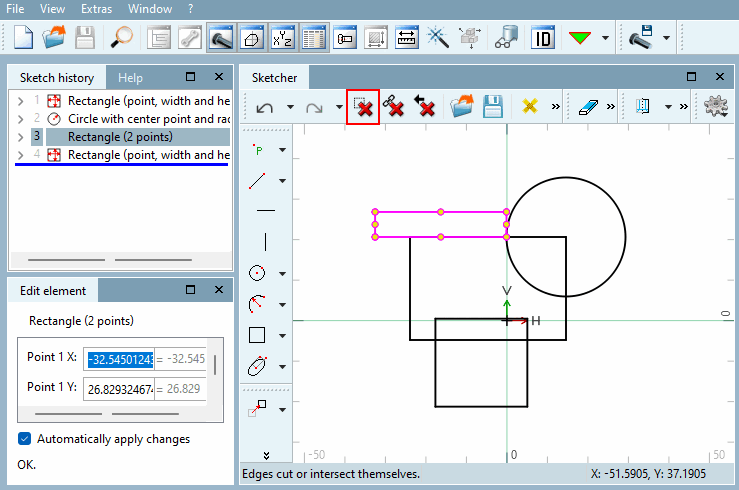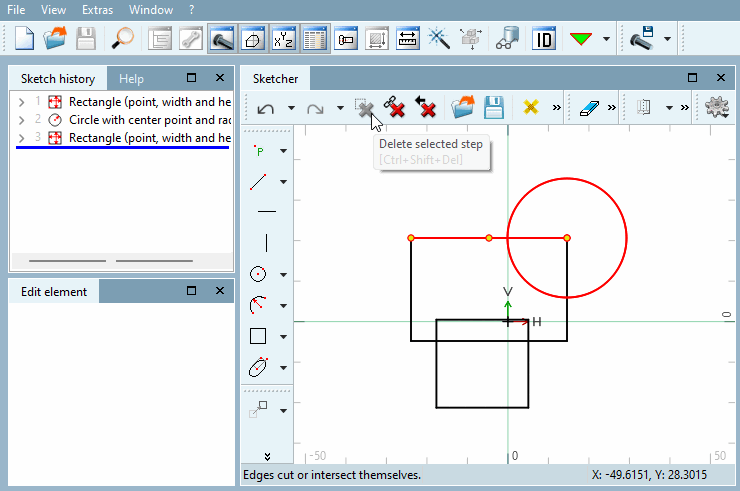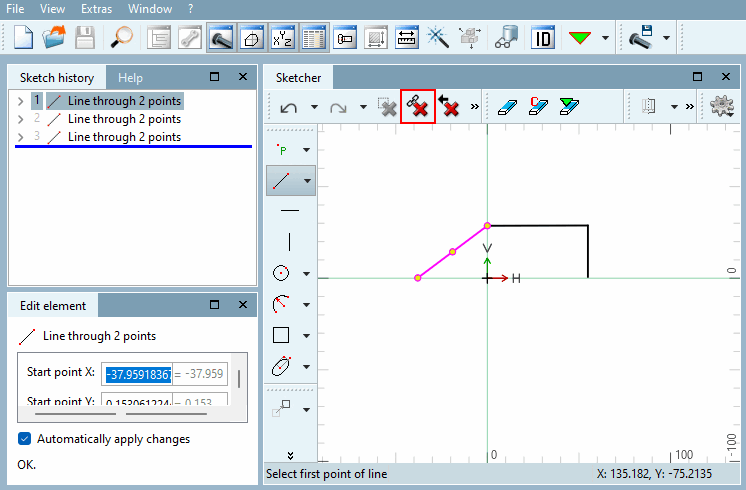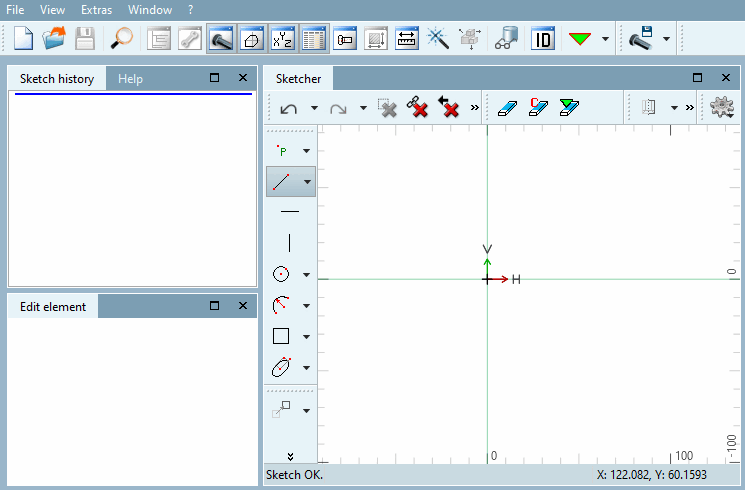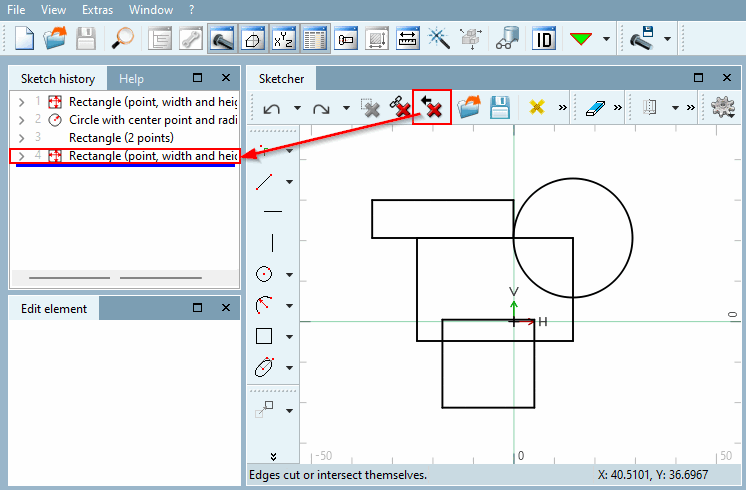Removes any step from the sketch and the history.
![[Note]](https://webapi.partcommunity.com/service/help/latest/pages/en/3dfindit/doc/images/note.png) | Note |
|---|---|
If the button is grayed out, this is a step with dependent elements. These can only be deleted together. See Delete selected step with dependent elements. | |
In the Sketcher, click on the element (multiple selection also possible) that you want to remove.
Click on Delete selected step.
Alternatively, you can right-click on the selected steps in the sketch history [Sketch history] to open the context menu and click on Delete step.
→ The selected elements are deleted from the history and the sketch.
 Delete selected step with dependent elements
Delete selected step with dependent elements
Removes one or more steps and all dependent steps from the sketch and the history.