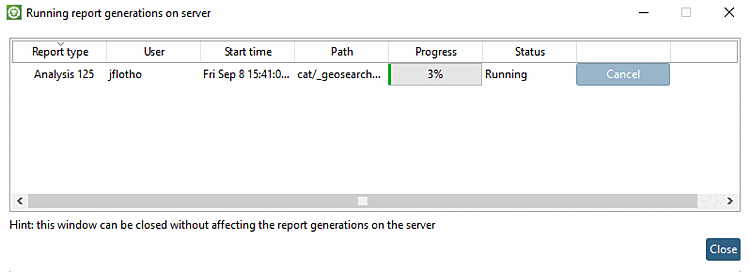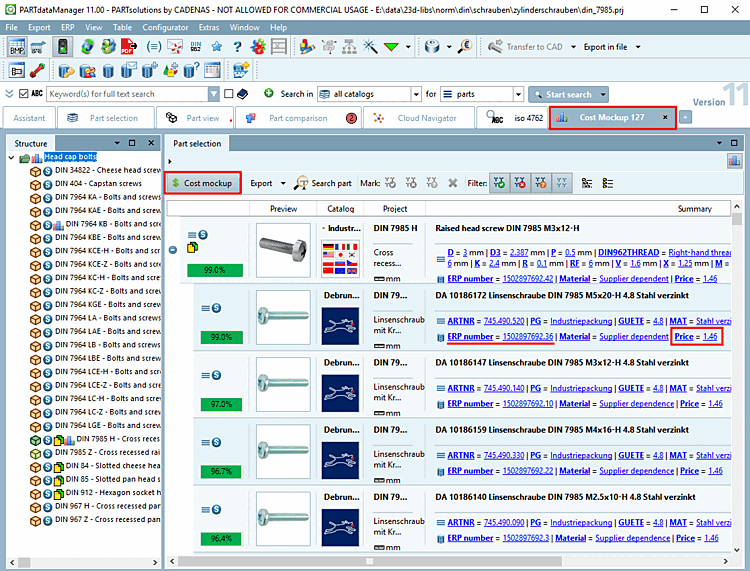If you want to compare the prices of similar (interchangeable) parts in different manufacturer catalogs, select the cost mockup analysis.
This analysis also provides the prices of search and comparison parts in the subsequently exported report. The prerequisite is that the prices are available in an additional LinkDB column.
The following describes how to create a cost mockup analysis [Cost mockup].
In the desired directory, call up the context menu command Analysis -> Create analysis [Create analysis...]... .
-> The respective dialog box is opened.
Activate the desired method on the left (here Cost Mockup [Cost mockup] ).
-> The corresponding setting options are now displayed on the right.
In this example, the prices for the cylinder head screws directory are compared with comparable screws in a manufacturer's catalog.
Detailed information on the setting options can be found at Section 3.1.13.1.4, “Settings dialog for "Make-or-Buy ","Cost Mockup " and "Suppliers " ”.
-> The analysis is started. You will be informed about the progress in the dialog box Ongoing report generation on the server [Running report generations on server].
As soon as the analysis is complete, the result is automatically displayed on the Analysis tab page. The label of the tab (here "Analysis") is the same as the name entered in the settings dialog.
All search parts in the selected directory are listed. By clicking on a
 Plus sign, the comparison parts found are displayed under the respective search part. The percentage values for the comparison parts found indicate the geometric similarity to the search part.
Plus sign, the comparison parts found are displayed under the respective search part. The percentage values for the comparison parts found indicate the geometric similarity to the search part.For a precise analysis, you can optionally load the search and comparison part into the component comparison [Part comparison] as usual.
See also Section 3.1.13.4.5, “ Component comparison and various functions”.
Details on the component comparison [Part comparison] can be found under Section 3.1.6.10, “ Part comparison ”


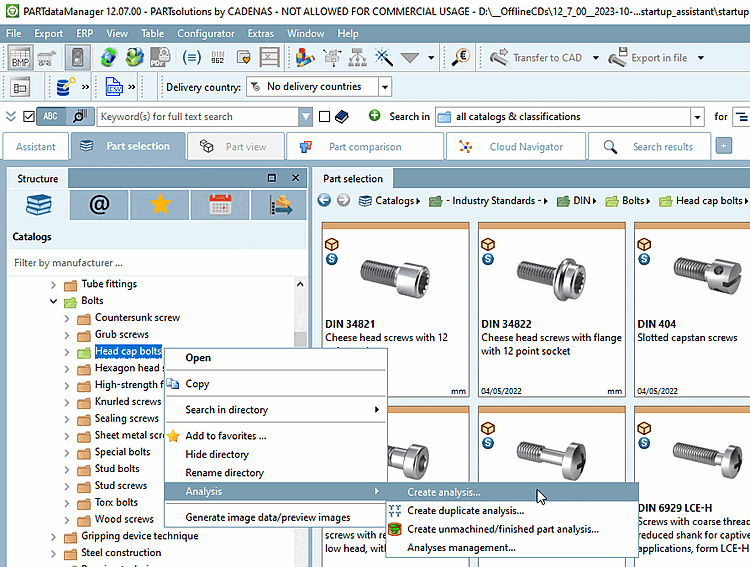
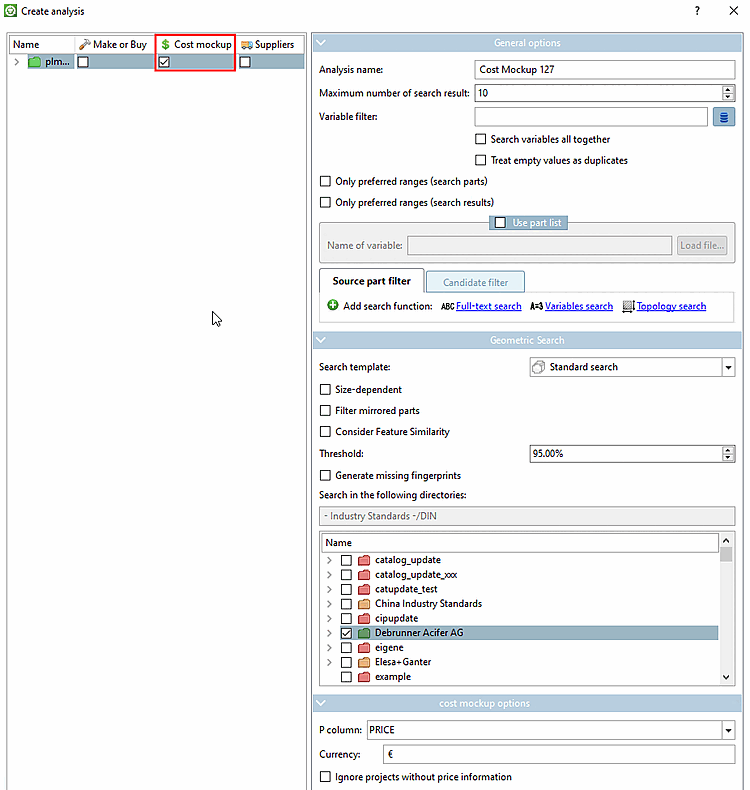
![[Note]](https://webapi.partcommunity.com/service/help/latest/pages/en/3dfindit/doc/images/note.png)