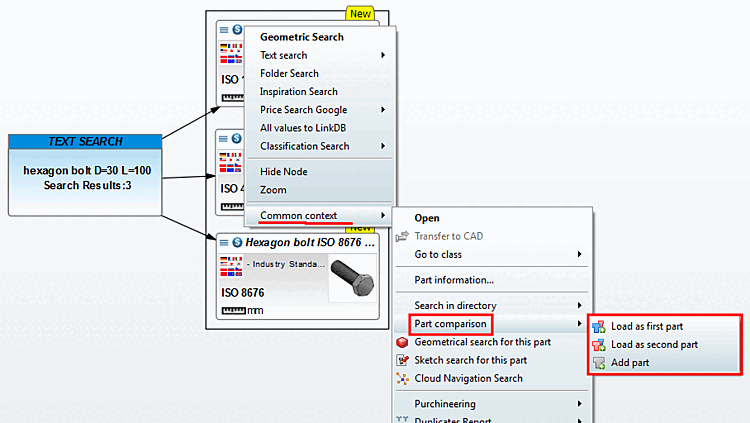In the following you can find an overview on the search methods or context menu commands.
The selected part is the reference part for the search. Click on the Geosearch [GeoSearch] menu item to start the search immediately.
All texts found in the part information [Part information] are listed in the text search [Text search].
Activate the checkbox for the desired search terms and click on Search.... [Search...] You can use the input field to search for a freely definable term.
This search finds parts with less similarity, but these could possibly contain interesting hints.
The command is only available for ERP integration and in the individual parts [Single parts] context.
All available entries in the LinkDB are displayed.
Via classification search you can find all parts with the same classification. In the submenu all classifications are displayed where parts can be found.
The following illustration shows how to call up the classification search [Classification Search].
The result in the Cloud Navigator shows all standard parts found (for "Search in all catalogs" across all manufacturers) (recognizable by the corresponding icon
 ).
).Hide nodes [Hide Node] / delete nodes [Delete node]
Hide nodes [Hide Node] (context menu or middle mouse button) This command appears on child nodes on which no further searches have been carried out.
With this command you can hide not relevant results. If a node is hidden, then further searches from the same node will not display it again.
Delete node (context menu) This command appears on nodes on which a search has already been carried out.
That node where you process the command is placed in the center.
With the mouse wheel you can zoom in and out.
Under General context [Common context], you will find the context menu commands that you can also find in the search results of the standard search.
In the Cloud Navigator search [Cloud Navigation Search], you can access the component comparison via General context [Common context] -> Component comparison [Part comparison]. You can find details on this at Section 1.3.10, “ Part comparison ”.


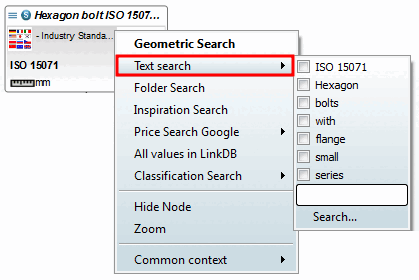
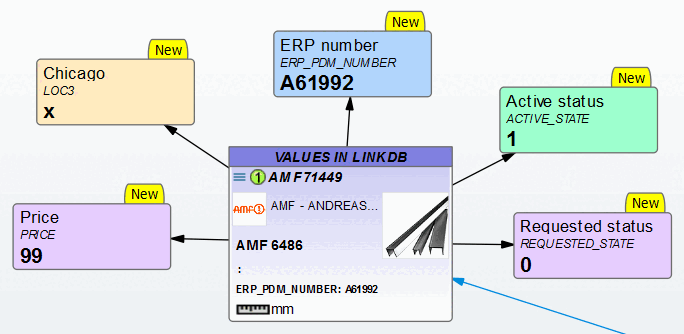
![Start of the classification search [Classification Search] for a DIN 6912 as an example](https://webapi.partcommunity.com/service/help/latest/pages/en/3dfindit/doc/resources/img/img_b5b83f697ce740d091fb477c9be105c2.png)
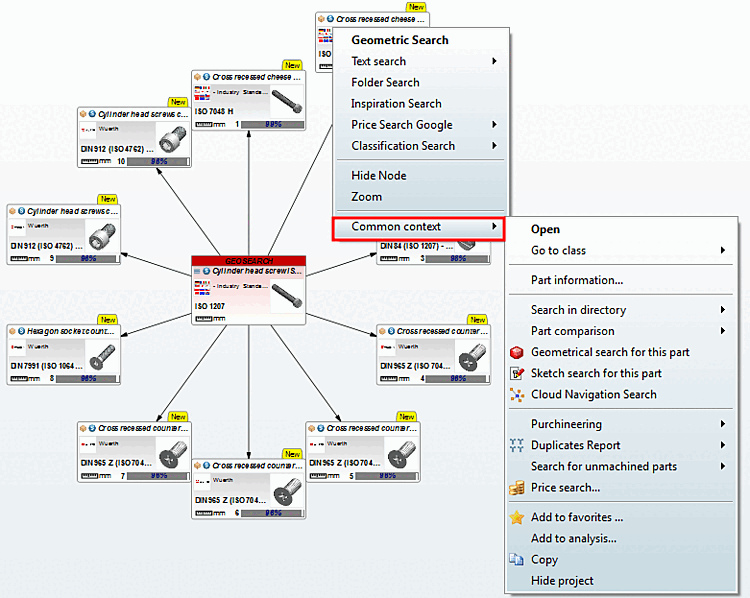
![[Note]](https://webapi.partcommunity.com/service/help/latest/pages/en/3dfindit/doc/images/note.png)