The Symbols mode shows the selection in a tile view.
Via double-click you will reach the next deeper level (directory or project). At deepest level, the projects are displayed.
Results after double-clicking:
The selected directory shows up in the breadcrumbs row. (See Section 1.3.4.13.7, “ Navigation via navigation path (breadcrumbs) ”)
The elements of the next level down are now displayed on the right in the part selection [Part selection].
Navigate by clicking on desired directories or elements in the breadcrumbs line (see Section 1.3.4.13.7, “ Navigation via navigation path (breadcrumbs) ”).
On the left, in the tree, the respective level is also selected.
![[Note]](https://webapi.partcommunity.com/service/help/latest/pages/en/3dfindit/doc/images/note.png) | Note |
|---|---|
3D tooltip [3D Tooltip] + technical details [Technical details] are displayed at project level. | |
Especially if the preview image is set small, it is helpful to display the 3D tooltip [3D Tooltip] + technical information [Technical details] (if available). To do this, move the mouse over the preview image.
The 3D Tooltip is scalable and animated. In the down right corner you can find a drag point to draw up the size. The extensions of X, Y and Z axis are automatically displayed.
You can specify whether and how the tooltip should be displayed in PARTdataManager under Extras menu -> Settings [Preferences...]... -> Part selection.


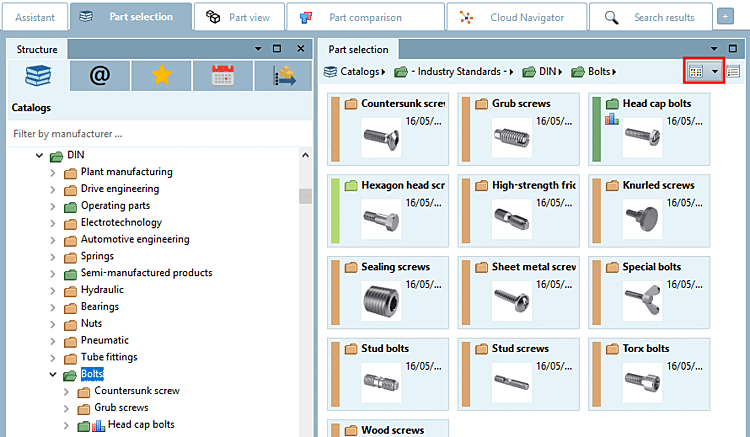
![Example: 3D tooltip [3D Tooltip] + technical information [Technical details] in Symbols mode](https://webapi.partcommunity.com/service/help/latest/pages/en/3dfindit/doc/resources/img/img_94ac558dabc04273b2e0b95b3a6420c5.png)
![Settings [Preferences...]... -> Parts selection [Part selection]](https://webapi.partcommunity.com/service/help/latest/pages/en/3dfindit/doc/resources/img/img_c935385d4a034c5c893ef95f5842e763.png)