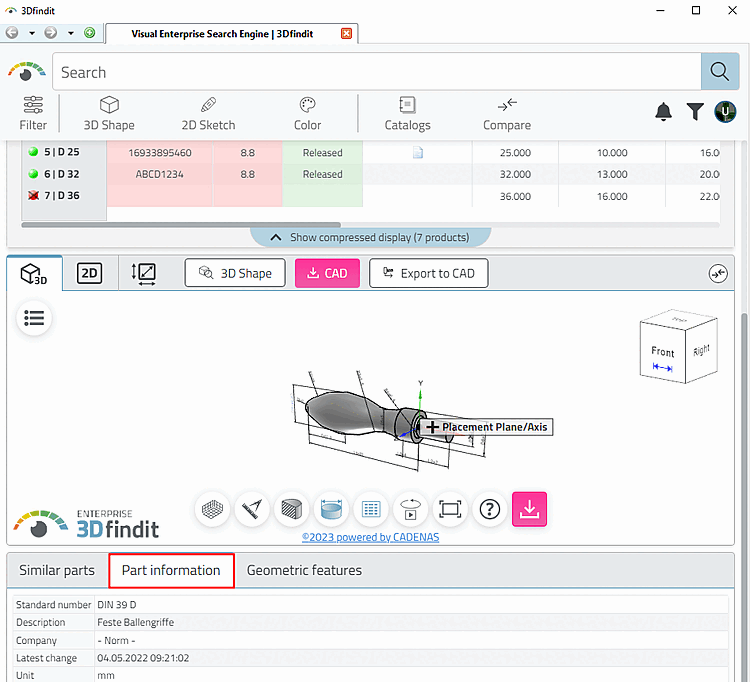The search for similar parts takes place when you click on the Similar parts tab or when you open the table if this tab has been set as active by default. This search takes some time.[80]
If you do not want to trigger the process when opening the table, you can specify a different tab (e.g. part information [Part information] ) as the default in the configuration file. Then no time is needed to search for similar parts when the table is opened.
Furthermore you can determine in the configuration file, which tabs you want to be shown at all.
The configuration file is located under C:\Program
Files\PARTsolutions\libs\pappserver\webapps\3dfindit-enterprise\custom_config.json.
{ "baseApiPath": "", "basename": "/webapps/3dfindit-enterprise", "erp": true, "startRoute": "CadBim", "isEnterprise": true }"digitalTwinTabSettings": { "visible": ["Accessories", "SimilarParts", "PartInformation", "TopoInfo"], "defaultActive": "SimilarParts", },Complete example: Only tab "Part information" visible
{ "baseApiPath": "", "basename": "/webapps/3dfindit-enterprise", "erp": true, "startRoute": "CadBim", "isEnterprise": true, "digitalTwinTabSettings": { "visible": ["PartInformation"], "defaultActive": "PartInformation", } }