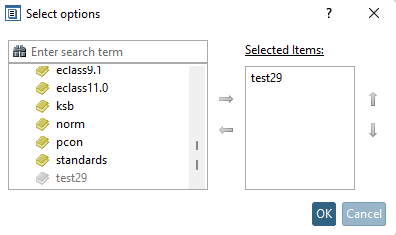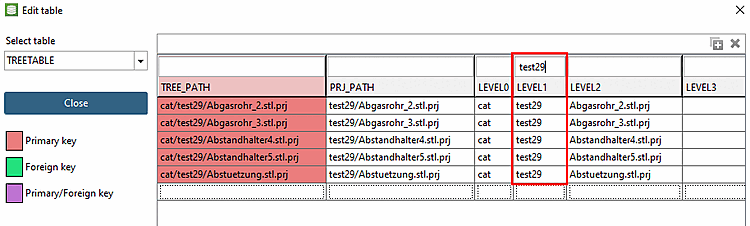Just as links can be saved in the LinkDB, they can also be imported from there to PARTdataCenter. Links can then be validated, for example, and then exported to the LinkDB again.
Erp number attribute [ERP number attribute]: Specify the field in the CSV catalog to which the ERP_PDM_NUMBER is to be mapped.
Source - Assignment [Mapping]: All LinkDB variables are listed under Source. Under Assignment [Mapping], you can specify the desired field in the CSV catalog via list field selection.


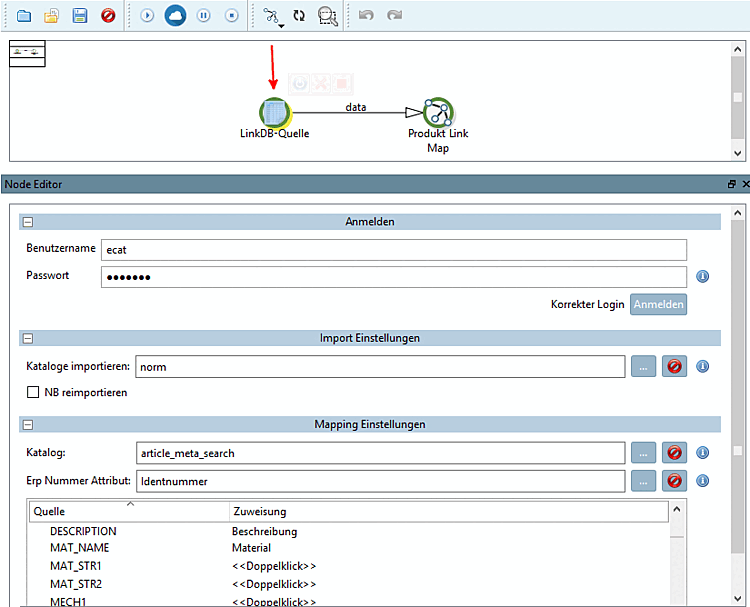
![[Note]](https://webapi.partcommunity.com/service/help/latest/pages/en/3dfindit/doc/images/note.png)