The column and value output in tables is controlled via media variables. The variable specified in the PARTtemplateDesigner is referenced in the Media Editor [Media editor].[120]
By default, $_Columns. is already entered in the PARTtemplateDesigner. If the media variable does not exist, all visible columns are displayed by default. So if you are satisfied with the standard output, you do not necessarily have to intervene.
The following describes how to edit the media variable $_Columns.. You can adapt the name as you wish, just make sure that you reference the desired variable in the PARTtemplateDesigner.
Open the Media Editor [Media editor] via Settings menu -> Template settings [Template configuration] -> .
Select the PSOL_TABLE option at the top right of the list field.
Select the variable
_Columnsin the lower half of the dialog window and click on . If the variable does not yet exist, create it as described at Section 8.6.1.1, “Create Media Variables”.-> The upper half of the dialog window is now activated (previously it was greyed out) and the settings for column [Column] (column display), format [Format] (row formatting) and title [Title] (title formatting) become visible.
Open the list fields and select the desired entries.
$ALL_VISCOL.: Display of all table columns visible in the PARTdataManager visible table columns
You can also determine single columns. Each entry exists twice: With and without minus character.
Choose columns with prefixed minus character in order to hide columns. On this see Section 8.6.3, “Hide table columns ”.


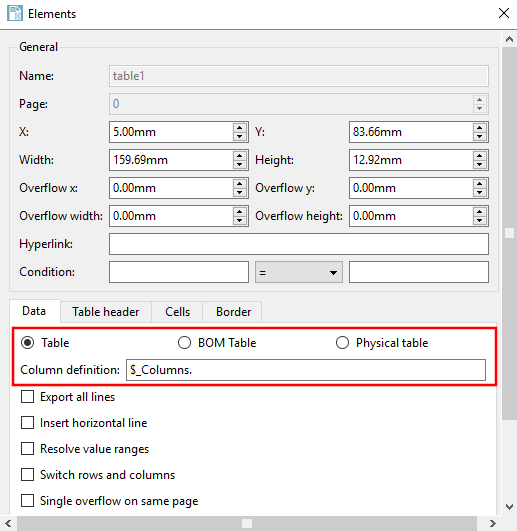
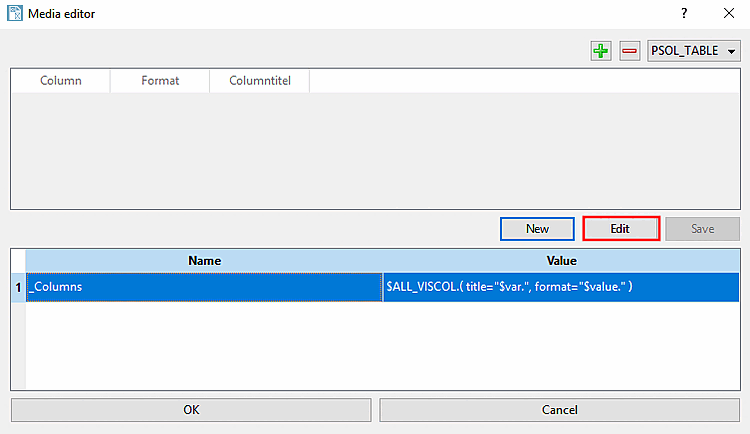
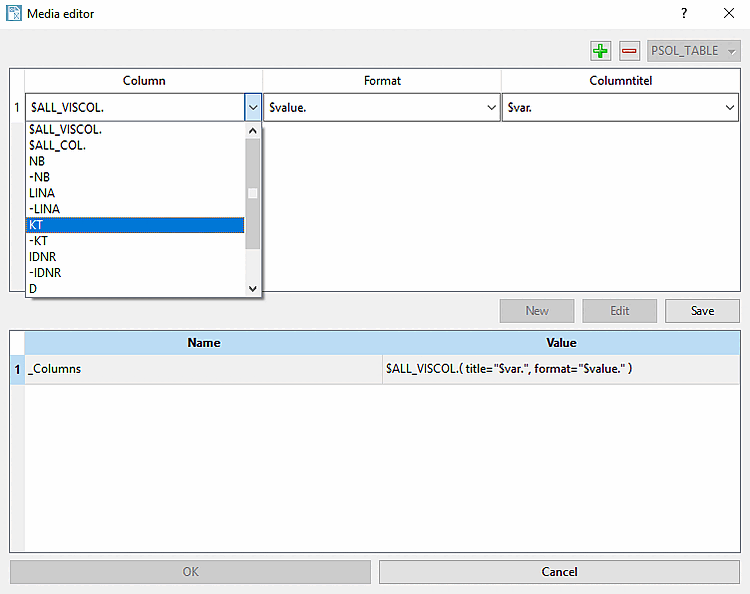
![[Note]](https://webapi.partcommunity.com/service/help/latest/pages/en/ecatalogsolutions/doc/images/note.png)