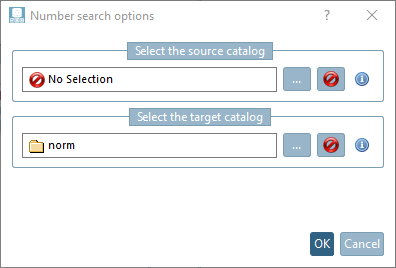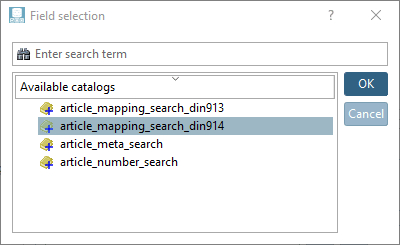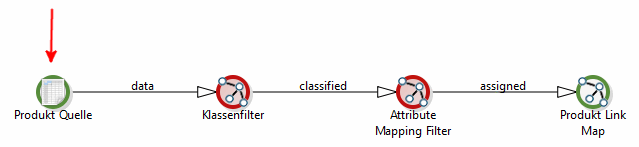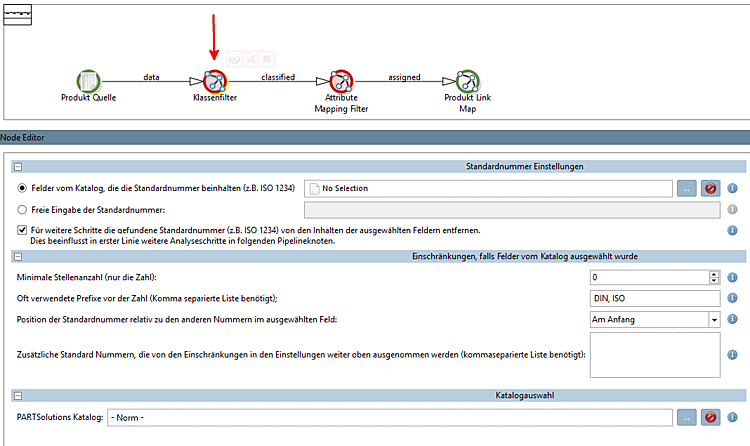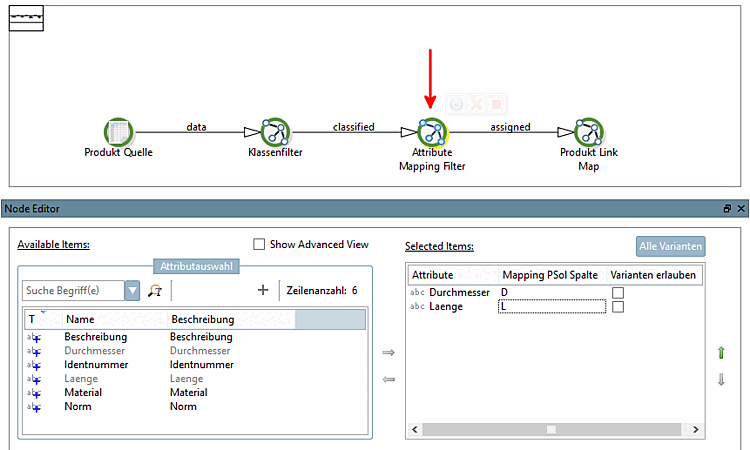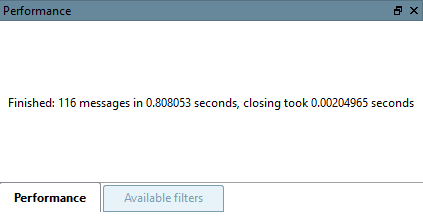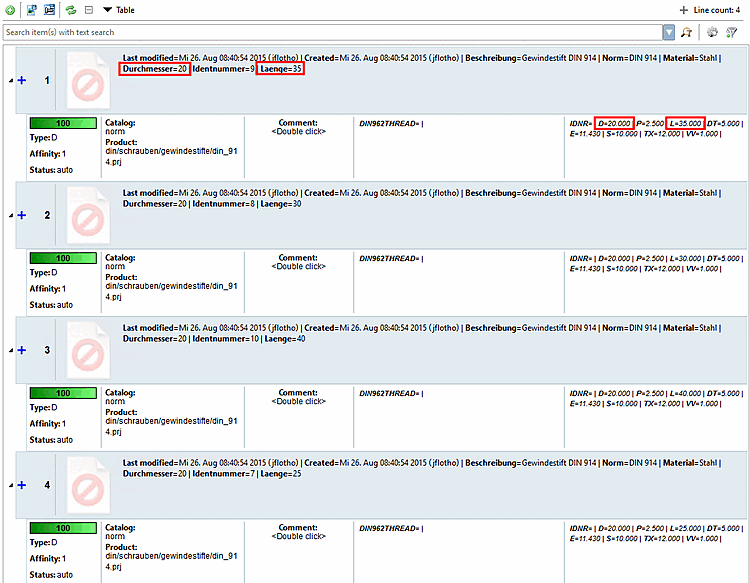|
This example uses 4 versions of a DIN 914 (see adjacent CSV file) and is intended to provide an overview of a complete standard process based on the attribute mapping [Attribute mapping] template.[a] |
|
[a] The example file used | |
In the context menu of Workspace -> Catalogs -> Import catalog, click Import from CSV. Proceed as already described at Section 1.1.3, “Create catalog from CSV file”.
Click on the Add new process command in the context menu of Workspace -> Processes -> Item assignment [Article Assignment].
Select the template attribute mapping [Attribute mapping] and confirm with .
-> The pipeline is displayed.[5]
-> The Search options numbers [Number search options] dialog box opens.
Click on the Browse button under Select source catalog [Select the source catalog] in the Search options numbers [Number search options] dialog box.
In the Field selection dialog box, select the desired CSV catalog and confirm with .
-> The desired source catalog is entered in the Search options numbers [Number search options] dialog box. Confirm here too with .
-> The Product Source node is now green.
Select the Class filter [Class Filter] node.
Select the option Fields from catalog that contain the standard number [Fields from catalog containing the standard number (e.g. ISO 1234)] (e.g. ISO 1234) [Fields from catalog containing the standard number (e.g. ISO 1234)] and use the Browse button to select the desired field, i.e. "Standard" in this example.
Select the Attribute Mapping Filter node.
Transfer the variables required to determine the correct characteristic using the arrow key from left to right
 . For the DIN 914 used here as an example, these are the variables "Diameter " and "Length ".
. For the DIN 914 used here as an example, these are the variables "Diameter " and "Length ".In the Mapping PSol [Mapping PSol Column] column, click in the field and enter the variable name in the PARTsolutions catalog in the input field. Here D and L.
Leave the checkboxes in the Allow variants column unchecked.
Click on the Start button to execute the pipeline.
-> A corresponding message appears in the Performance docking window.
Optionally, you can save the process so that you can use it again at any time (possibly modified). Click on the save icon
 .
.Open the product links under Workspace -> Catalogs -> <name of CSV catalog> -> Products.
All characteristics of the product DIN 914 (CSV catalog) have been uniquely (= 100%) assigned to the correct lines in the PARTsolutions catalog.
Finally you can export the link information into the link database or first export into a CSV file and later into the LinkDB from there. Compare Section 1.1.9, “LinkDB export (Directly or via CSV file)”.



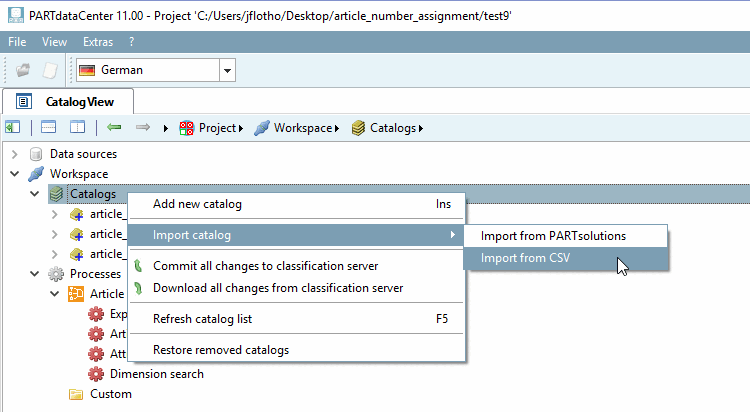
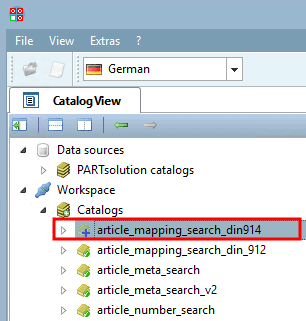
![[Note]](https://webapi.partcommunity.com/service/help/latest/pages/en/ecatalogsolutions/doc/images/note.png)
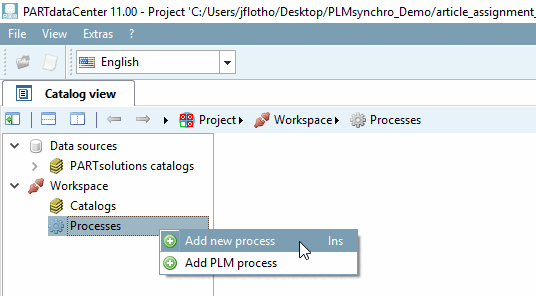
![Load template for attribute mapping [Attribute mapping]](https://webapi.partcommunity.com/service/help/latest/pages/en/ecatalogsolutions/doc/resources/img/img_1c954bd17888408795bd57a4f7c5baa1.png)