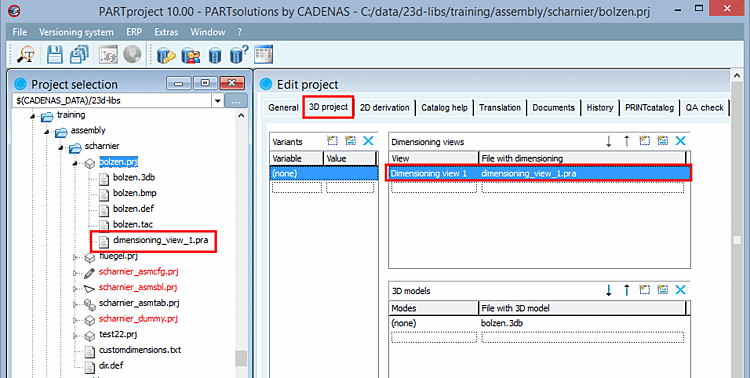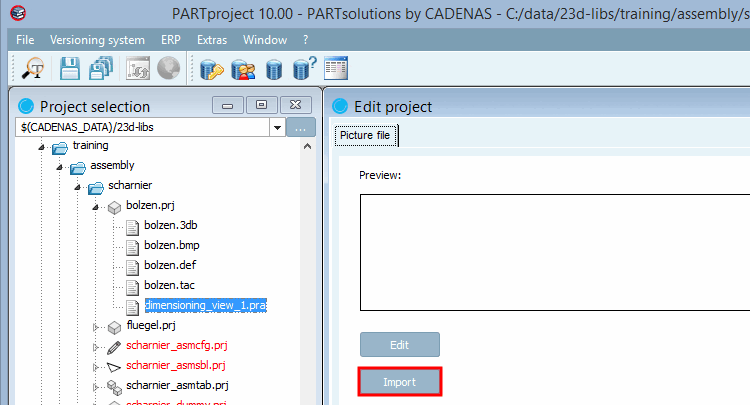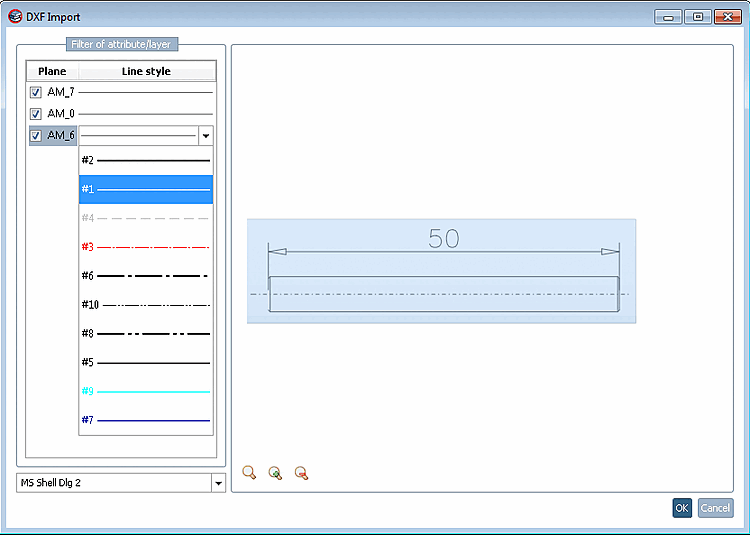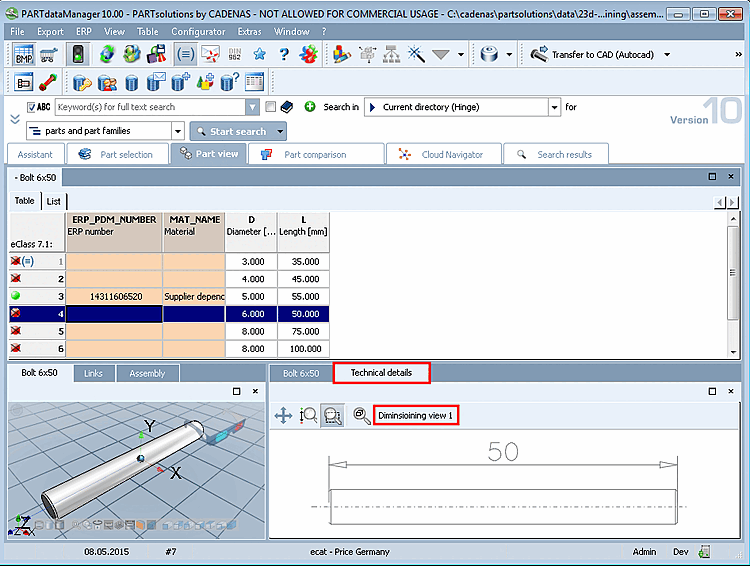The dimension views displayed in PARTdataManager in the Technical specifications [Technical details] dialog area (e.g. side view [Side view], front view [Front view], etc.) are available in PARTproject as separate *.pra files. Dimensioning views are usually provided by the customer as DWG or DXF files.
In PARTproject you will find an importer / converter for these files.
In the course on the import the layer are mapped to PRA pens. Complex forms like text or arrows are automatically splitted into lines.
In the following the procedure is explained by a simple example:
Select the 3D project tab page.
Create a new line under Dimensioning views. On the left, enter the name to be displayed later in the PARTdataManager and on the right the desired file name for PARTproject. Confirm by clicking on the Return button.
-> The file name is displayed in 'Project selection' on the left side.
Select the file and click on .
Select the desired DWG/DXF file and confirm by clicking on .
-> The DXF import dialog box appears with the selected DWG/DXF view.
Under Layer [Plane], you can switch layers (AutoCAD layers) on and off using the checkbox. To the right, under Line style, you can click on a line to open a list box and assign the desired PRA pen.
Furthermore you have the following functions available when clicking on the respective button:
Catch everything [Zoom all]
 , zoom in [Enlarge]
, zoom in [Enlarge]
 and reduce [Reduce]
and reduce [Reduce]
 .
.Optional: If necessary, redraw the blue rect angle as required. The section marked with the blue rectangle is transferred to the PRA file. You can use this to remove the image frame from the DXF file.
-> Now you see a preview of the dimensioning view.
The dimensioning view can be selected and displayed later in the PARTdataManager in the Technical specifications [Technical details] dialog area.


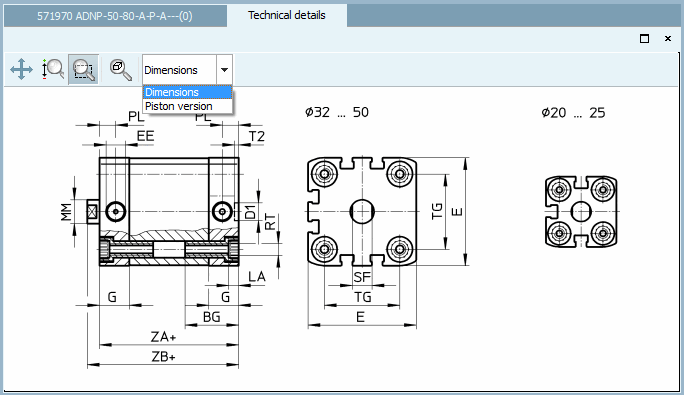
![[Note]](https://webapi.partcommunity.com/service/help/latest/pages/en/ecatalogsolutions/doc/images/note.png)