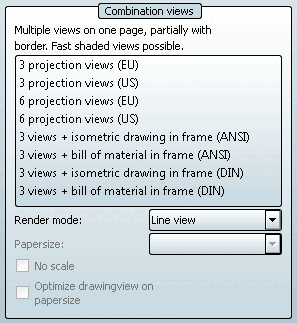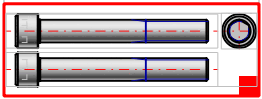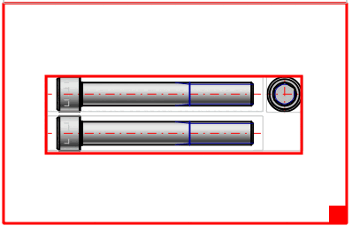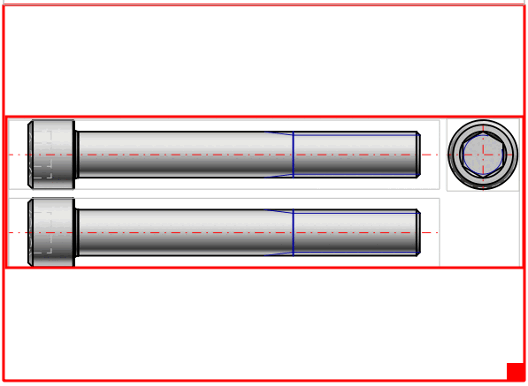Option No scale deactivated (scale used):
Within the given frame the most fitting scale is used. The scale is displayed in the title (possibly only visible after enlargement).[63]
Within the given frame the entire available space is used. (Usually the derivations then increase in size.)
[63] The possible scales are administratively defined in the configuration file. See Section 1.7.5.2, “ 2dscales.cfg - Apply scale for 2D view ” in ENTERPRISE 3Dfindit (Professional) - Administration.



![Activate edit mode [Edit mode] Activate edit mode](https://webapi.partcommunity.com/service/help/latest/pages/en/ecatalogsolutions/doc/resources/img/img_a328c90625654454be9f9c98bd632e1f.png)