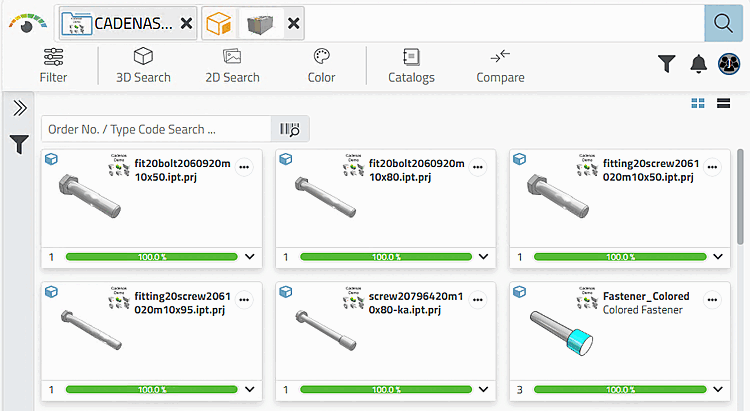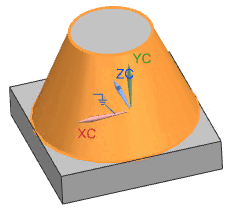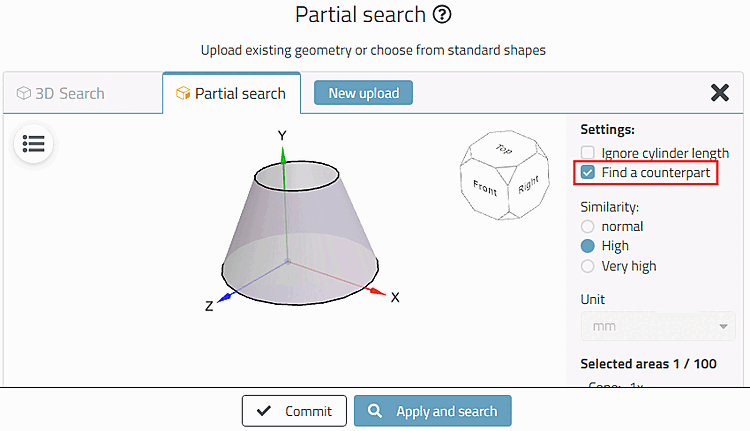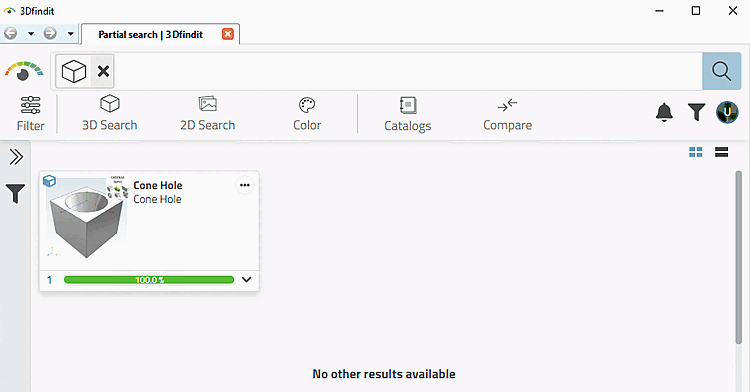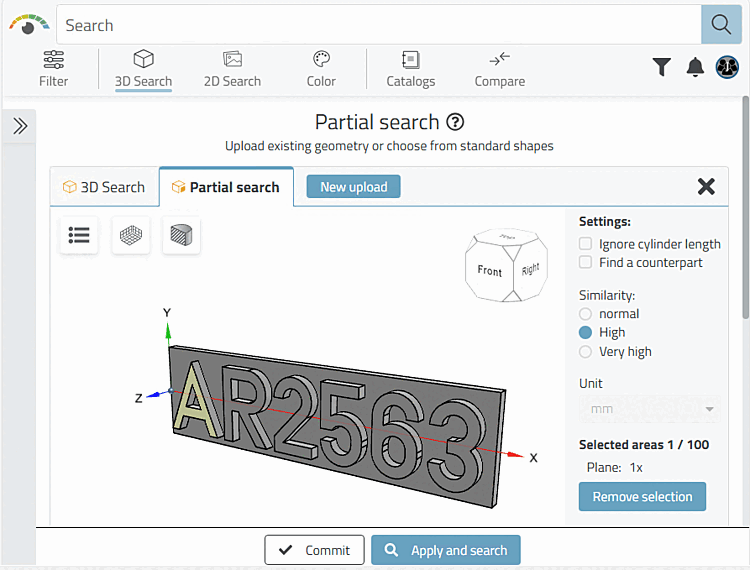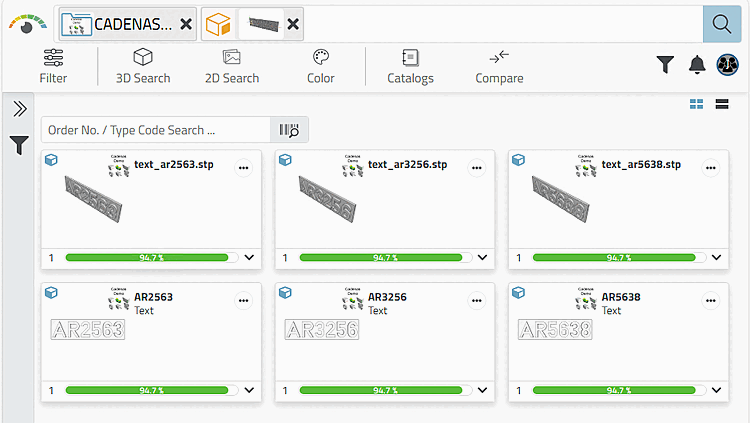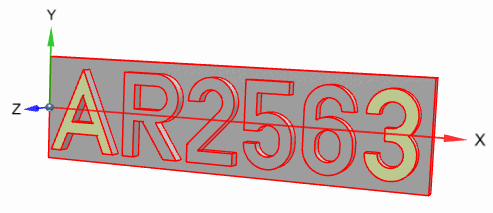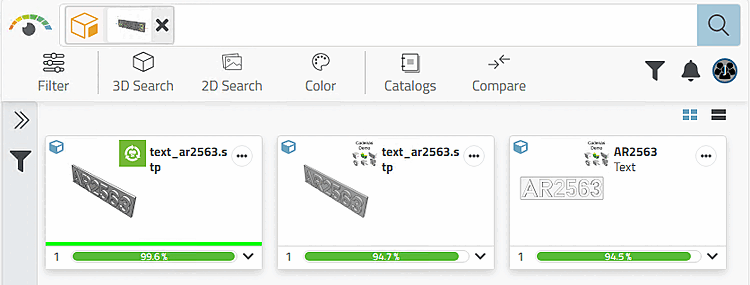- 5.5.2.3.3.2.1. Partial search: Search for a combination of planar surfaces and their relationship
- 5.5.2.3.3.2.2. Partial search: Search for a surface including inner contour with a complex shape
- 5.5.2.3.3.2.3. Partial search: pattern recognition
- 5.5.2.3.3.2.4. Partial search: Ignore cylinder length
- 5.5.2.3.3.2.5. Partial search: Find counterpart
- 5.5.2.3.3.2.6. Partial search: Search for a 3D text (character)
A combination of planar surfaces of connections is selected.
Result: Parts are also found that have more than 3 connections in total. The relationship between the features is the same as for the search part.
Search for a connector face including inner contours [Inner contours] (the number of inner contours must be identical in the search part and result part):
Depending on the accuracy [Accuracy] set, the result may also contain similar shapes.
To detect a hole pattern, it is sufficient to select the corresponding area.
In this case, the component depth remains open for the resulting parts.
If the hole type (e.g. conical) and the hole depth (component length) are to be included, also select the corresponding cylinder(s).
More specific results will now appear.
If, for example, you are looking for a matching counterpart for a hole or a pin, it may be advantageous not to include the "length" attribute in the search.
In such a case, use the Ignore cylinder length search template.
Example: If you are looking for a socket for a plug, you will mark the pins. But the hole length in the socket could be different.
A suitable screw or drill can be searched for on the basis of a hole. In this case, also activate the Ignore cylinder length option.


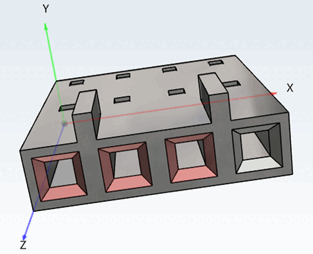
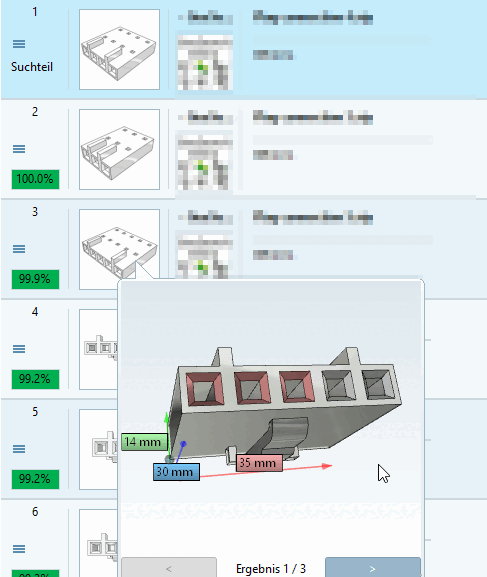
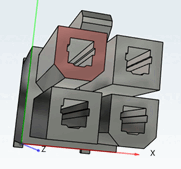
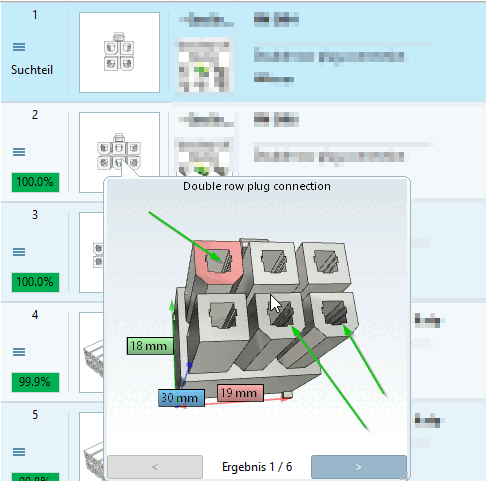
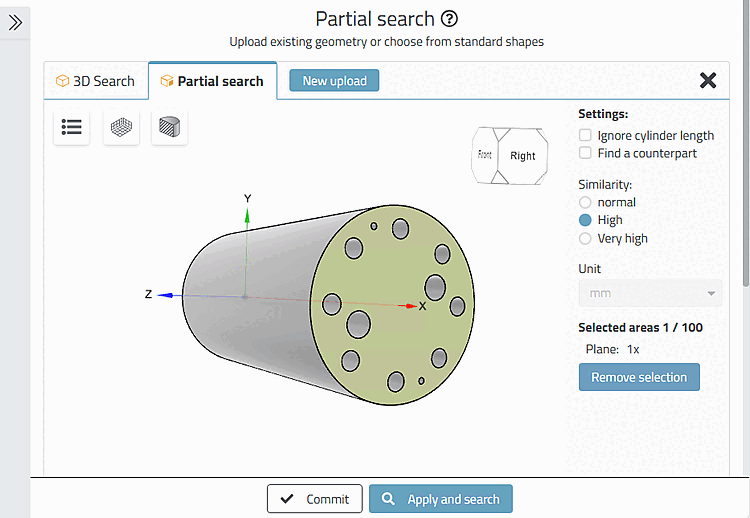
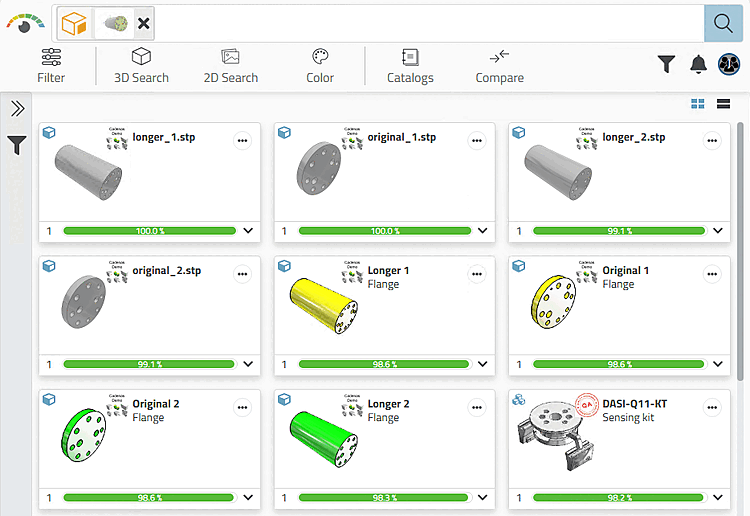
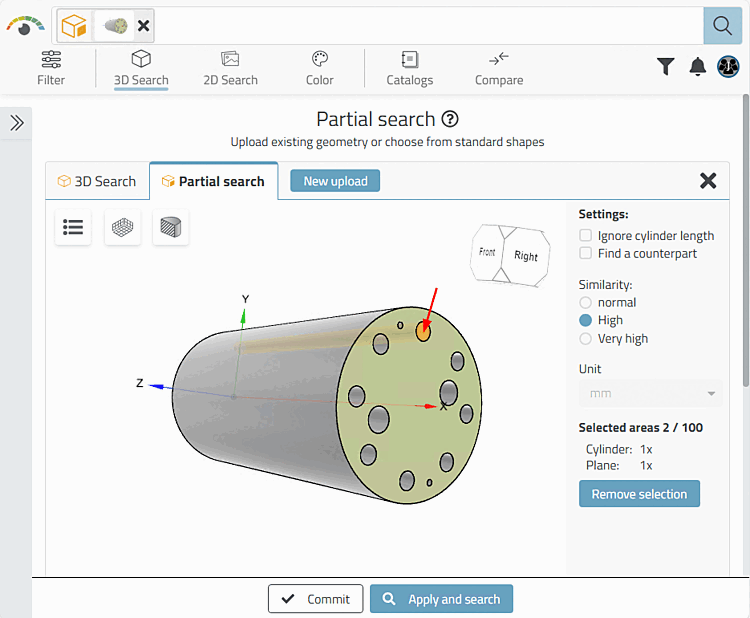
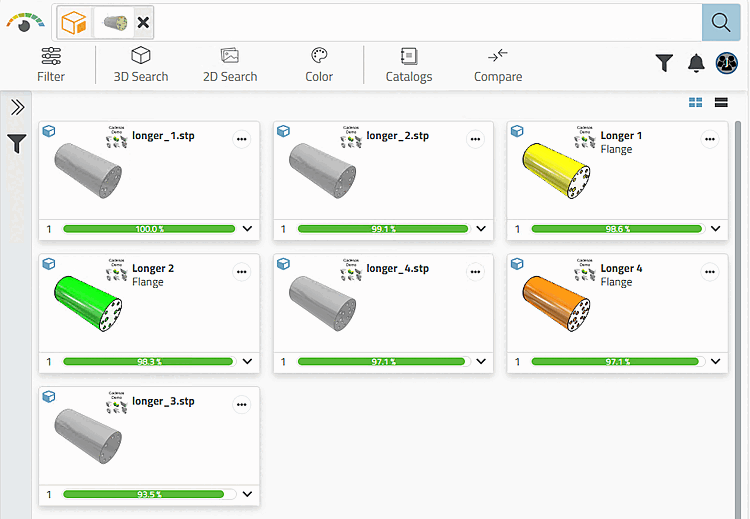
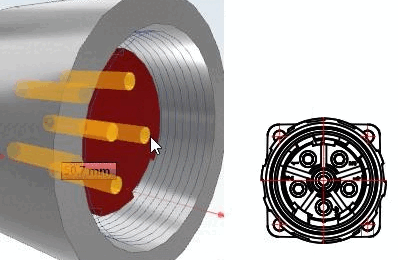
!["Find counterpart [Find a counterpart]" settings dialog](https://webapi.partcommunity.com/service/help/latest/pages/en/ecatalogsolutions/doc/resources/img/img_37abb74367e64cc4becb5d57ed2f9530.png)