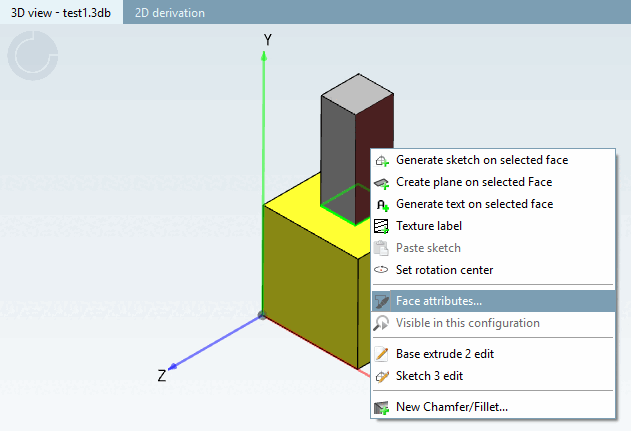The following similar functions are related to render materials and are documented elsewhere. Follow the respective links to obtain further information.
Dialog window materials from colors. [Set materials from colors]
For existing projects, use the Set materials from colors function under Project selection → Folder selection → Automation.
Materials can be mapped to colors using a batch process. In this way, older parts can be made even more visually appealing with little effort and prepared for the new workflow. It is also possible to assign several materials to one color or only one material to selected projects of one color. You can find details on this at Section 5.8.2.1.16.11, “ Materials made of colors ”.
With rendering functionality (textures and normal maps)[36]
) you get particularly realistic 3D views. The material can be set for the entire part or for individual surfaces (in future also for other features).
Texture labels [Texture label] in the 3D history [3D History] docking window are textures that are "glued" to the component.
Accordingly, these are not transferred to a CAD program. They are defined in the Render materials window via a checkbox. You can find detailed information on this in the Section 7.6.2.14, “ Texture label ” chapter.
There are several ways to color components. The following sequence also represents the hierarchy. Area color therefore overwrites feature color and component color.
Area color: Area colors are set to selected areas in PARTdesigner.
Select an area and call up the context menu command Area attributes... [Face attributes...] context menu command. See Section 7.7.1.2, “ Face attributes ”.
Feature color: Feature colors are set to entire features in PARTdesigner (e.g. an extrude). All areas created by this feature are then colored. See Section 7.6.8.7, “ Feature attributes... ”
Part colors are set in PARTproject via render properties [Render attributes] (see this chapter). The whole part is colored.
[36] Normal maps do not change the contour of the object, but only influence the light reflection and the shadows cast and do not require any extra geometry.


![[Important]](https://webapi.partcommunity.com/service/help/latest/pages/en/ecatalogsolutions/doc/images/important.png)