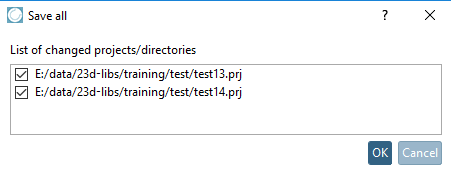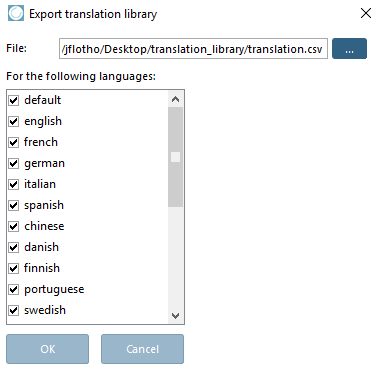Save: The changes to the currently selected project file are saved.
![[Note]](https://webapi.partcommunity.com/service/help/latest/pages/en/ecatalogsolutions/doc/images/note.png)
Note If a corresponding entry is missing under PARTproject → Settings → Tabbed page General → Variables → Variable with order number and/or Variable with type key, an error message appears.
Details on this can be found under Section 5.12.3.1.9, “Classification according to CNSORDERNO / CNSTYPECODE ”.
Save all .. [Save All].: All changed project files of the current PARTproject session are saved.
![[Note]](https://webapi.partcommunity.com/service/help/latest/pages/en/ecatalogsolutions/doc/images/note.png)
Note If a corresponding entry is missing under PARTproject -> Edit project → Tabbed page General -> Variables -> Variable with order number and/or Variable with type key, a corresponding error message appears when executing Test project or Test directory. See Section 5.8.2.1.12, “ Test project / Test directory ”.
Details on this can be found under Section 5.12.3.1.9, “Classification according to CNSORDERNO / CNSTYPECODE ”.
Export translations [Translate and Export]: The Export translation library dialog box opens. You can export all or just a selection of the created language files as a *.csv file. Specify the target storage location for this library in the File field.
Import translations: The Import translation library [Import Translation Dictionary] dialog box opens. You can use it to import a previously exported *.csv library file.
Export translations [Translate and Export] and import translations [Import translations] can be used to exchange language files between different PARTproject -Installations (workstations).
Exit [Close]: The current PARTproject -Session is ended.
![[Note]](https://webapi.partcommunity.com/service/help/latest/pages/en/ecatalogsolutions/doc/images/note.png)
Note If the Automatically save [Automatic save] option is deactivated under Extras -> Settings [Preferences] → General, the Save all [Save All] dialog box appears when PARTproject is closed.
You will find a list of all projects/directories that were changed during the current session PARTproject -Session. All changes are checked by default. This means that all changes are applied when you confirm with . Remove the tick from the lines that are not to be saved.


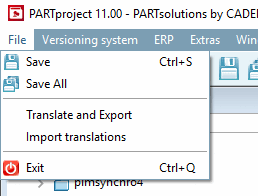
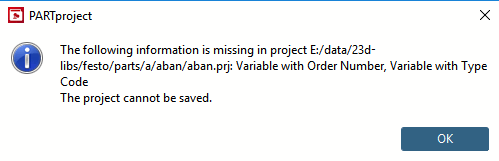

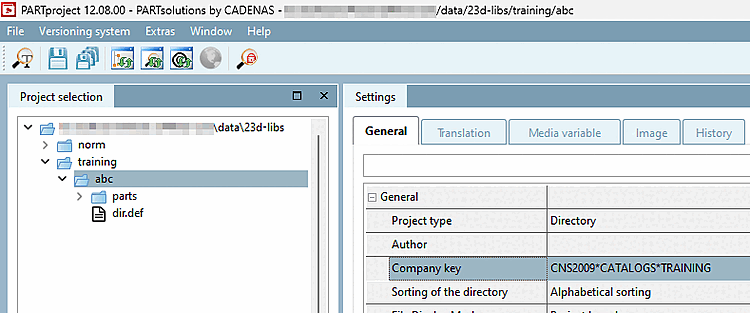
!["Settings" [Settings] dialog box Menu item General → "Save automatically [Automatic save]" option](https://webapi.partcommunity.com/service/help/latest/pages/en/ecatalogsolutions/doc/resources/img/img_8606d026e04741aa9d9238d6f09be7c7.png)