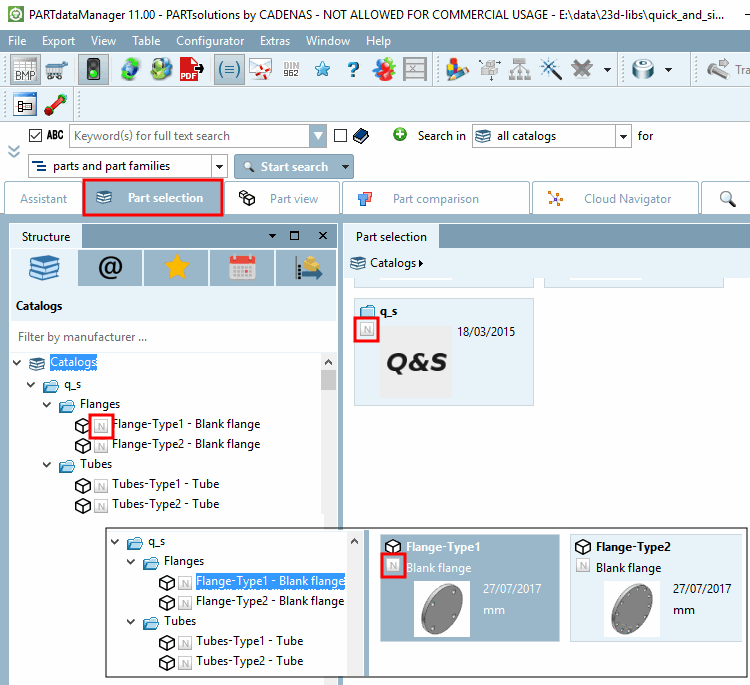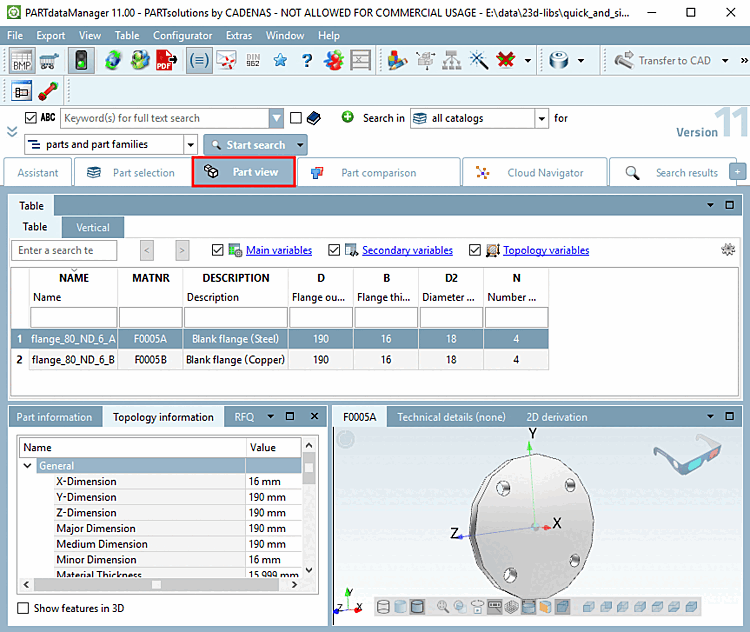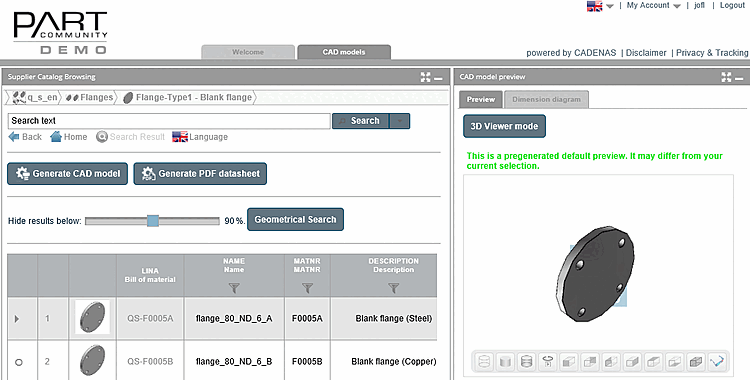Create a catalog for PARTsolutions and 3Dfindit.
When exporting to the CAD system "non-parametric models" with all META information from the characteristic attribute table are transferred.
The following CAD systems are able to handle parts from Quick&Simple catalogs:
In the PARTdataManager all search methods such as full text search [Full-text search], variable search [Variables search], geometric search (3D) [Geometric search (3D)] (see license information), sketch search (2D) [Sketch search (2D)], topology search [Topology search] and color search [Color Search] are available as usual.
What is needed to create a catalog?
In the simplest case, the catalog structure (Windows Explorer directory structure) with its components = documents in STEP format is required.
![[Note]](https://webapi.partcommunity.com/service/help/latest/pages/en/partsolutions_admin/doc/images/note.png) | Note |
|---|---|
Observe the correct settings when creating STEP files (in pre-processes). For Creo Parametric, you will find special instructions under Section 2.3.8.6, “Conversions from Creo to "STEP" format” in ENTERPRISE 3Dfindit (Professional) - Administration. | |
Optionally, the characteristic attribute table with any number of columns (variables) can be created for each part from a CSV file supplied by the customer.
Furthermore, optionally own preview images (png format) for catalog, product groups, product families and projects can be incorporated or automatically created.
![[Note]](https://webapi.partcommunity.com/service/help/latest/pages/en/partsolutions_admin/doc/images/note.png) | Note |
|---|---|
Structure + STEP files (for the document itself and the 3D view) + CSV files (for table) + PNG files (for preview images) | |
How does the result look like in PARTdataManager and PARTcommunity?
PARTdataManager - Part selection: The
Quick&Simple catalog (Neutral catalog) and the single parts are
marked with the respective icon  .
.
The following will explain how to create a Quick&Simple catalog.