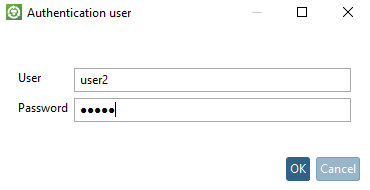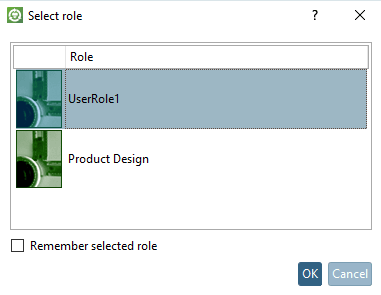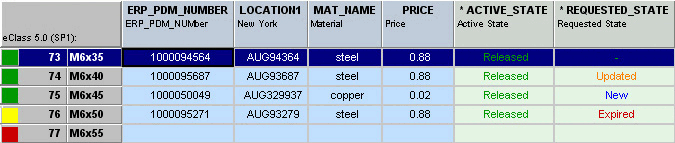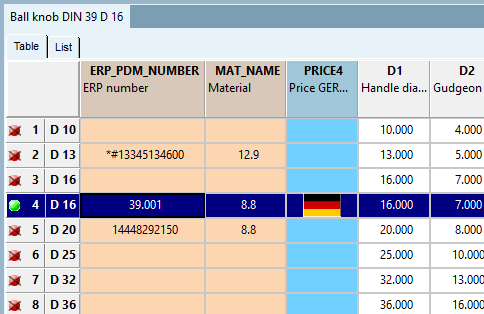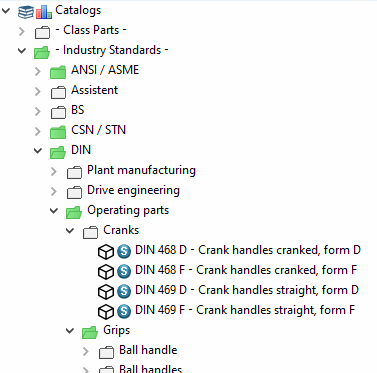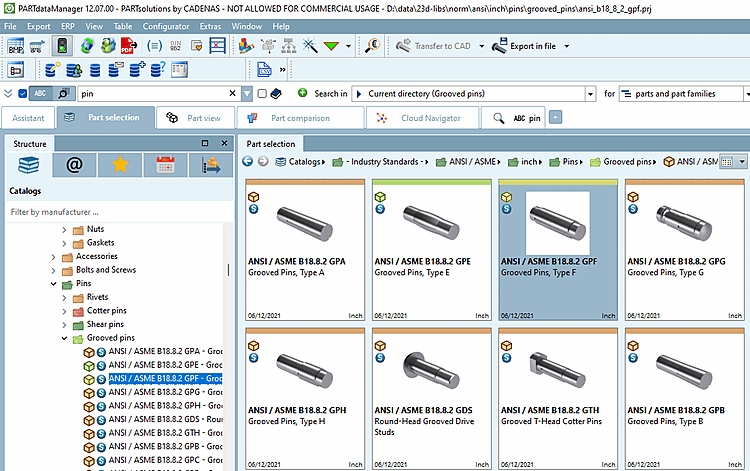Integral part of the user-role concept is a rights administration for users and roles in order to control part selection.
Below you will find a list of user interface functions PARTdataManager User interface functions that can be customized for individual role sets/roles:
Display of different buttons in the ERP toolbar
Basic or user/role-dependent export restriction [Export restriction] for rows by means of freely definable conditions.
This automatically results in a restriction on the variety of parts, as the designer may not install any parts without ERP_PDM_NUMBER, for example.
The following shows an example for the so-called status light, which controls the Export restriction.
For parts with an ERP number and "Requested status [Requested status] " not expired [Expired], the status display is green.
For parts with an ERP number and "Requested status [Requested status] " Expired, the status display is yellow.
The status display is red for all other parts.
With green and yellow the respective parts can be exported to the CAD system; with red they cannot!
Any condition is definable for the Export restriction. Colors and forms are configurable user-defined as well.
Details on the configuration options can be found under Section 4.7, “ Set up ERP environment ”.