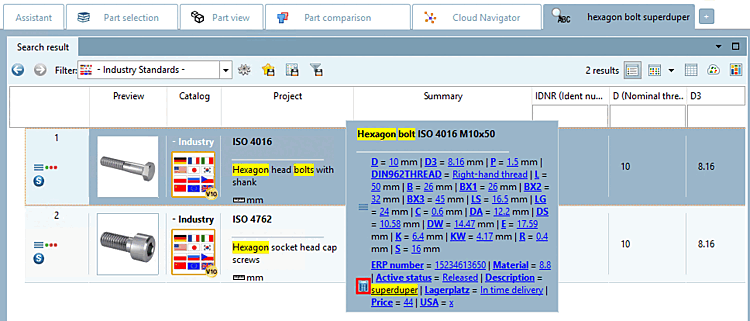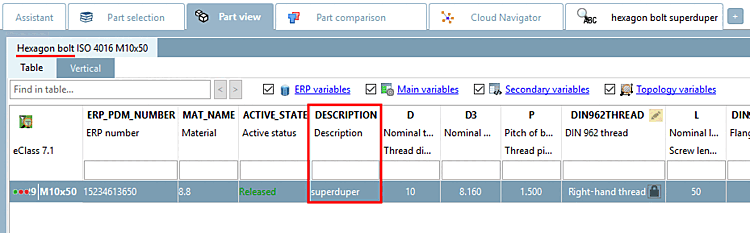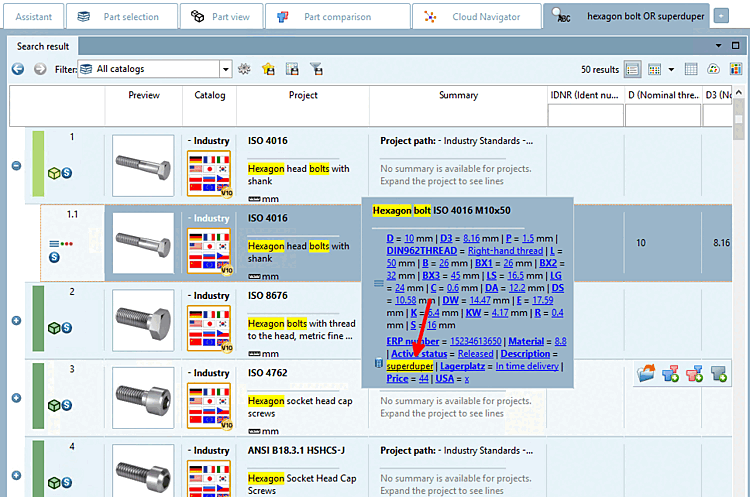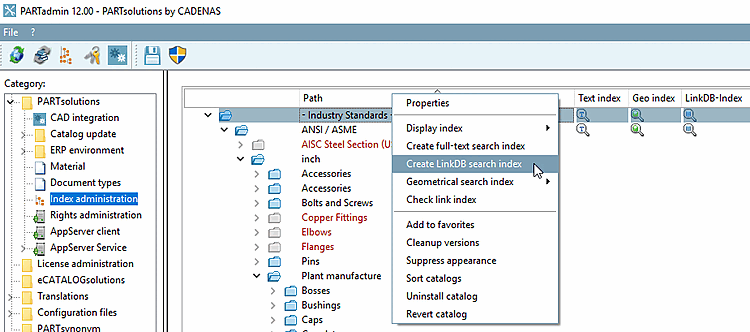With ERP/PDM integration, there are additional possibilities in compare to standard search.
![[Note]](https://webapi.partcommunity.com/service/help/latest/pages/en/partsolutions_user/doc/images/note.png) | Note |
|---|---|
All basic search options are summarized under Section 3.1.6.4, “ Search methods ” in ENTERPRISE 3Dfindit (Professional) - User. Information on the full text search [Full-text search] (syntax) can be found under Section 3.1.6.4.3.2, “ Full text search: Detailed search options ” in ENTERPRISE 3Dfindit (Professional) - User. | |
![[Note]](https://webapi.partcommunity.com/service/help/latest/pages/en/partsolutions_user/doc/images/note.png) | Note |
|---|---|
For ERP integration, the user interface is configurable depending on roles. | |
In a full-text search [Full-text search], projects and the link database are always searched together. Even if there are several search terms, it does not matter whether hits are found in the project file or in a column of the link database.
![[Note]](https://webapi.partcommunity.com/service/help/latest/pages/en/partsolutions_user/doc/images/note.png) | Note |
|---|---|
In a standard search with simply entered search terms one after another please regard that ALL terms have to exist anywhere. | |
Search with "hexagon head screw superduper":
Result: Click on more [more...]... to see details.
You will see that
"hexagon bolt" has been found in the characteristic attribute table and
"superduper" in the LinkDB  .
.
In the table you can also see that the entry has been made both in the project file and in the LinkDB.
In this example, two search terms are used in conjunction with the Boolean operator OR.[4].
![[Note]](https://webapi.partcommunity.com/service/help/latest/pages/en/partsolutions_user/doc/images/note.png) | Note |
|---|---|
Don't forget to search for part families and individual parts [parts and part families] this time. The search term "hexagon head screw" would unnecessarily produce a huge number of hits. | |
The particularity is again that the one term will get hits in project files and the other hits in the link database.
sechskantschraube OR superduper
When using OR it is sufficient, when of the two terms gets hits.[5]
That means projects are found either containing the term "hexagon bolt" OR the term "superduper", independently of whether the term has been found in the project file or in the LinkDB.
Search results [Search Results]:
The result list of course includes hexagon bolts, but also a hit "head cap bolt".
The reason is that the project with head cap bolts has the term "superduper" in the LinkDB.
![[Note]](https://webapi.partcommunity.com/service/help/latest/pages/en/partsolutions_user/doc/images/note.png) | Note |
|---|---|
Please regard - especially when adding a term in the link database manually - that the ERP index has to be created anew.[6] You can find the corresponding command in PARTadmin -> Index management [Index administration] -> Context menu command Generate index for link database search [Create link database search index].
| |


![[Tip]](https://webapi.partcommunity.com/service/help/latest/pages/en/partsolutions_user/doc/images/tip.png)