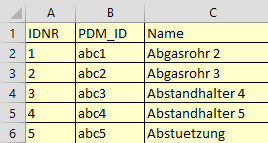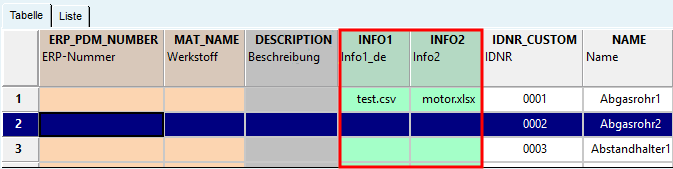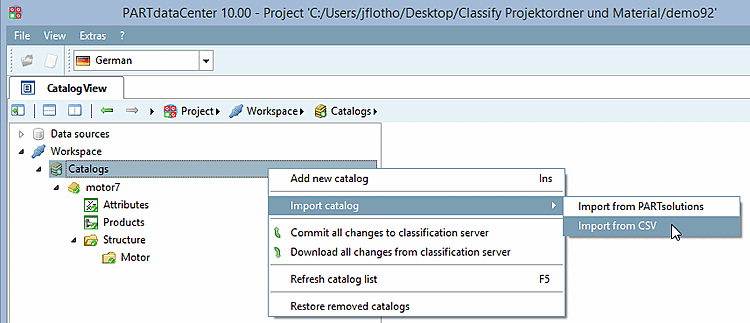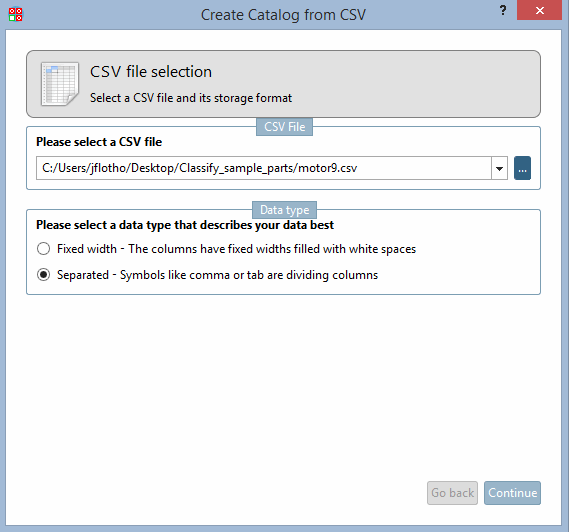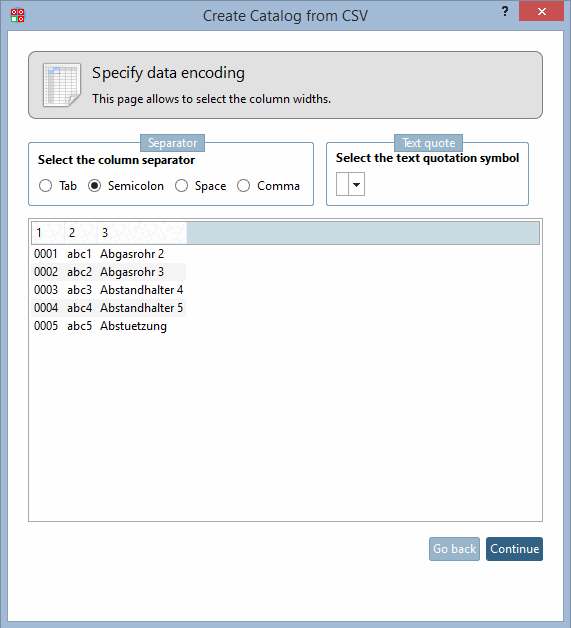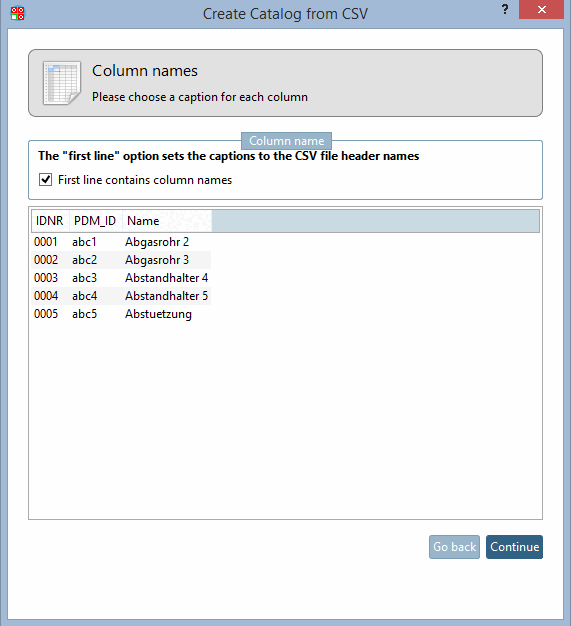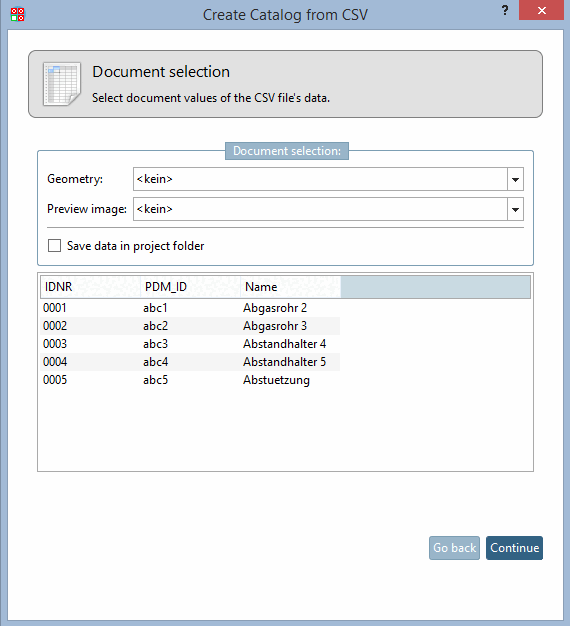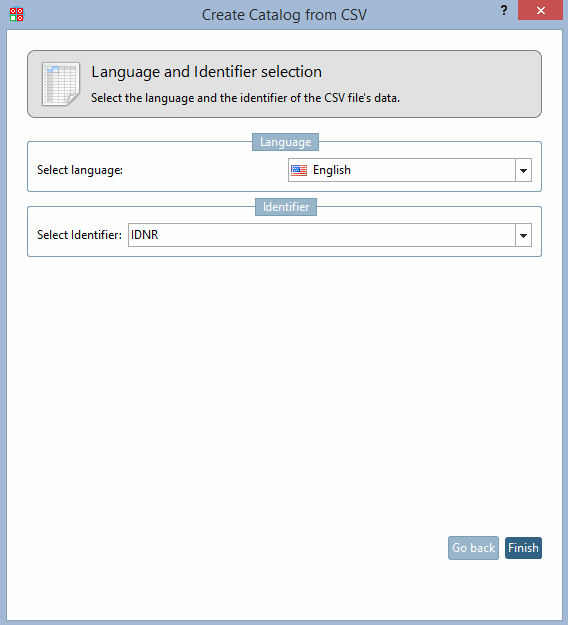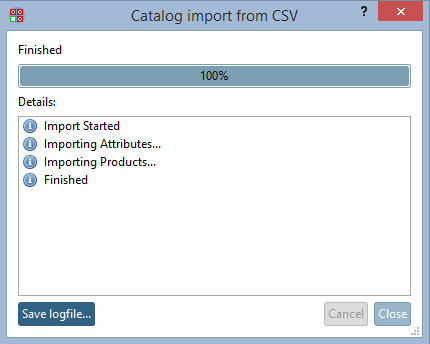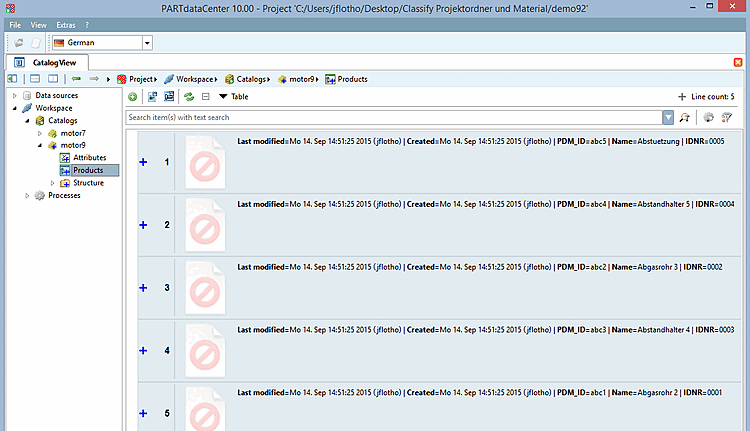You can import a catalog structure directly from a CSV file.
Of course the CSV file may contain any further columns with geometry or factual information.
Geometries, preview images and technical views can be added in further working steps. On this see Section 1.3.5.3, “ Edit documents in product ”. If the table contains the PDM document number (in the above example "PDM_ID"), the PDM documents can be automatically accessed and respective processes be triggered via scripting solutions.
Documents (e.g. Word, Excel, PDF, text files) can also be linked afterwards. These appear after the export in the PARTdataManager as green document columns.
The import of a CSV catalog is described below.
The call is made via Workspace -> Catalogs -> Import catalog -> Import CSV [Import from CSV].
Use the Browse button .. . to select the desired CSV file and specify the data type.
Determine the separator and optionally the text quotation symbol.
Define whether column names are stored in the first line of the CSV file.
Optionally specify the column with the path to a preview image [Preview image] in the list field.
![[Note]](https://webapi.partcommunity.com/service/help/latest/pages/en/partsolutions_user/doc/images/note.png)
Note Currently, the path specification under Geometry does not provide any advantage, as the information is not evaluated.
Instead, use the function
 Create geometry and preview image from CAD file [Create geometry and preview from CAD Data]. See Section 1.3.5.2, “
Add Product
”.
Create geometry and preview image from CAD file [Create geometry and preview from CAD Data]. See Section 1.3.5.2, “
Add Product
”.Language and Identifier selection
In the list fields select the language and the column containing a unique identifier.
Confirm your entries by clicking on .
-> A log window opens. Once "Finished" is displayed, the import is finished and you can close the window.
-> Furthermore the catalog is displayed on the left side now. Catalog name is the name of the CSV file. You can change the name when selecting the catalog.
Open the catalog and select products [Products].
-> Now you can see all imported products.
Further information on adding geometries, preview images and technical drawings can be found at Section 1.3.5.3, “ Edit documents in product ”.