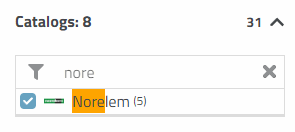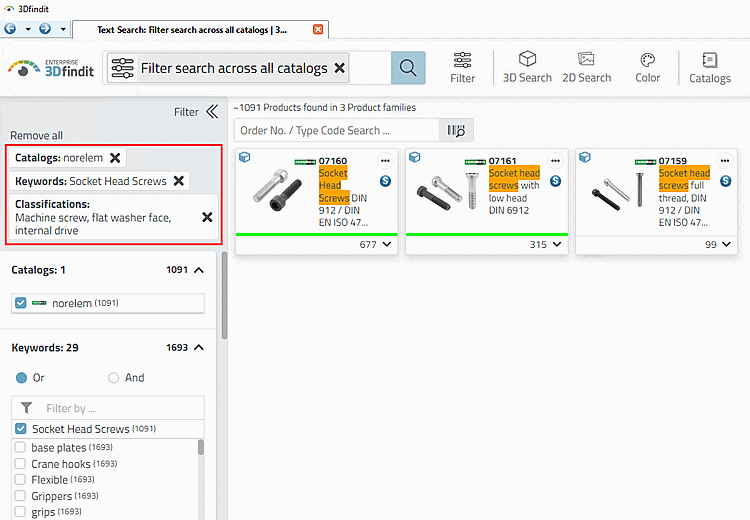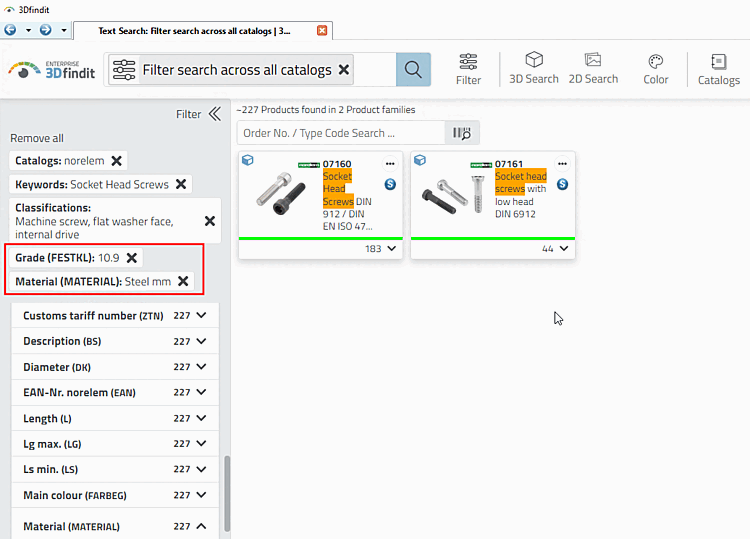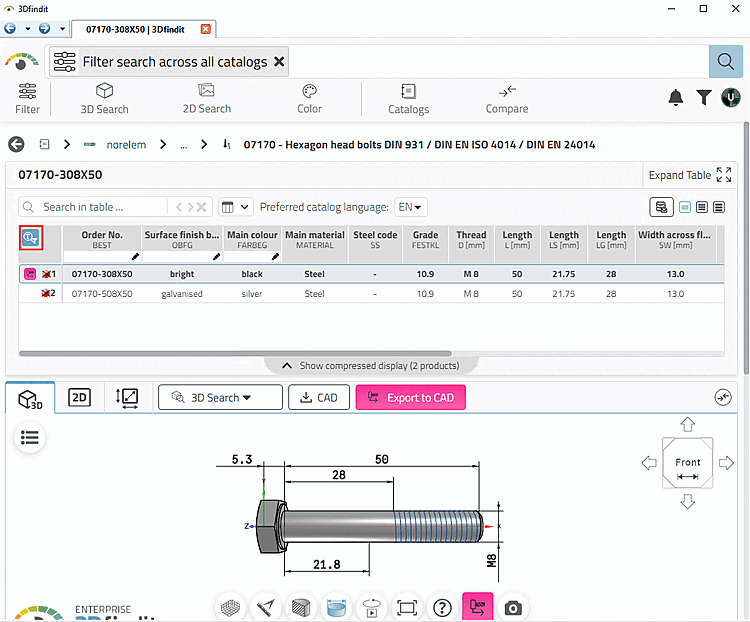Below you can see an example from A to Z, starting with a non-specific filter search across all catalogs [Filter search across all catalogs].
The following cylinder screw is required:
Select filter search across all catalogs [Filter search across all catalogs].
-> The Filter dialog area with the individual categories opens. If you perform a filter search across all catalogs [Filter search across all catalogs], the result display is still unspecific as no filters have been set yet.
Example: Filter after selecting "Filter search across all catalogs [Filter search across all catalogs] "
For example, set the following variable filters:
-> Now only a few suitable products are displayed.
-> In the course of specifying, more and more variable filters are shown (for screws nominal thread diameter and length, for example).
Now specify nominal thread diameter and length, for example.
-> Only lines are displayed on which which filter specifications apply. The search result filter on/off [Search filter on/off] is
 turned on. If you click on the icon, all
Table rows.
turned on. If you click on the icon, all
Table rows.


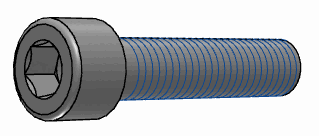

![Example: Filter after selecting "Filter search across all catalogs [Filter search across all catalogs] "](https://webapi.partcommunity.com/service/help/latest/pages/en/partsolutions_user/doc/resources/img/img_3561d33c71ee41eaa86b6fc90988a5a4.png)
![[Tip]](https://webapi.partcommunity.com/service/help/latest/pages/en/partsolutions_user/doc/images/tip.png)