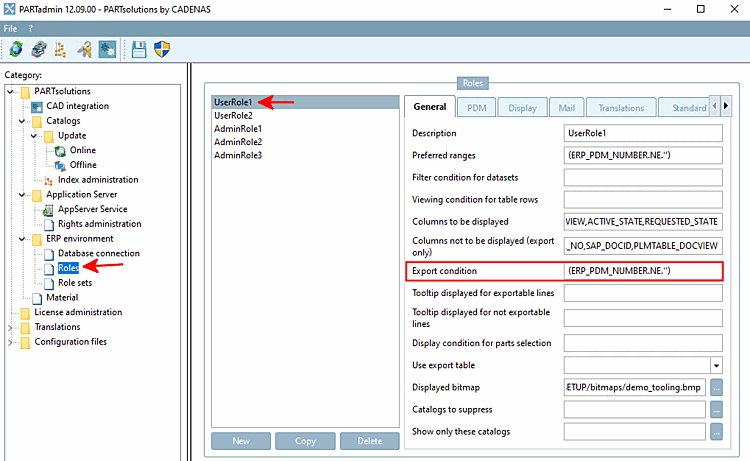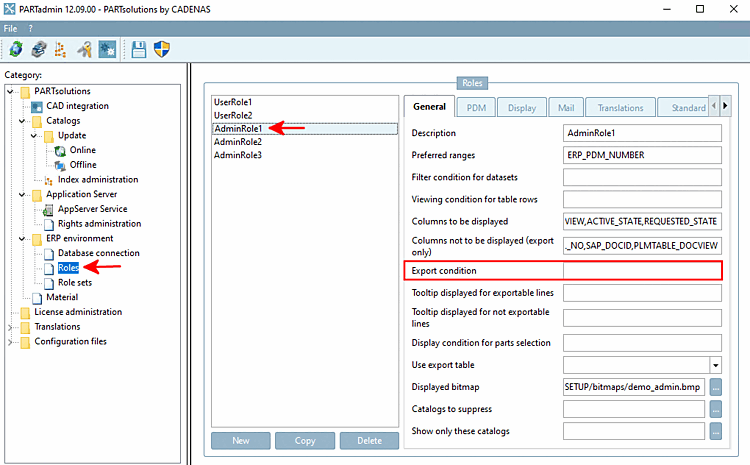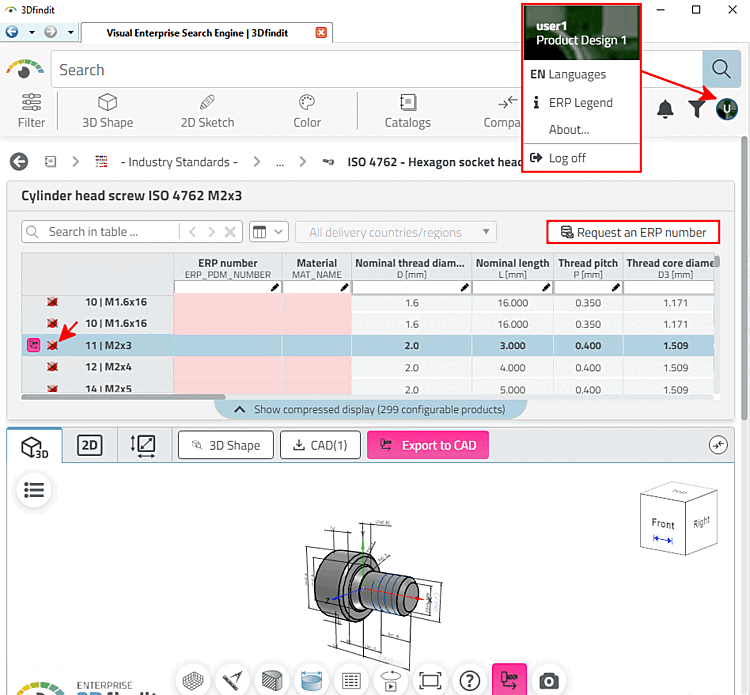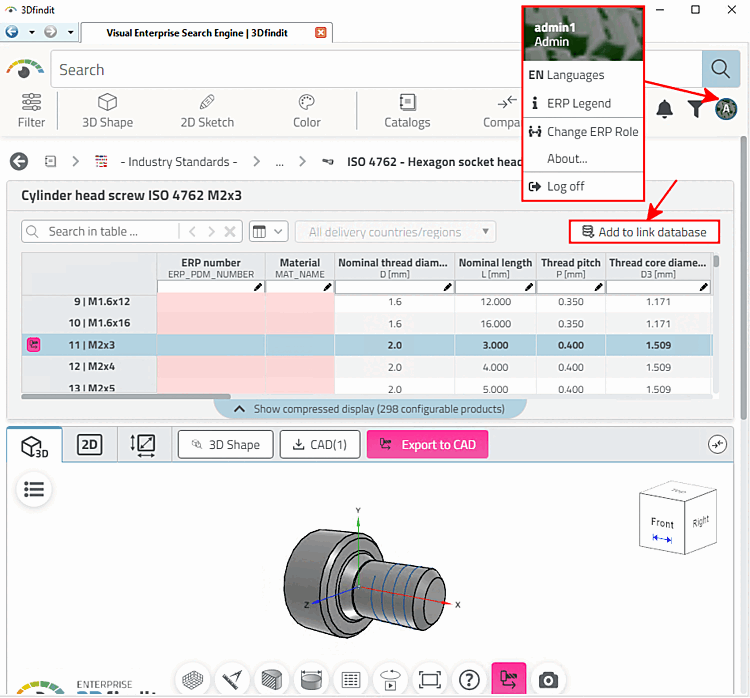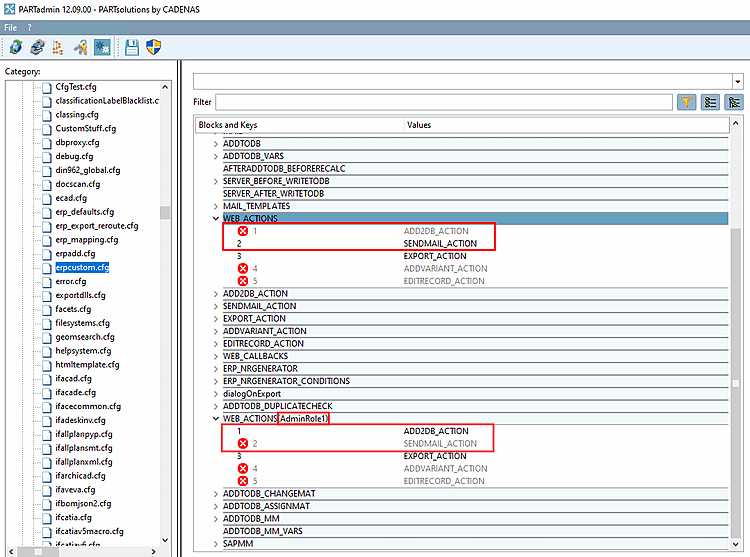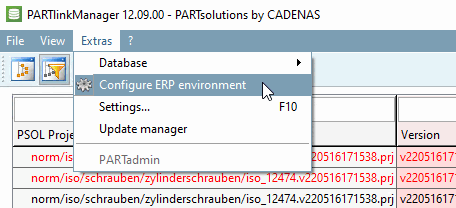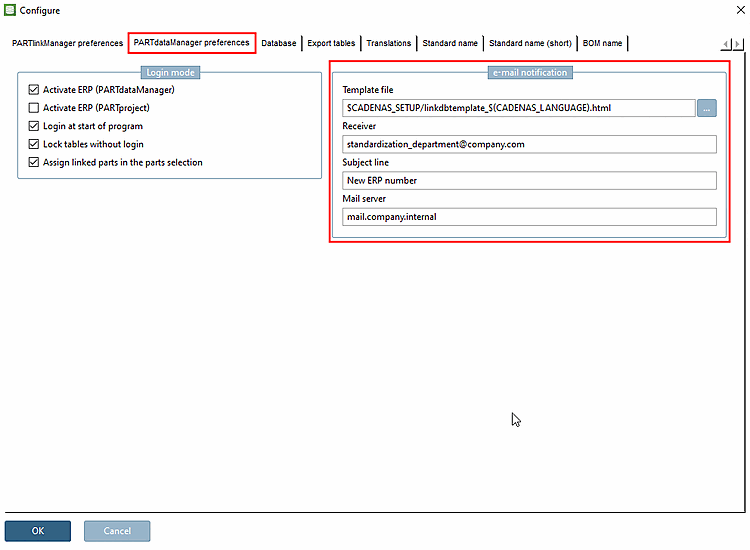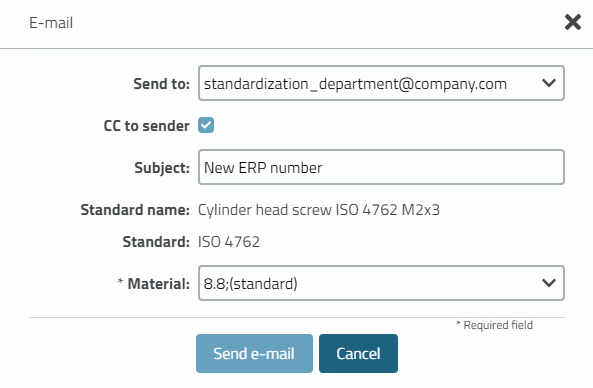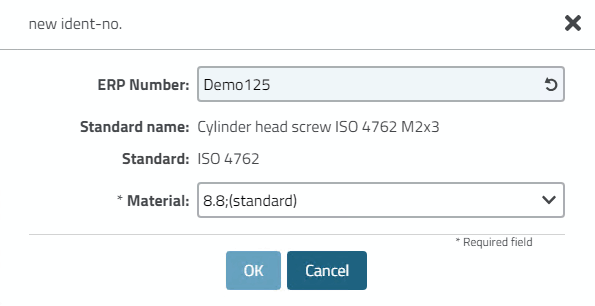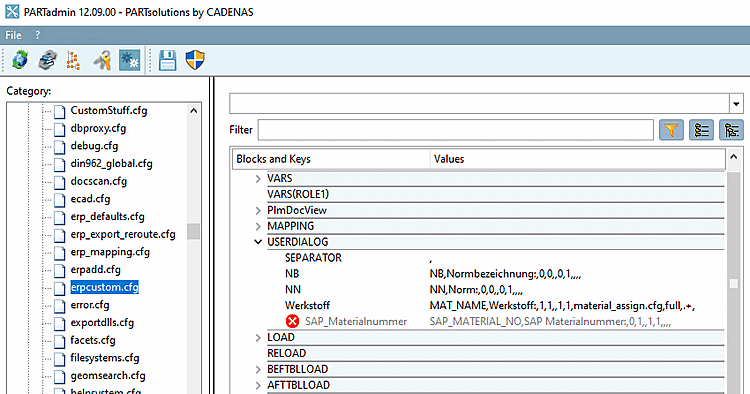An export condition [Export condition] for users is used in the described workflow. This is not necessary for the administration (standards body).
(ERP_PDM_NUMBER.NE.'')
Meaning: The ERP_PDM_NUMBER must not be empty.
As a result, the status display for the user without an existing ERP number in the respective table row is red.
Admin role: The export condition [Export condition] does not contain an entry.
![[Note]](https://webapi.partcommunity.com/service/help/latest/pages/en/partsolutions_user/doc/images/note.png)
Note The special appearance of the status display can be set. See Section 7.1.7, “ Export condition - plinkgroups.cfg -> Block [role name] -> Key "EXPORTRESTRICTION" ”.
The functions available to the user and the administration (standards body) must be adapted accordingly.
The Administration (standards body), on the other hand, has the function
 To the link database
add [Add to link database].
To the link database
add [Add to link database].
The Settings for 3Dfindit are made in PARTadmin >
erpcustom.cfg> block WEB_ACTIONS. [18]On the The simplest way is to set the basic setting for all users in the standard block "WEB_ACTIONS" and give the admin role its own setting by creating a separate block in which the exact role name is given in brackets. (The values correspond to those in some other blocks in
erpcustom.cfgsuch as SENDMAIL_ACTION.)[WEB_ACTIONS] 2=SENDMAIL_ACTION
Extra role "AdminRole1" (role name see Fig. „ Export condition for users“)
[WEB_ACTIONS(AdminRole1)] 1=ADD2DB_ACTION
The following description is role-independent, which is usually preferable. However, it is also possible to set up the e-mail notification depending on the role. See Section 7.3, “ Roles: Tabbed page "E-Mail" ”
Set up dialog for Request ERP number or Add to link database: The same settings are used for both.
The Setup take
erpcustom.cfg> block in the configuration file "USERDIALOG".
[18] In case
PARTdataManager will use buttons
and menus via configuration files $CADENAS_SETUP/menustructure_PARTdataManager.cfg
and $CADENAS_SETUP/menuvisibility_PARTdataManager.cfg
Hidden. See Section 1.7.8, “Optimize user
interface
” in ENTERPRISE 3Dfindit (Professional) - Administration