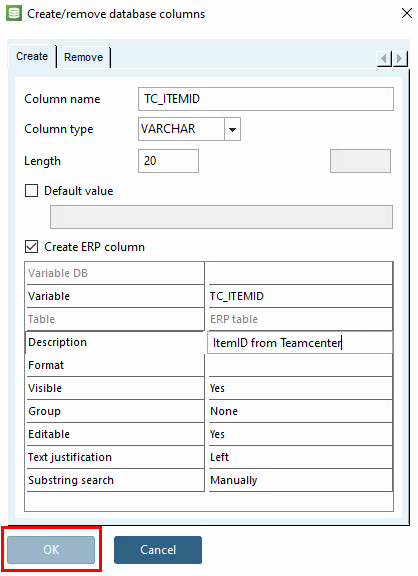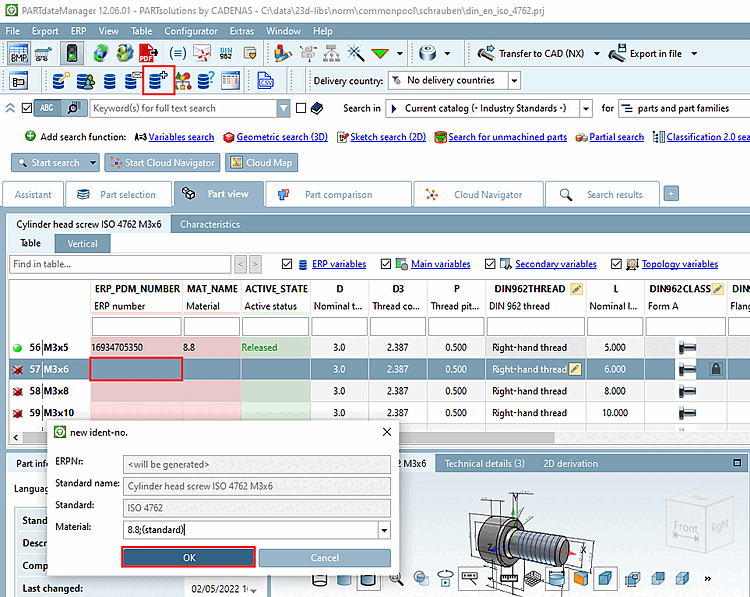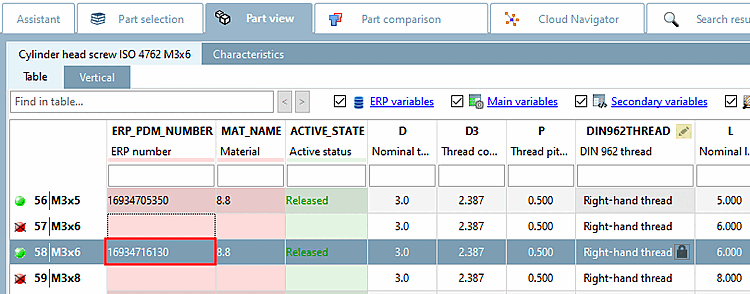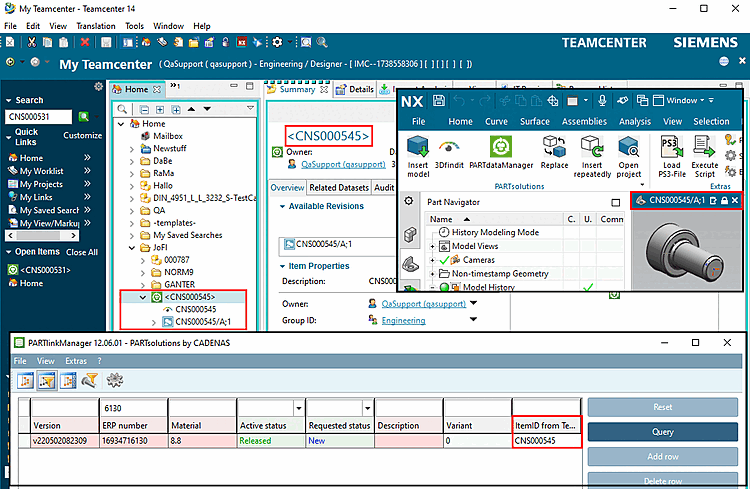Return mapping is used in order to display the PDM information in 3Dfindit.
Certain values are returned from the PDM to the LinkDB.
Example (using Teamcenter): We want to return the ItemID of the created component in a LinkDB column TC_ITEMID.
The concrete available placeholders can be found in the specific PDM sections.
Open PARTlinkManager -> Extras menu -> Database -> Create/remove database columns.
Create a new column in LinkDB's ERPTABLE named TC_ITEMID (exemplarily for Teamcenter).
Enable the option Create ERP column.
Details on how to create database columns can be found under Abschnitt 4.3, „Datenbankspalten hinzufügen / entfernen “.
Make sure that the following two keys are enabled.
[AttributeMapping(is3d)] Attr_Content_00=LINKDB_RETURN_MAPPING Attr_Section_00=LINKDB_RETURN_MAPPING
In the following section, add the key "ERPTABLE.TC_ITEMID" with the supported value "%TC_ItemId%".
[LINKDB_RETURN_MAPPING(is3d)] ERPTABLE.COLUMNNAME=<specific_placeholder>
Open PARTdataManager in order to test the export.
Before you try to export a new part, you need to insert an ERP_PDM_NUMBER to the part you want to export.
Select the desired row and click on the button
 Add dataset to link database.
Add dataset to link database.View the result in PDM, CAD and PARTlinkManager.
Information on how to make added columns visible in PARTdataManager can be found under Abschnitt 4.7.4.1.6, „ Anzuzeigende Spalten - plinkgroups.cfg -> Block [Role_name] -> Schlüssel "VARSUSED / VARSHIDDEN" “.


![[Hinweis]](https://webapi.partcommunity.com/service/help/latest/pages/de/3dfindit/doc/images/note.png)