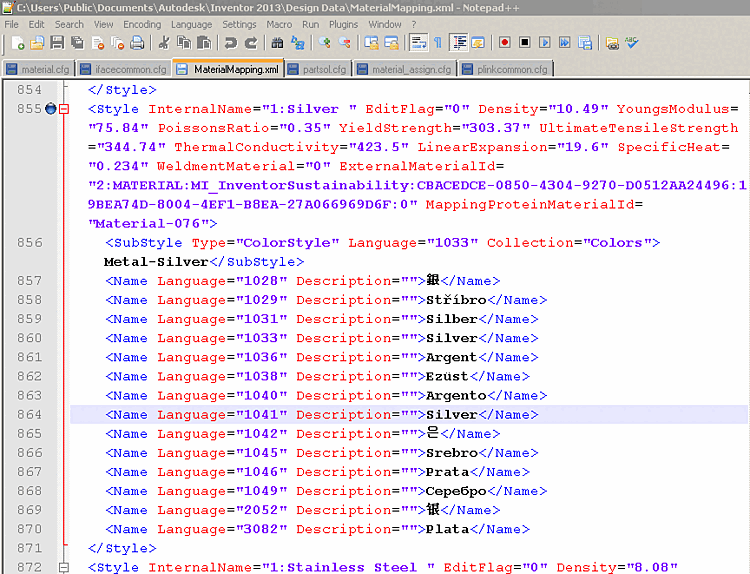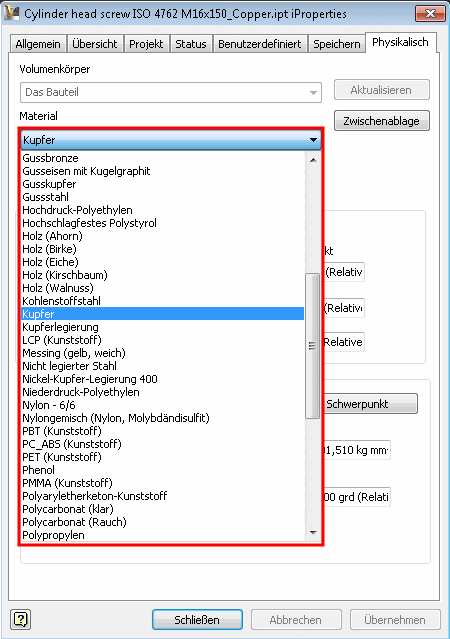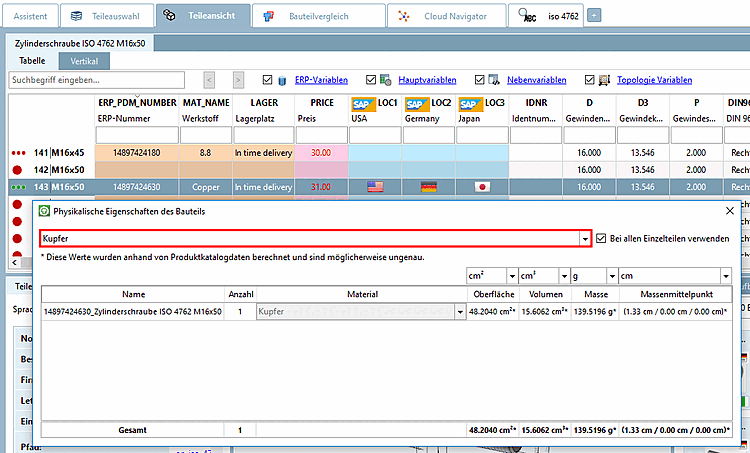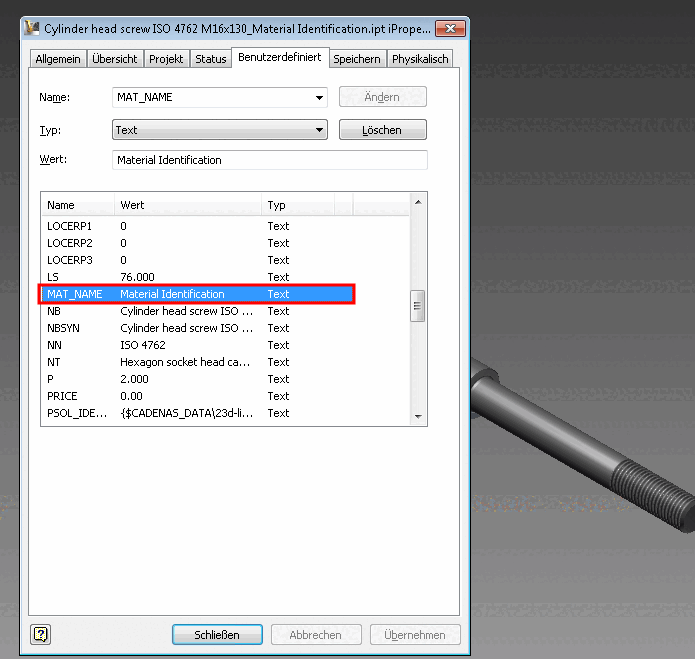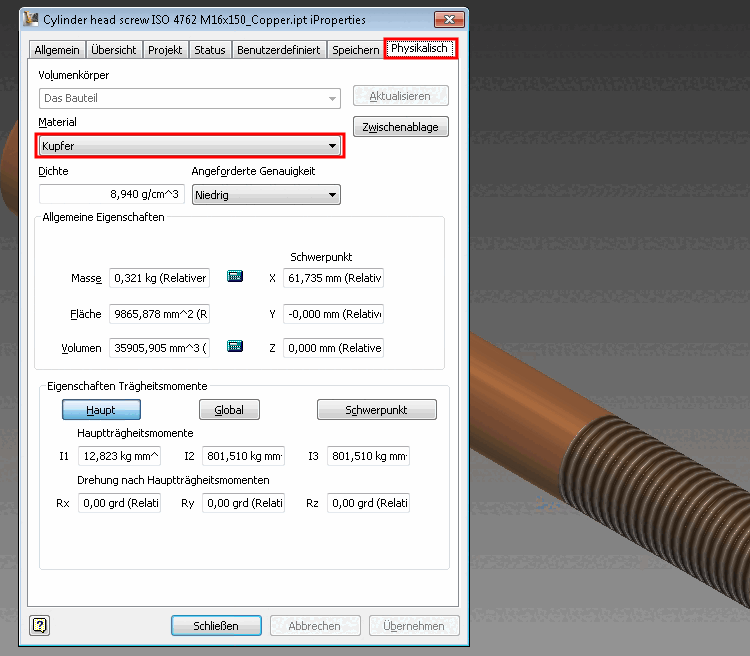At PARTsolutions with ERP integration, the material is displayed or selected in the MAT_NAME column by default.
The following overview shows the interdependencies:
Configuration files concerning PARTsolutions
On the left side: $CADENAS_SETUP/material_assign.cfg - On the right side: $CADENAS_SETUP/material_assign.def
$CADENAS_SETUP/material_assign.cfgThe PARTsolutions materials that can be selected in the New ID number [new ident-no.] dialog box are stored in the configuration file
material_assign.cfgYou can add own materials anytime. Simply follow the given structure.
Blocks define for which catalogs/directories/subdirectories/projects the declaration applies.
$CADENAS_SETUP/material_assign.def
If the part to be exported to CAD in the PARTdataManager does not yet have an ERP_PDM_NUMBER or a material, click on Add data record to link database [Add dataset to link database]
 in the ERP toolbar to open the New ID number [new ident-no.] dialog box. The values from
in the ERP toolbar to open the New ID number [new ident-no.] dialog box. The values from material_assign.cfgor the translated values frommaterial_assign.defare displayed in the list field under Material.Configuration files relating to the CAD system (here for Inventor as an example)
Please ensure that all used PARTsolutions materials are correctly mapped onto the respective CAD system materials.
$CADENAS_SETUP/if<cadname>.cfgOpen the specific configuration file of your CAD system in a text editor.
In the [MatMap] block, the PARTsolutions material name (to the left of the actual-equal sign) is linked to the CAD material name (to the right of the actual-equal sign).
Alternatively, make the settings in PARTadmin.
Open the specific configuration file of your CAD system and there, the block [MatMap].
[MatMap] editing in PARTadmin -> Category Configuration files: Key name is the PARTsolutions material name, key value is the CAD system material name
Explore the material names in your CAD system.
Example exemplified by Inventor:
Open "Public Documents \ AutoDesk \ Inventor \ Design Data – MaterialMapping.xml".
This is the Inventor XML file with all materials available in Inventor. Here you will find the internal Inventor material name, which you must enter in
$CADENAS_SETUP/ifadeskinv.cfgin the [MatMap] block. The internal name is directly marked as such:<Style InternalName= „<NUMBER>:<MATERIALNAME> “
Alternatively you can export a part to Inventor, there, call up the iProperties, and here, on the tabbed page „Physical“ look up, which materials are available in the list field and take the exact names from there.
Look up physical properties at PARTdataManager
PARTdataManager -> Extras menu -> Physical properties of the component [Physical properties of the part]
If you have entered the required density values for the materials in the configuration file
material.cfg(NOTmaterial_assign.cfg), the physical properties are calculated correctly in the PARTdataManager the physical properties are calculated correctly under Physical properties of the component [Physical properties of the part]. Select the desired material from the list field.Material attribute in the CAD system
Example by reference to Inventor: Inventor iProperties -> Tabbed page "Custom"
The following figure shows the untranslated material name at the attribute MAT_NAME.
Physical properties of the transferred component in the CAD system
Example using Inventor: Inventor iProperties -> "Physical" tab page
The following figure shows that the PARTsolutions material has been correctly mapped to the Inventor material and the mass has been calculated by the material values of Inventor.


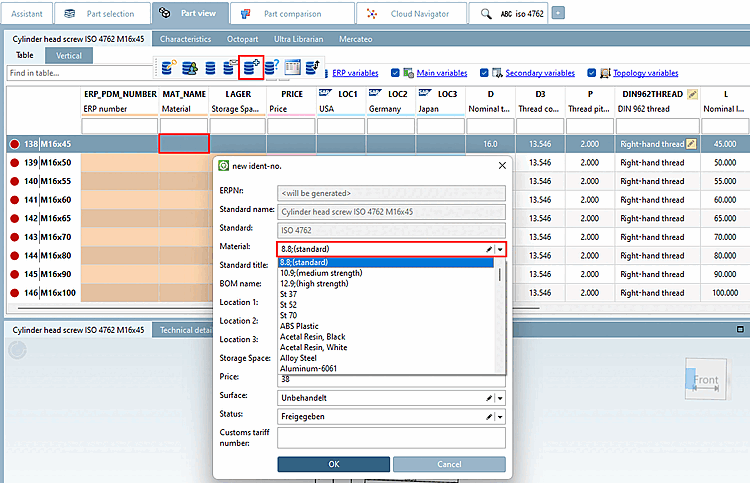
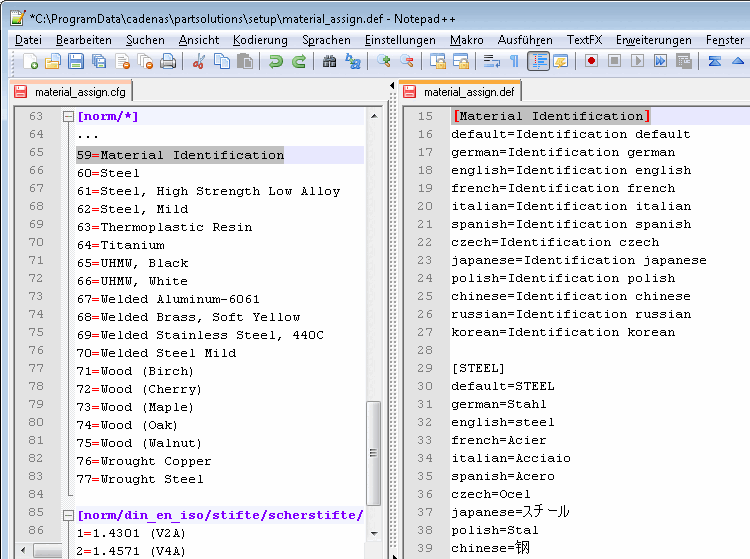
![[Important]](https://webapi.partcommunity.com/service/help/latest/pages/en/3dfindit/doc/images/important.png)
![[MatMap] editing in a text editor](https://webapi.partcommunity.com/service/help/latest/pages/en/3dfindit/doc/resources/img/img_8da5070cf72241429904d93a3c19e670.png)
![[MatMap] editing in PARTadmin -> Category Configuration files: Key name is the PARTsolutions material name, key value is the CAD system material name](https://webapi.partcommunity.com/service/help/latest/pages/en/3dfindit/doc/resources/img/img_c9e59672f672478581f0c48581377e1a.png)