The Status tab page gives you an overview of:
Currently occupied licenses [Licenses currently in use]:
In the dialog area on the left side the currently used product licenses are listed with specific information.
When selecting a single product license, then beside on the right side those clients are listed, which are using the respective license at the moment.
Currently connected computers [Currently connected clients]:
A computer is then connected, if he ever tried (successfully or not) to pull a license. Admin connections for the license administration are not included.
In the dialog area on the left side the single computers accessing product licenses are displayed with specific information.
When selecting a computer, on the right side the licenses used by the respective computer are listed.
You can use to remotely disconnect a "forgotten" client and thus release the associated license.[28]


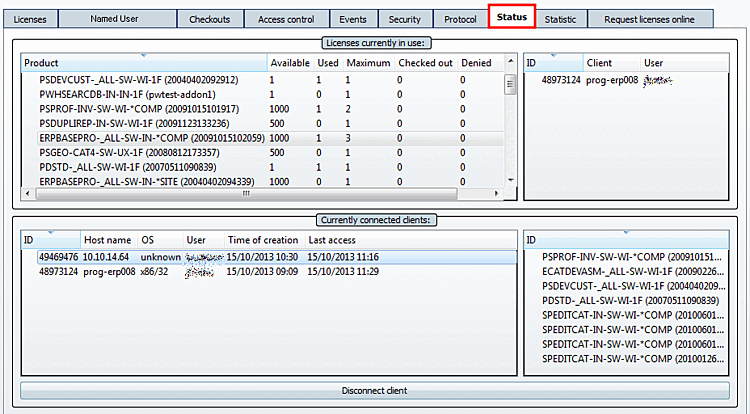
![[Note]](https://webapi.partcommunity.com/service/help/latest/pages/en/3dfindit/doc/images/note.png)