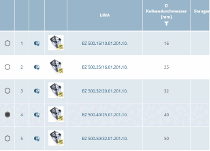Table of Contents
- 8.1. How can I select catalogs and product groups?
- 8.2. Catalog display: What filter options are available?
- 8.3. What search functions are available?
- 8.3.1. How can I search for specific terms?
- 8.3.2. How can I search for specific variables?
- 8.3.3. How can I perform a geometric search based on an uploaded part of my own?
- 8.3.4. How can I find similar parts based on a catalog part?
- 8.3.5. How can I search on the basis of a self-drawn sketch?
- 8.3.6. The catalog I need is not available - what can I do?
- 8.4. How do I recognize my position in the directory structure and how can I switch to another level?
- 8.5. How can I determine the characteristic of a component?
- 8.6. What additional symbols are there?
- 8.7. How can I filter certain variables in the table view?
- 8.8. Where are the value range fields set?
- 8.9. How can I compare parts?
- 8.10. Where are accessories displayed?
Overview of the parts selection [Part selection] process:
|
Determine product in the parts selection(see Section 8.1, “How can I select catalogs and product groups?”) Alternatively, you can also use different search methods: Search (full text search), Variable search, Sketch search (2D) and Geometric search(3D). |
Determine characteristic in the table view(see Section 8.5, “How can I determine the characteristic of a component?”) (Depending on the portal operator's settings, the table view can also be skipped and all variable values can be determined in the variable view ). |
Determine the characteristic in the variable view (see Section 8.8, “Where are the value range fields set?”) |
|
|
|
|