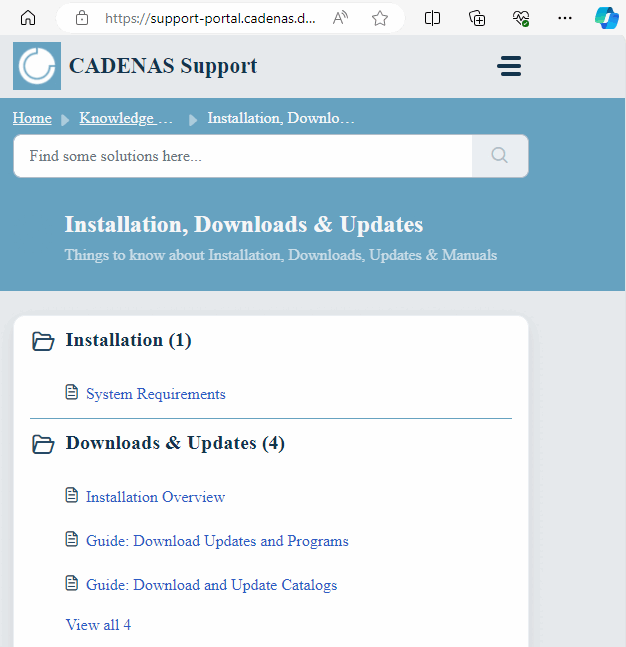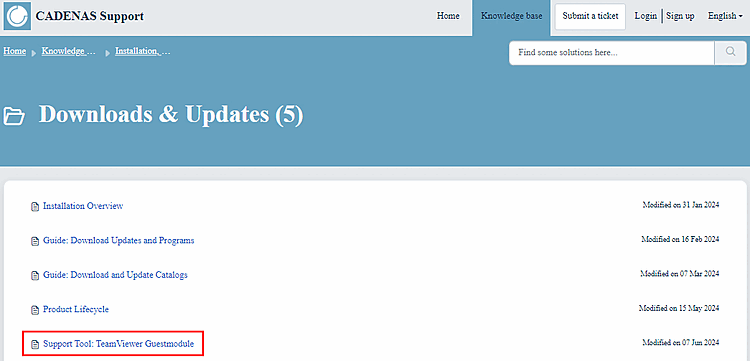The support mailbox has switched to the Freshdesk ticket system. All support requests are forwarded to Freshdesk, where you can also upload the corresponding files.
Click on System info/Support or F7 in the Help menu [Help].
-> The dialog window PARTsolutions Systeminfo - PARTsolutions by CADENAS [PARTsolutions system info - PARTsolutions by CADENAS] opens.
-> A query appears asking whether additional information should be retrieved. As a rule, this is required, so click .
-> You will receive a confirmation that the file
cns_support.ziphas been placed on the desktop.Click on
 Attachment, select the file
Attachment, select the file cns_support.zipin the Explorer window and complete the form.
-> The "Installation, Downloads & Updates" support area opens on Freshdesk, where you can find the latest[3] information on the following areas:
Support Tool: Team Viewer guest module
In many cases, remote maintenance can help quickly and effectively. The support team uses the "TeamViewer" application for this purpose.


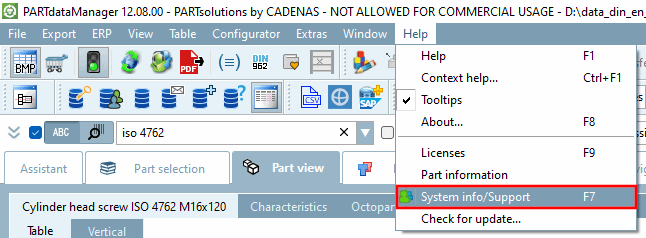
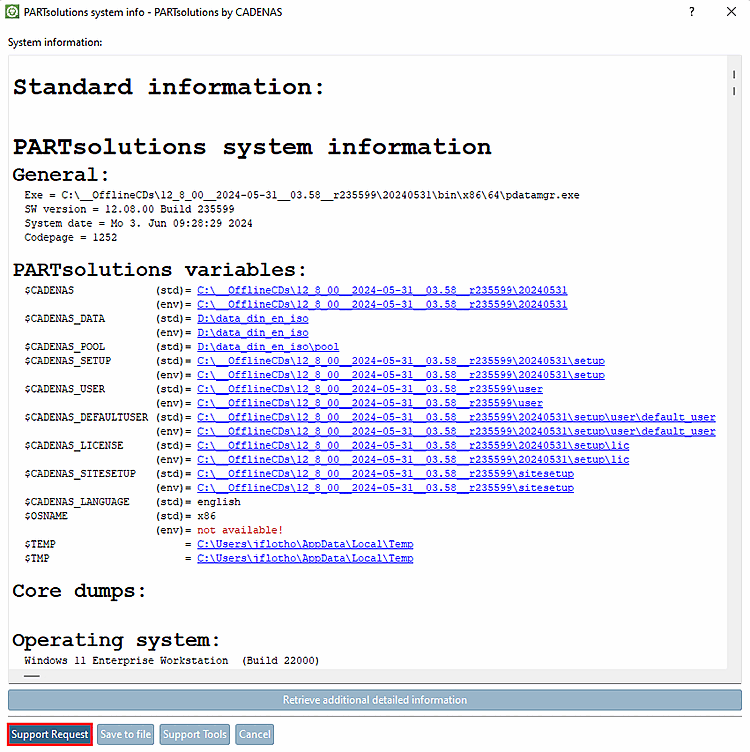
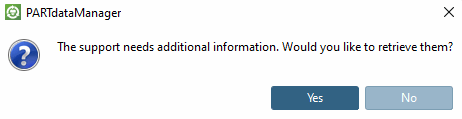
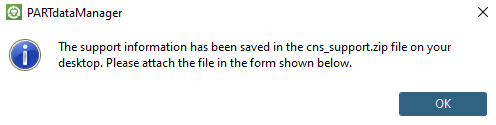
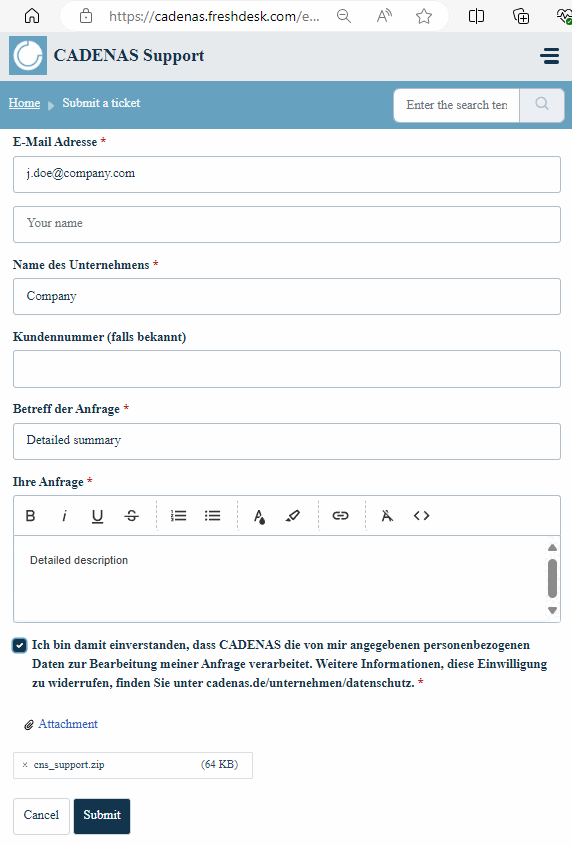
![Call "Support Tools [Support Tools] "](https://webapi.partcommunity.com/service/help/latest/pages/en/ecatalogsolutions/doc/resources/img/img_b6257830489b473baa4b411f7bd36c2f.png)