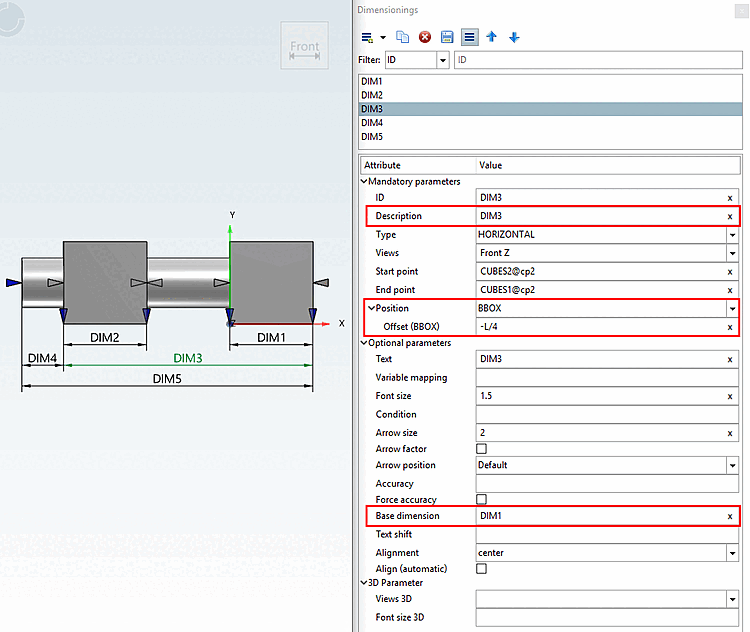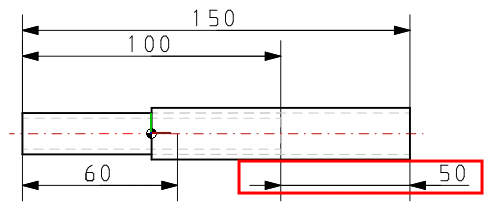Force dec [Force accuracy] imal places:
Enable this option for a consistent depiction of decimal places in the 3D view. Then zeros at the last decimal places are shown.
If you enter an ID of a dimensioning element under Base dimension, the value specified under Position -> Distance dimension does not refer to the bounding box or the element, but to the specified dimensioning element.
Elements of the first "distance level" of a chain of dimensions have no entry under base dimension [Base dimension], but refer to BBOX or ELEMENT.
Then enter the desired distance dimension under Distance dimension (BBOX) [Offset (BBOX)] or Distance dimension (ELEMENT) [Offset (ELEMENT)].
Under Base dimension, enter the ID of the dimension to which the distance dimension should refer.
It is possible to set the same base dimension for several dimensionings.
The following example explains the relationships:
For DIM1 and DIM2 there is no base dimension. They have the same distance to the bounding box, because under position, the same settings are made.
DIM3 and DIM4 both have "DIM1" set as the base dimension, so the distance dimension for these two does not refer to the bounding box, but the value set under Position -> Distance dimension is added to the distance dimension of "DIM1". "DIM2" could just as easily have been set as the base dimension with the same effect.
DIM5 has DIM3 as base dimension. So the set offset also here, does not refer to the bounding box, but is added to the offset of DIM3.
Text shift (on the dimension arrow)
Align dimensioning arrows / position dimensioning text
In the list field, select one of the following values:
Arrowheads point to the dimension lines from the outside
The dimensioning text is located on the left dimensioning arrow.
The arrowheads point to the dimension lines from the inside.
The arrowheads point to the dimension lines from the outside.
The dimensioning text is located on the right dimensioning arrow.
You can find detailed information under Section 7.16.7, “ Optional parameters Details ”.


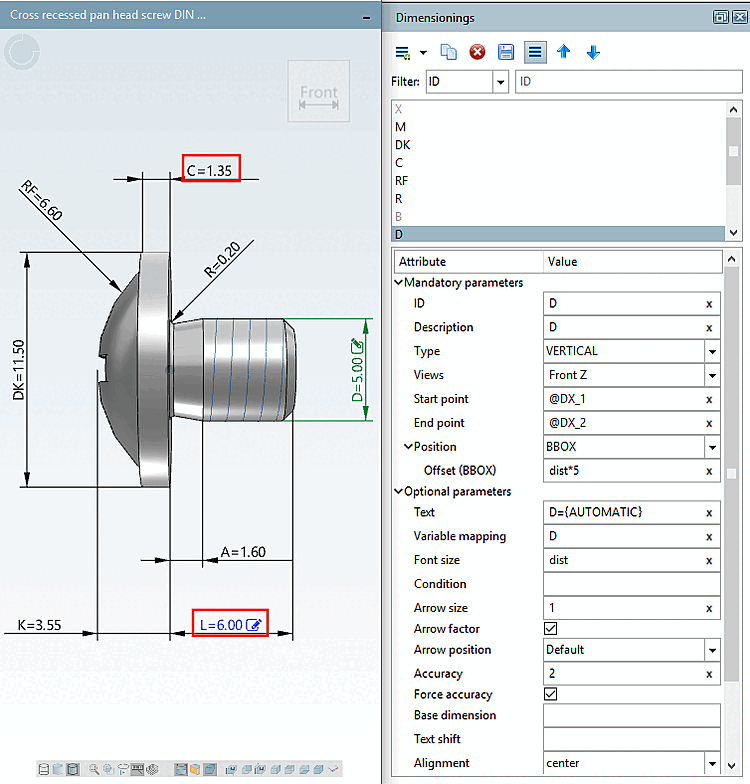
![[Note]](https://webapi.partcommunity.com/service/help/latest/pages/en/ecatalogsolutions/doc/images/note.png)