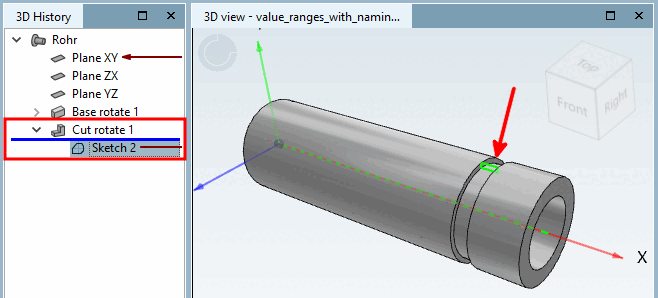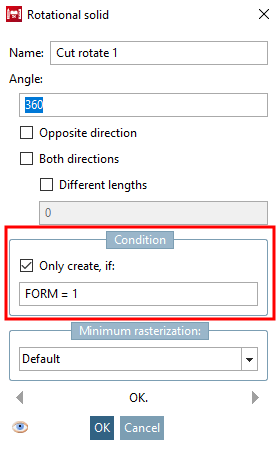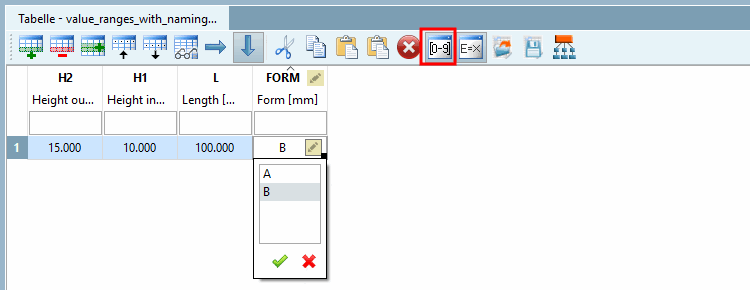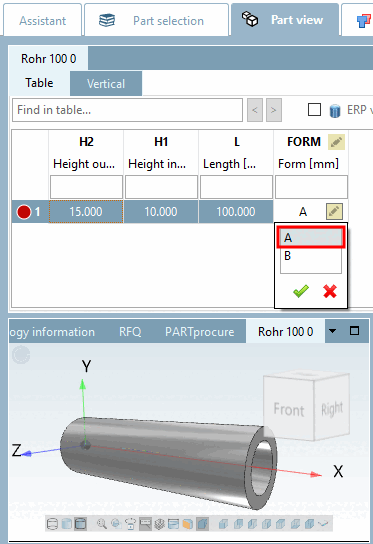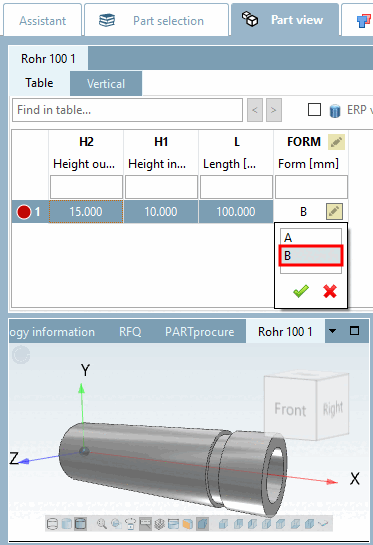If you do not want to display the original values directly for a value range variable, but instead text such as "on" / "off" or "form A" / "form B", then select the value range variable with name [Value range variable with naming] type.
The procedure is described below using a small example:[92]
A section rotation is to be provided with a condition and then the display of the feature is to be controlled via a value range variable.
The first step is to create a value range variable in the variable manager [Variable Manager].
Create the variable with the corresponding parameters.[93]
Storage location [Save location]: Select In In geometry and table.
Data type: In [Integer] this example, an integer [Integer] is selected.
Type identification [Identification type]: Geometric feature [Geometry attribute] here
Status: Select the option Value range variable with name [Value range variable with naming].
The value range variable with naming [Value range variable with naming] type works with value pairs:
The first value is the value used internally, the second value is the value displayed in the table.
Depending on whether the value used internally is text or a number, the correct selection must be made under Data type. Text or integer/decimal [Decimal number] number [Integer].
Set the value pair to the first position that you want to use as the start value (default value) when opening the table.
0 is assigned to A, 1 is assigned to B. As the internal values are numbers, the data type number [Number] (integer [Integer] / decimal number [Decimal number] ) must be set for this variable.
In the second step, you create a sketch in the Sketcher, which is used to create a "cut".
In the third step, you link the cut sketch with a corresponding condition [Condition], which creates or omits the cut depending on the value selection of the FORM variable.
Test the functionality directly in the PARTdesigner in the Table docking window. (Using the button
 button to show and hide value range columns)
button to show and hide value range columns)Click in the value range field and select the desired value.
You can test just as well in the PARTdataManager test. The table view and value selection is identical to the PARTdesigner.
In the FORM column, click on the value range symbol
 column and select the desired shape.
column and select the desired shape.
[92] You can find the appropriate example in the training catalog in the directory \v11_news\value_ranges\value_ranges_with_naming\value_ranges_with_naming.prj.
[93] Basic information on the procedure can be found at Section 7.8.2, “ Add new variable” and Section 7.8.10, “ Variable manager - The individual parameters ”.


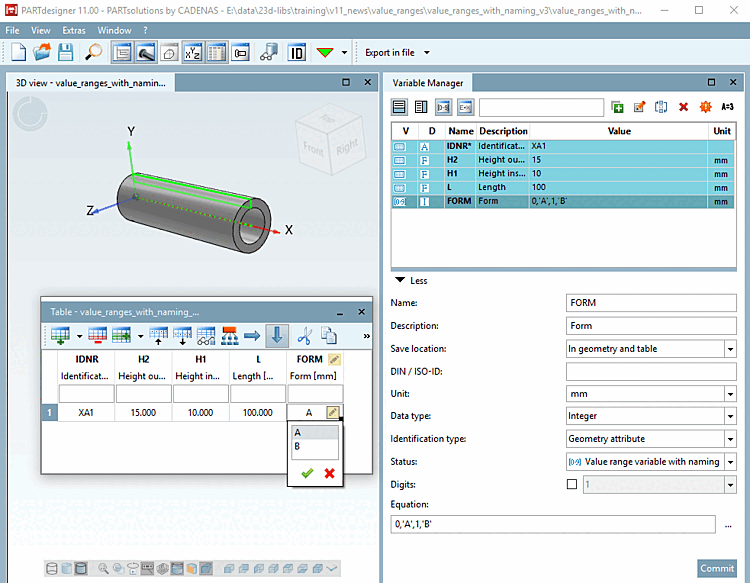
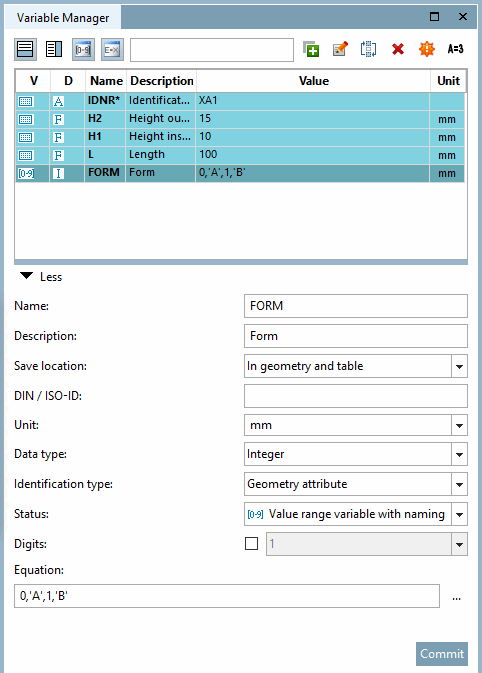
![[Note]](https://webapi.partcommunity.com/service/help/latest/pages/en/partsolutions_user/doc/images/note.png)