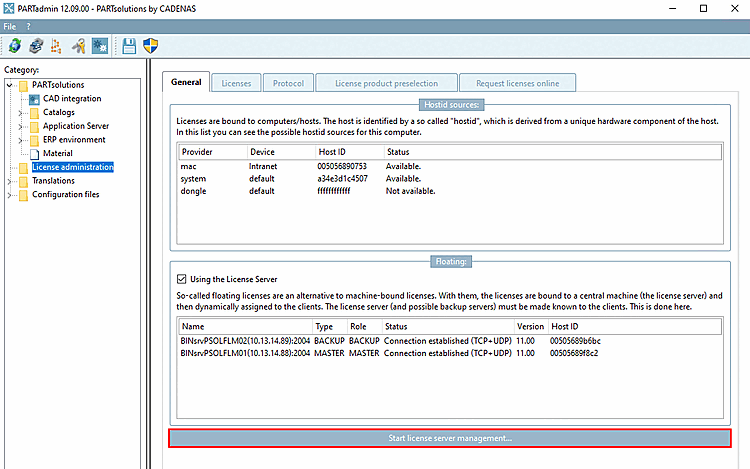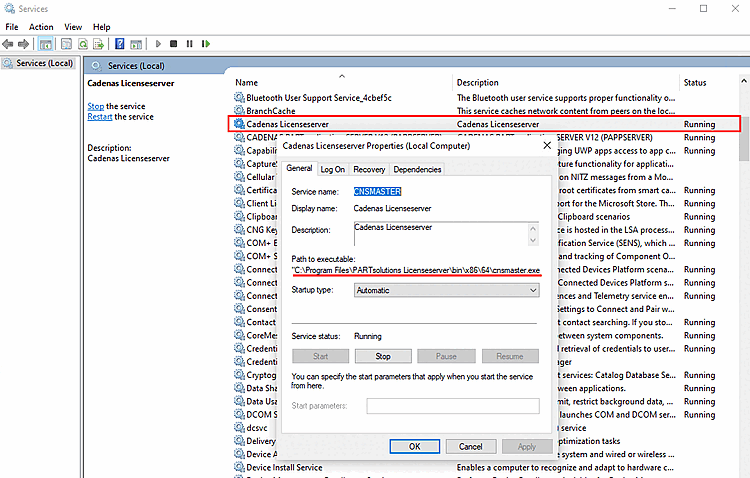- 1.5.4.1. Connected servers " dialog area
- 1.5.4.2. Configure freshly installed license server
- 1.5.4.3. Licenses " tab page (license server)
- 1.5.4.4. Security " tab page
- 1.5.4.5. Named User " ("Dynamic User") tab page
- 1.5.4.6. Lending " tab page
- 1.5.4.7. Access restrictions " tab page
- 1.5.4.8. Events " tab page
- 1.5.4.9. Protocol " tab page
- 1.5.4.10. Status " tab page
- 1.5.4.11. Statistics " tab page
- 1.5.4.12. Tabbed page "Apply for licenses online"
- 1.5.4.13. Notes on compatibility of different versions
Start the license server license management by clicking the Start license server management [Start license server management...]... button in your installation (e.g. PARTsolutions Enterprise) in PARTadmin -> License management [License administration] category.
In this mode, you have access to all setting options. Detailed information on this can be found in this chapter.
-> The license server administration is opened ( License server category) and the dialog box Establish connection with license server.... [Connecting to the License Server...]
Depending on whether a license server has already been configured or not, select one of the following options:
Transfer server from local configuration [Use server from client configuration]:
Configure the newly installed license server [Configure newly installed license servers]: See Section 1.5.4.2, “ Configure freshly installed license server ”.
-> The Establish connection with FLM server [Connect to FLM server...]... dialog box opens. You can find details on this at Section 1.5.4.1, “ Connected servers " dialog area ”


![[Note]](https://webapi.partcommunity.com/service/help/latest/pages/en/3dfindit/doc/images/note.png)