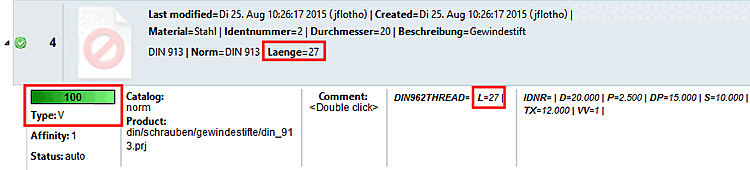In order for variants to be automatically assigned in the course of an automated process you can markup variables as potential variable carriers.
If you want to continue with the current example and do not want to import a new CSV catalog, simply remove the assignments under Products using Remove category from catalog.
Change the view back to Workspace -> Processes -> Item assignment [Article Assignment] -> <Process name>.
Select the desired variable as a variant by activating the checkbox.
Using the vertical arrow keys

 you can adjust the processing sequence of the
variables.
you can adjust the processing sequence of the
variables.![[Note]](https://webapi.partcommunity.com/service/help/latest/pages/en/3dfindit/doc/images/note.png)
Note Please regard to position variants at the end of the list![a]
[a] Internally, first all lines are detected which match the uppermost parameter (here exemplarily "D"). Then these are a pre-selection for matching the following parameter (here "L").
Now the variant is correctly identified which can be seen by the entry in the second last column (varset).


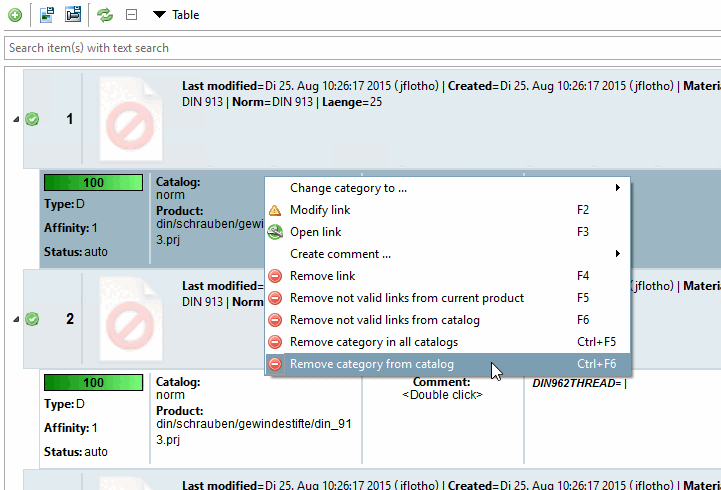
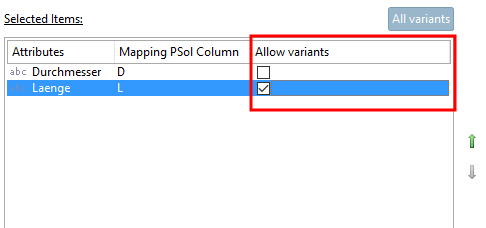
![Article assignment [Article Assignment] with several processes](https://webapi.partcommunity.com/service/help/latest/pages/en/3dfindit/doc/resources/img/img_faa5d2cc72744639bed33642aa9ee2a6.png)