The following describes how to create a make-or-buy [Make or Buy] analysis.
In a directory, call up the context menu command Analysis -> Create analysis [Create analysis...]... on a directory.
-> The respective dialog box is opened.
Activate the desired method on the left (here in the example Make-or-Buy [Make or Buy] ).
➝ On the right, now the setting options are shown.
In this example, the standard catalog is to be searched for possible purchased parts.
Detailed notes on the setting options can be found under Section 3.1.13.1.4, “Settings dialog for "Make-or-Buy ","Cost Mockup " and "Suppliers " ”.
-> The analysis is started. You will be informed about the progress in the dialog box Ongoing report generation on the server [Running report generations on server].
As soon as the analysis is complete, the result is automatically displayed on the Analysis tab page. The label of the tab (here "Analysis 125") is the same as the name entered in the settings dialog.
All search parts of the set directory are listed. When clicking on a plus sign
 , below the respective search part, the found
comparison parts are displayed. The percental values at the found
comparison parts show the geometrical similarity.
, below the respective search part, the found
comparison parts are displayed. The percental values at the found
comparison parts show the geometrical similarity.For a precise analysis, you can optionally load the search and comparison part into the component comparison [Part comparison] as usual.
Also see Section 3.1.13.4.5, “ Component comparison and various functions”.
Details on the component comparison [Part comparison] can be found under Section 3.1.6.10, “ Part comparison ”


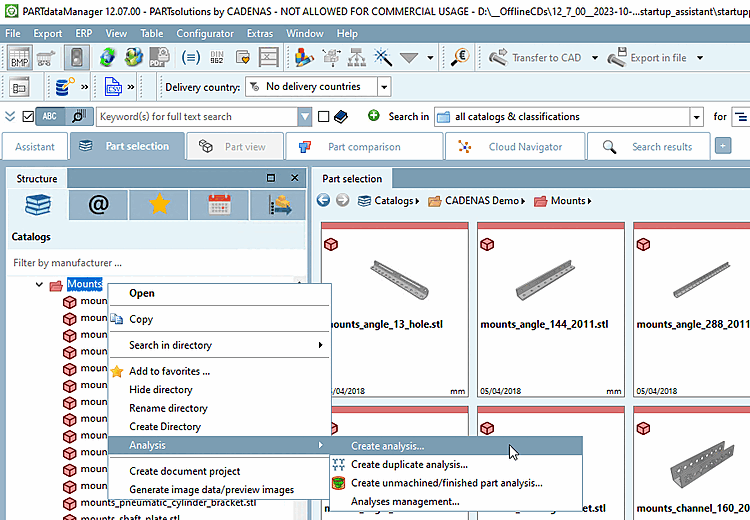
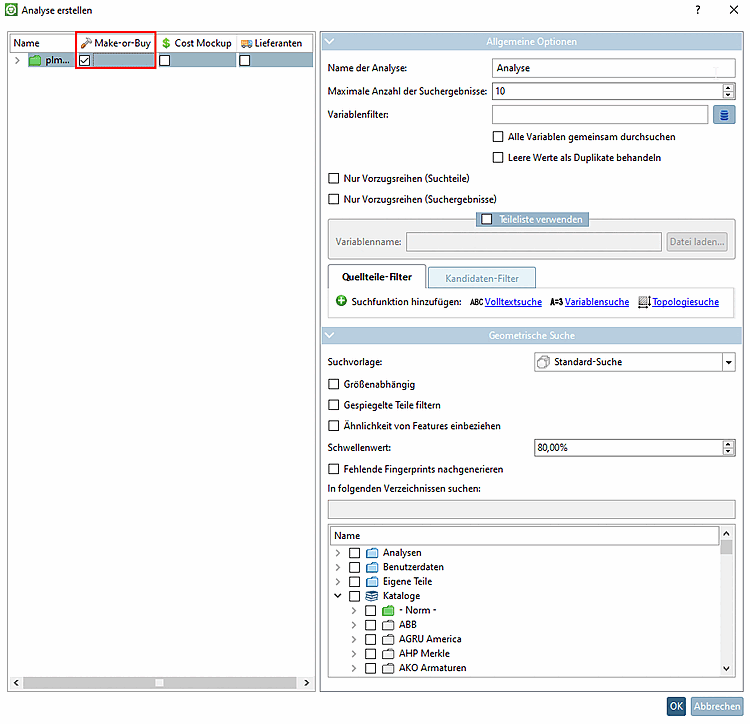
![[Note]](https://webapi.partcommunity.com/service/help/latest/pages/en/3dfindit/doc/images/note.png)
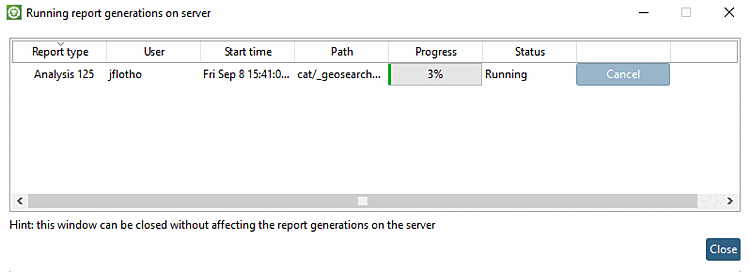

![Component comparison [Part comparison] -> Load as 1st component [Load as first part]](https://webapi.partcommunity.com/service/help/latest/pages/en/3dfindit/doc/resources/img/img_3e37c297ea2044a880fed9a045e1d0b0.png)
![Component comparison [Part comparison] -> Topology and 3D comparison](https://webapi.partcommunity.com/service/help/latest/pages/en/3dfindit/doc/resources/img/img_68cbe23e9706467dbe21bf9984e90365.png)