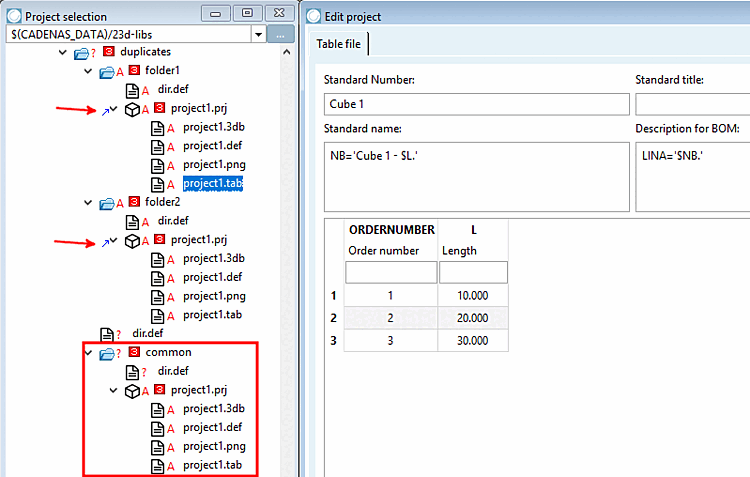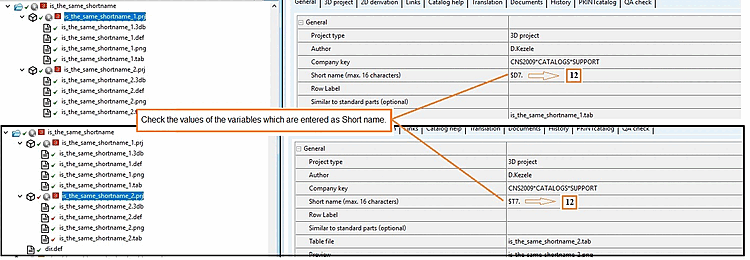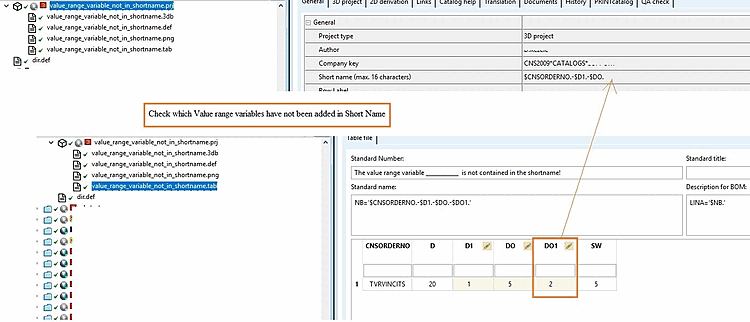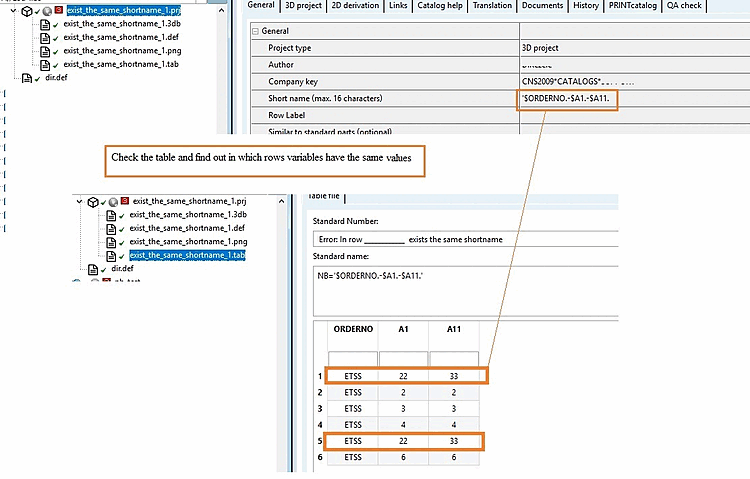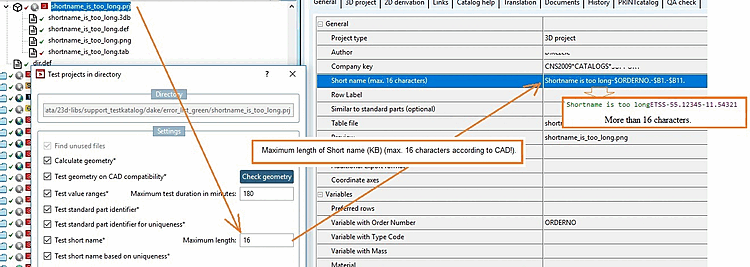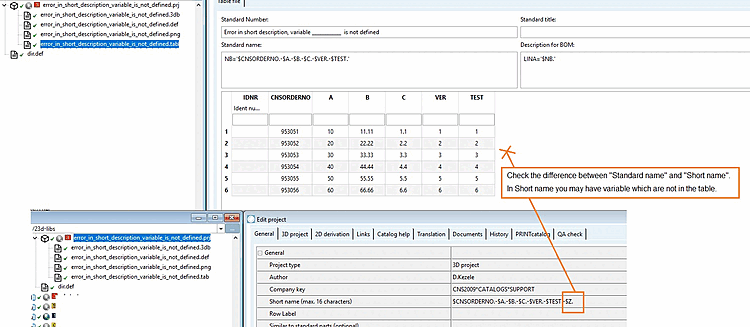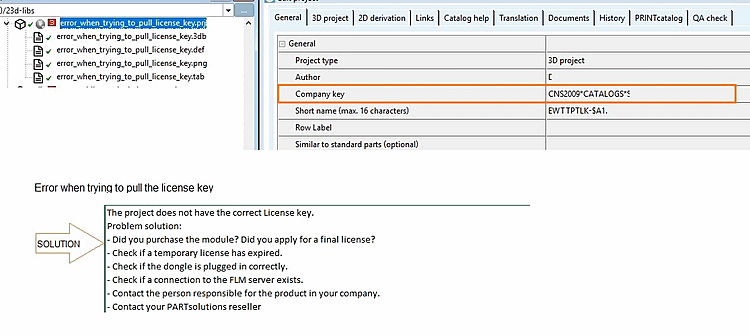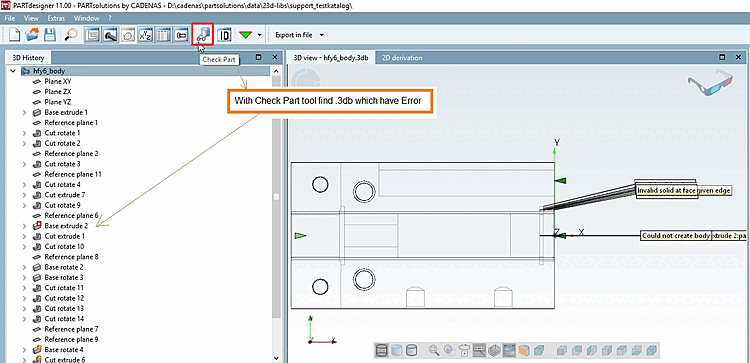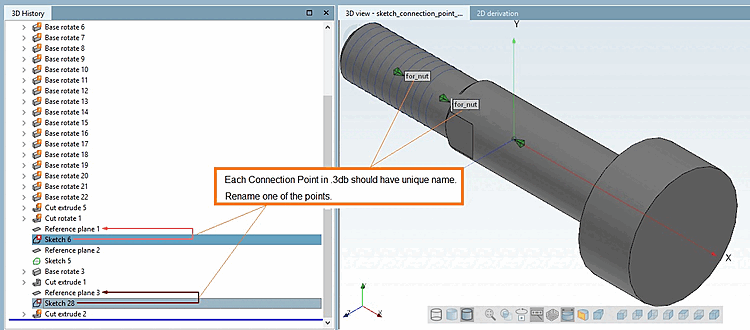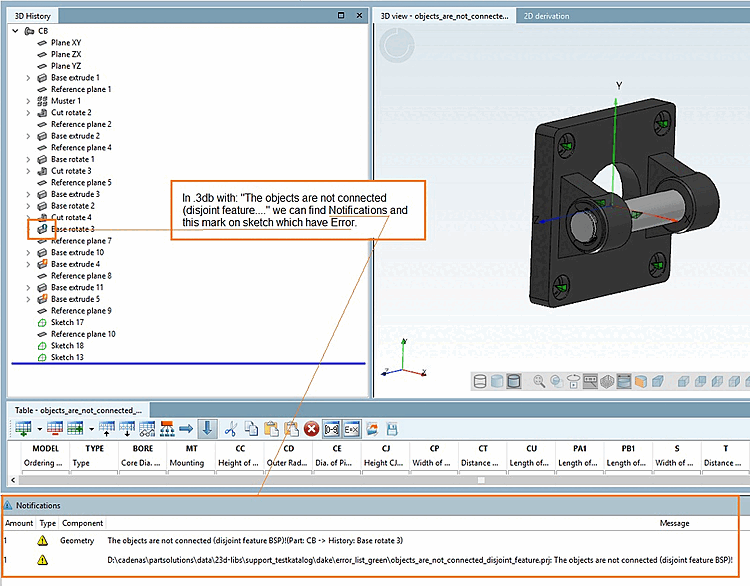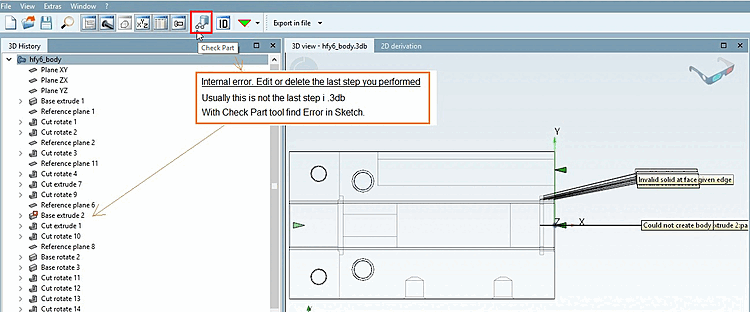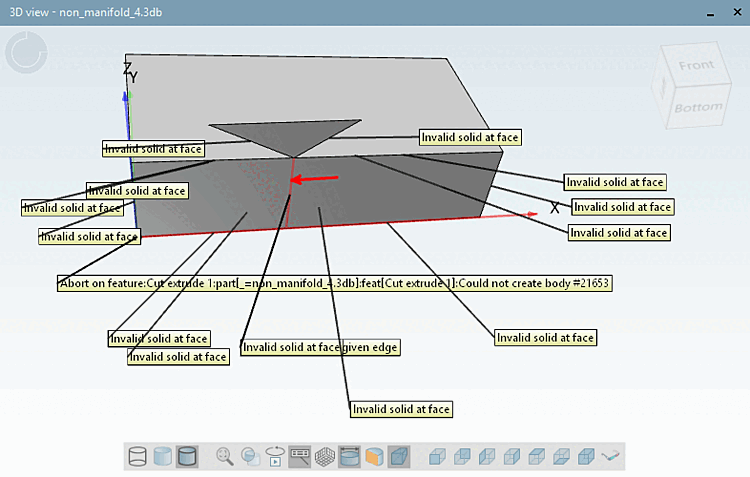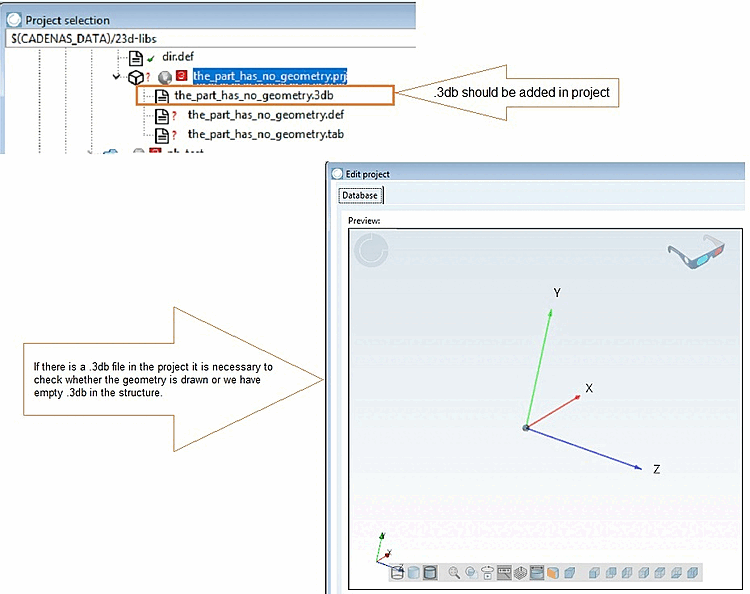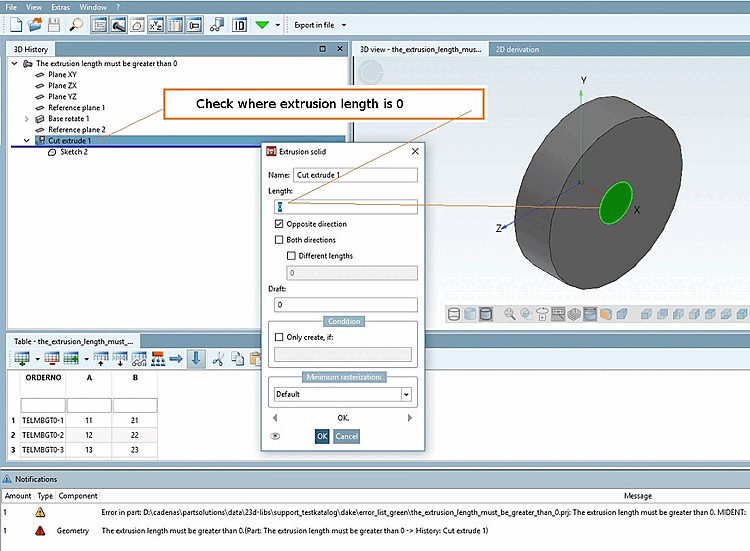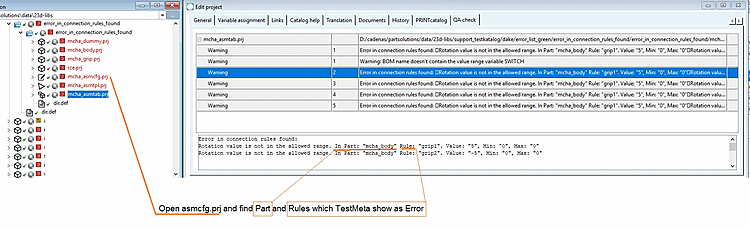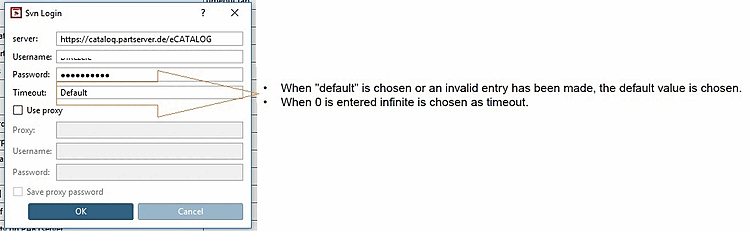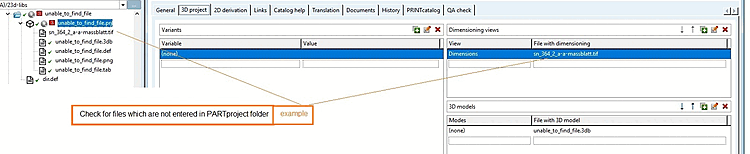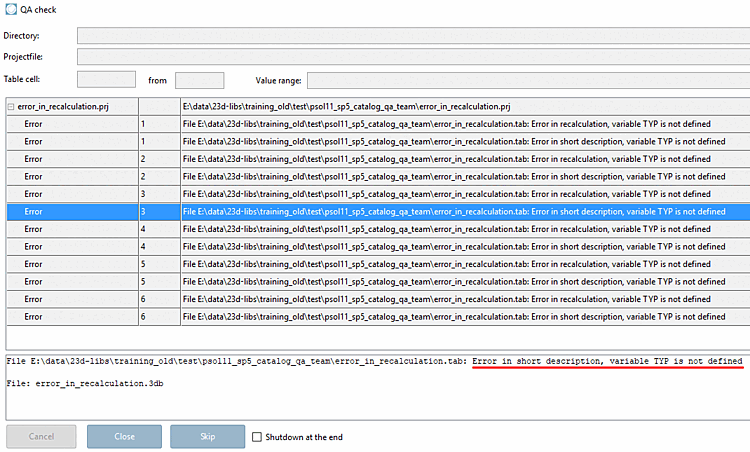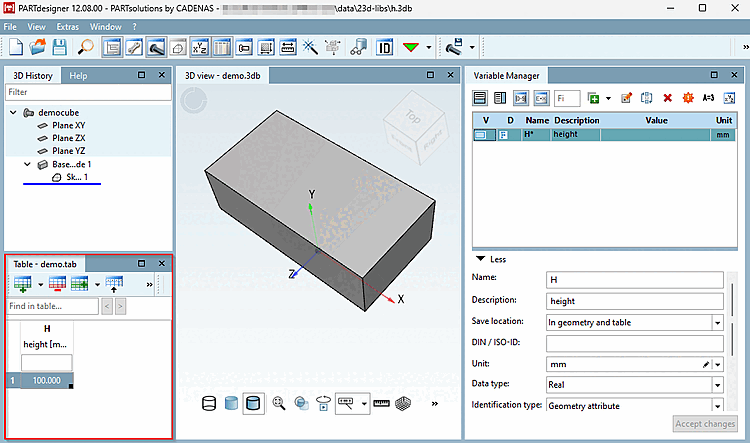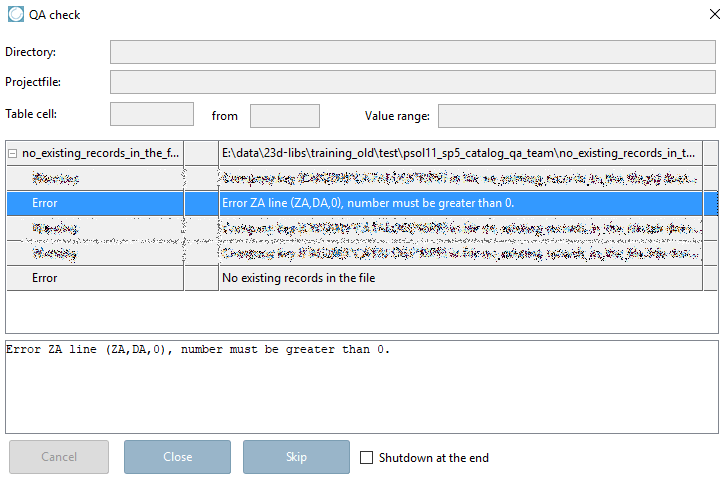Problem: Algorithm without ELSE
Solution: ELSEIF loops have to be finished by an ELSE statement.
Presently this is a Warning. Should be an Error in the future.
Problem: Missing company key [Company key]
Presently this is a Warning. Should be an Error in the future.
See Section 3.2.2, “ Definition of the catalog company key (license key) ”.
Dateiname der Projektdatei sollte eindeutig sein. Normnummern sollten eindeutig sein.
In following example a project had been duplicated and only equipped with other table values.
Solution: Work with link projects instead. Create ONE project with all possible table values and filter the link project. You can find details on this under Section 5.8.2.1.3, “ New link ” -> sub-items "Table restriction" and "Table restriction in value ranges".
Problem: No number or type code specified
Solution: Make sure that all visible projects and projects used as linked projects have proper CNSTYPECODE or CNSORDERNO classification.
See Section 5.12.3.1.9, “Classification according to CNSORDERNO / CNSTYPECODE ”.
![[Note]](https://webapi.partcommunity.com/service/help/latest/pages/en/ecatalogsolutions/doc/images/note.png)
Note "Correct" also means clear! See also Fig. „Add unique ORDENRNO for each project“.
Problem: Image (*.png) image is too large
Issue No.: 102615, 95873, 96105
Solution: Set the target file to the CADENAS standard 400x400 and color depth 8 bit. This is ensured during automatic generation if you select the STANDARD option under Image size [Picture size].
See also the next point.
Problem: Preview image not set
Solution: Enter the preview image under Edit project -> General tab -> Preview.
If there are no preview images yet, you can automatically create them.
Execute the command Generate image data/preview images in the desired directory (catalog main directory or subdirectory) under Output.
-> The Export image data [Export images] dialog box opens.
Select the Generate previews, PNG format option and confirm with .
-> The Export in PNG format dialog box opens.
Select image size [Picture size] "STANDARD ". This ensures that the preview images are created with 400x400 pixels and 8-bit color depth in accordance with the regulations.
Details on this can be found under Section 5.8.2.1.15.4, “ Generate image data/preview images in batch run ”.
Problem: Recursion in the algorithm for variable
Solution: Check and correct the error in the algorithm. Example: Recursion for both variables A and B (A(attribute algorithm)-->$B. B(attribute algorithm)-->$A.)
See Section 7.8.12, “ Attribute algorithms ” -> "Error avoidance".
Problem: Different projects have the same order number.
Solution: Correct the standard designation [Standard name] (NB) so that all values are unique.
See Section 5.8.2.1.12, “ Test project / Test directory ” -> Test standard designation for uniqueness [Test standard part identifier for uniqueness].
![[Note]](https://webapi.partcommunity.com/service/help/latest/pages/en/ecatalogsolutions/doc/images/note.png)
Note If it's not only about simple corrections but about duplicates, use link projects.
A detailed explanation of a similar case can be found below.
Problem: The assembly without NB
For details see Section 7.17.9.3, “ Guideline for NB, SHORTNB, LINA definition and type identification ”.
Problem: Several parts of the assembly the same NB.
Solution: Find projects in TestMeta that have same NB and modify it to be unique.
For details see Section 7.17.9.3, “ Guideline for NB, SHORTNB, LINA definition and type identification ”.
Problem: The standard name (NB) is missing a value range variable.
Solution: Add all value range variables from project table in Standard name (NB).
For details see Section 7.17.9.3, “ Guideline for NB, SHORTNB, LINA definition and type identification ”.
Problem: Different table rows have the same value, which leads to the same standard designation [Standard name] (NB).
Solution: Change the same table values or enter more variables in the standard designation [Standard name] so that different values result. If the standard designation [Standard name] in the example above is extended from
NB='$ORDERNO.'toNB='$ORDERNO. $A.', uniqueness is ensured.Each row should have a different value if it is only one variable in NB.
For details see Section 7.17.9.3, “ Guideline for NB, SHORTNB, LINA definition and type identification ”.
Problem: The following error message is displayed during the QA check
Im Projekt <Projektpfad> (<name.tab>, Zeile xy) steht die selbe Normbezeichnung: <Wert>
The error message appears if the formula of the standard designation [Standard name] is identical for several projects AND the table has the same values.
Project 1 with
NB='Cube 1 - $L.'Project 2 with the same NB
NB='Cube 1 - $L.'and the same table values.Solution: The example shown above involves duplicates. There are various possible solutions.
Rebuild one of the two projects by changing a fixed value inside NB. For example, one project's name is "Cube 1", the other's "Cube 2".
Rebuild one of the two projects by renaming a variable in NB and table.
Rebuild one of the two projects by changing table values.
![[Note]](https://webapi.partcommunity.com/service/help/latest/pages/en/ecatalogsolutions/doc/images/note.png)
Note Check whether you might be able to work better with link projects. In this case, create ONE project with all possible table values and filter the link project accordingly. See Section 5.8.2.1.3, “ New link ” -> sub-items "Table restriction" and "Table restriction in value ranges".
Create link project (link projects are not physically present and do not play a role in the QA check )
The proposed solutions a to c only make sense, if a project has been created "improperly".
You primarily use link projects for parts that occur repeatedly in different directories. (These can be accessories, but do not have to be)
For example, in the catalog, create a central folder ("common") for projects which shall be called from different places in the directory structure. Then all link projects access the central project in that central folder.
For details, see also the Section 7.17.9.3, “ Guideline for NB, SHORTNB, LINA definition and type identification ”.
Problem: Same short name (max. 16 characters) [Short name (max. 16 characters)]
Values of different variables are identical. In this case there is no uniqueness, what is not allowed.
Solution: Find project with same short name, and add correct short names for each project
For details see Section 7.17.9.3, “ Guideline for NB, SHORTNB, LINA definition and type identification ”.
Problem: Value range variables are missing in the short name.
Solution: Include all value range variables in the project table under short name (max. 16 characters) [Short name (max. 16 characters)].
For details see Section 7.17.9.3, “ Guideline for NB, SHORTNB, LINA definition and type identification ”.
Problem: Error message: "Error: The same short name exists in line <line number>"
Solution: Check the table and find out in which rows the variables under Short name (max. 16 characters) have the same values.
For details see Section 7.17.9.3, “ Guideline for NB, SHORTNB, LINA definition and type identification ”.
Problem: "Error: Short name is too long"
Solution: Maximum length of Short name (KB) (max. 16 characters according to CAD!).
If the string of a Short name is larger than this limit, an entry is created in the log file.
See Section 5.8.2.1.12, “ Test project / Test directory ” -> Test short name.
Problem: "Error in short description, variable <xy> is not defined"
Solution: Check the difference between "Standard name" and "Short name" In Short name you may have variable which are not in the table.
See Section 5.8.2.1.12, “ Test project / Test directory ” -> Test short name.
Problem: Error when pulling the license key
The project does not have the correct License key.
See Section 3.2.2, “ Definition of the catalog company key (license key) ”.
Problem: Error when calculating the
Solution: Open .3db in PARTdesigner. Find the error in Sketcher using the Check part [Check Part]
 .
.See also Section 7.23.2, “ Test part ”.
Problem: Two or more connection points in the sketch have the same name.
Solution: Open 3db -> Sketch: Check the names of connection points and rename the affected ones so that each name is unique then.
Problem: Objects are not connected (disconnected feature <name>)!(part: <name> -> History: <name>)
Solution: Check the .3db using the Check part [Check Part]
 and find unconnected shapes and connect them.
and find unconnected shapes and connect them.See also Section 7.9.8, “Problem avoidance ” -> Error message "The objects are not contiguous".
Problem: Internal error. Edit or delete the last step executed.
Solution: Find the error in the .3db using the Check part [Check Part]
 .
.See also Section 7.23.2, “ Test part ”.
Problem: Non manifold : Each edge can only be connected to exactly 2 surfaces. More than 2 were determined.
A definition for "non-manifold" related to praxis is: You could not machine the shape out of a single block.
Solution: Check .3db (geometry) You have not allowed geometry in .3db.
See also Section 7.9.8, “Problem avoidance ” -> Error message "non-manifold".
Problem: The part <name> has no geometry.
Solution: Add .3db in project.
Problem: Length of the extrusion is 0.
Solution: Check extrusion conditions in .3db.
Problem: Error in the connection rules
Solution: Check the linking rules of the configuration file (asmcfg) in the Properties [Rule properties] dialog box of the rule [Rule properties].
Problem: Timeout. The set test time has been exceeded.
Solution: Set a higher value for timeout to avoid it.
Problem: Error message "No connection to the TestMeta possible!" (No connection to the TestMeta possible)
After starting TestMeta, the program connects PARTproject to TestMeta via the COM system. If this is not possible, an error message is displayed.
Solution: Check if a crashed TestMeta is still running in the background. For other reasons please check the log files for errors.
Solution: Check for files which are not entered in PARTproject folder
See Chapter 2, Create electronic product catalog - Overview -> Additional information.
Problem: An unspecified variable is used.
Error message: "Error in <name>.tab, variable <name> is not defined"
Solution: Define used variable
See also Section 7.8.1, “ Variable manager - The most important information at a glance” -> "Functions" item
Problem: Number must be greater than 0
Projects must have an intact table, otherwise they cannot be saved in the PARTdesigner cannot be saved.
When creating new projects, the following error message appears because no table exists yet:
Solution: Create a table. (It does not matter whether the variable is used in the model.) At least ONE variable with ONE value must be present in the table.
Problem ; No data records in the file.
Error message:"No existing records in the file" is a subsequent error of "Error ZA line (ZA,DA,0), number must be greater than 0" (possibly caused, when subsequently removing table lines again).
Solution: At least one variable with one value has to exist in the table.


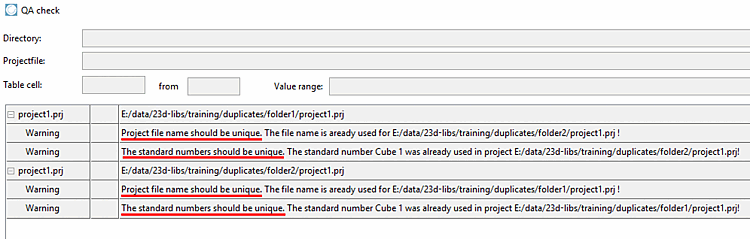
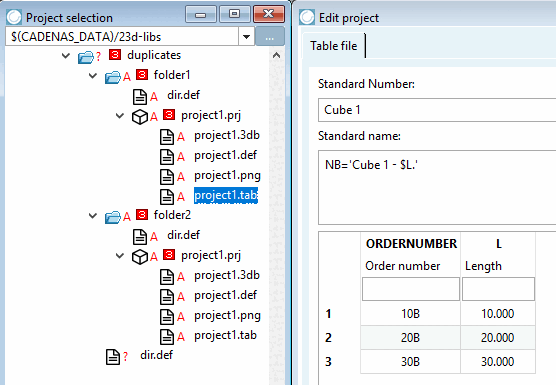
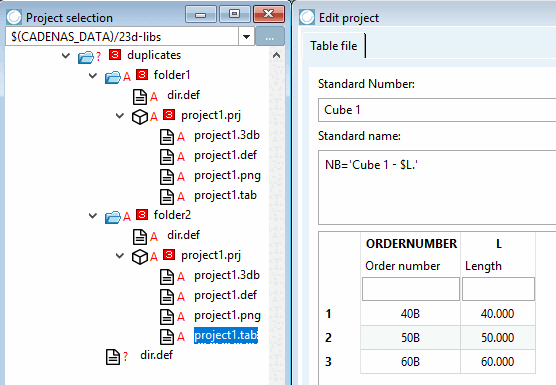
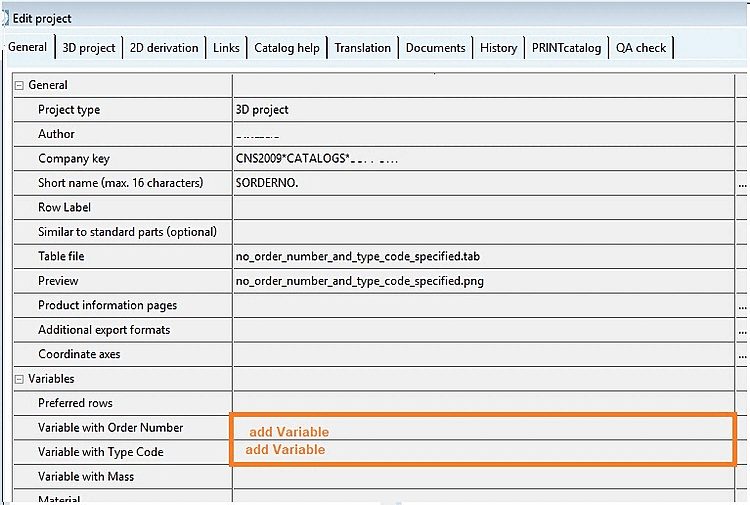
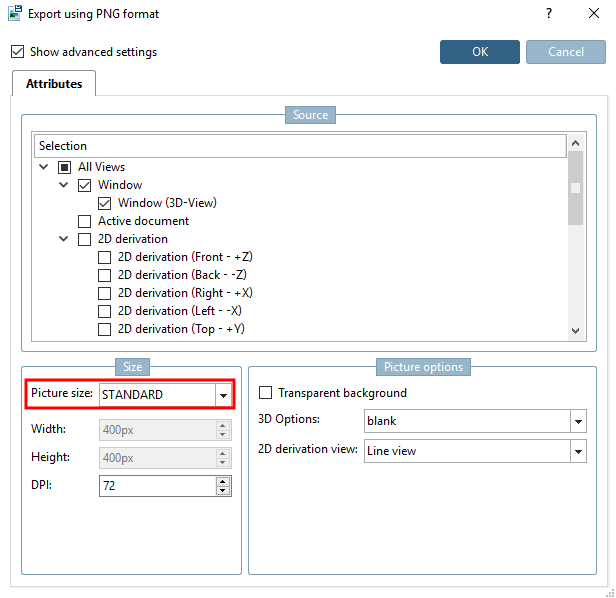
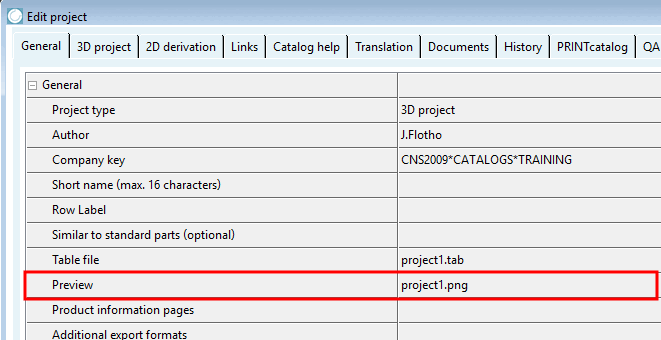
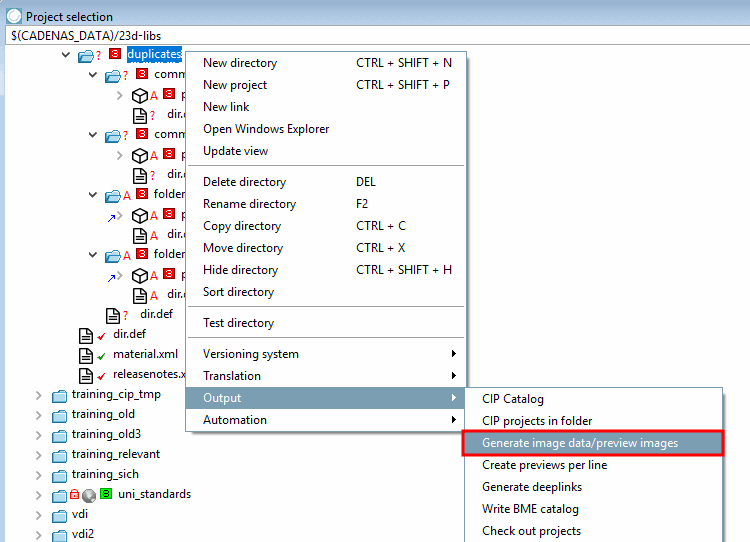
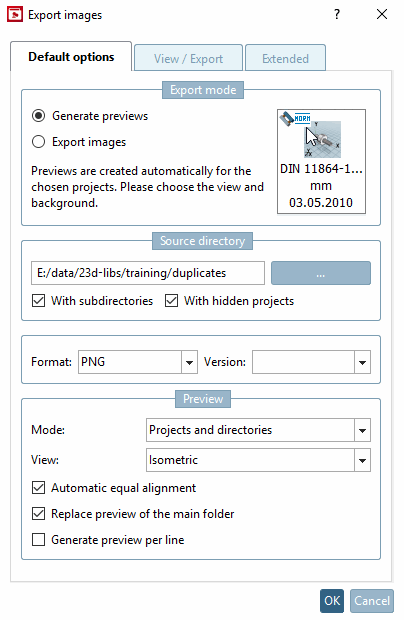
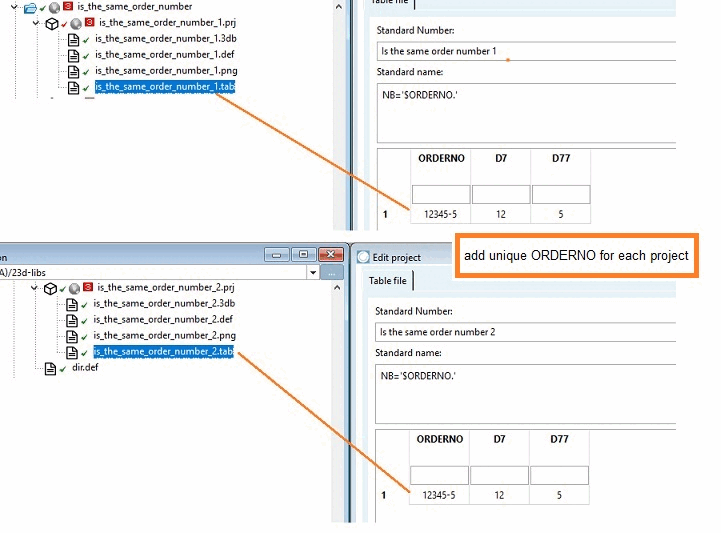
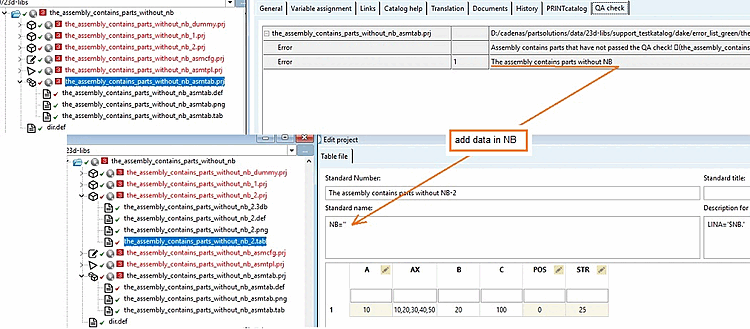
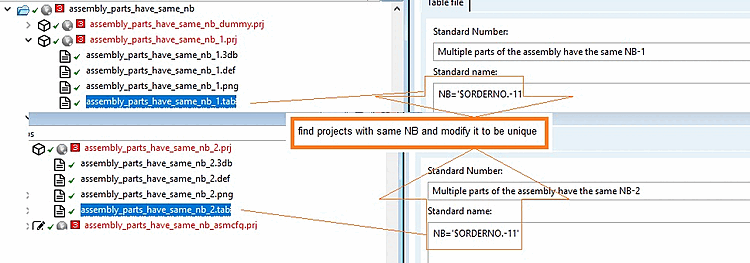
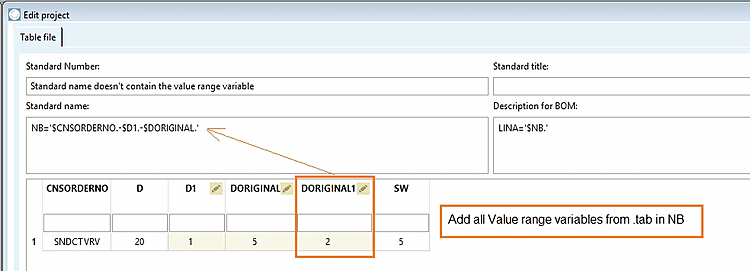
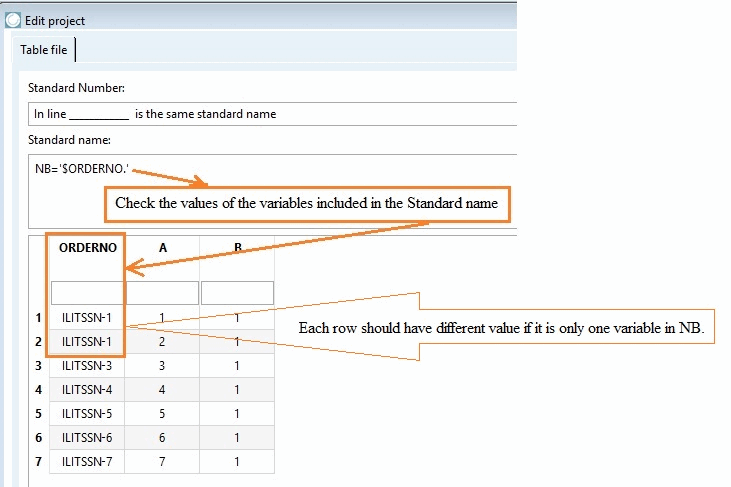
![QA Check [QA check] " dialog box](https://webapi.partcommunity.com/service/help/latest/pages/en/ecatalogsolutions/doc/resources/img/img_6341dead7a064332bd14b0765089258c.png)
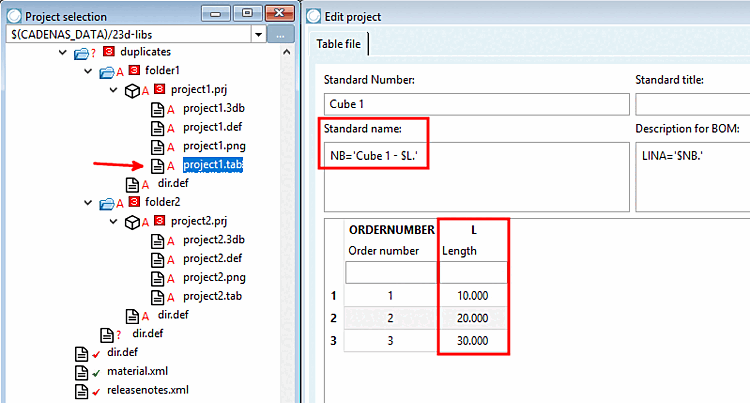
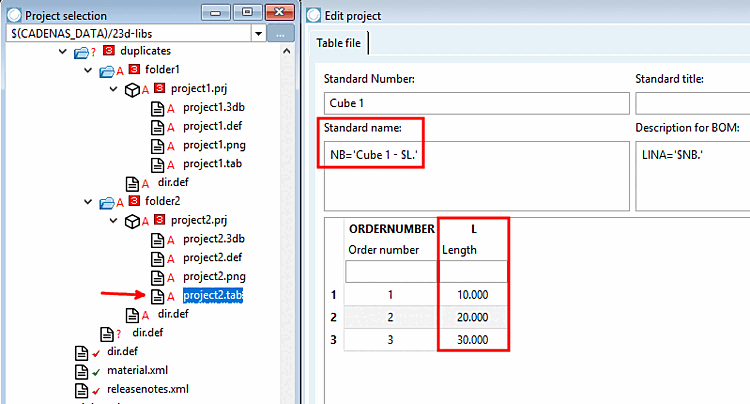
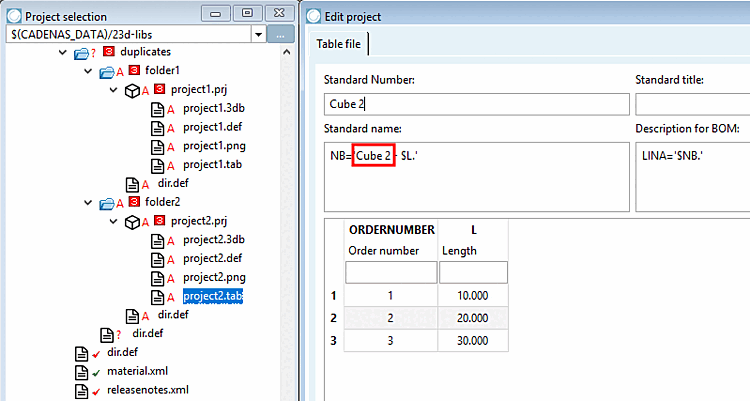
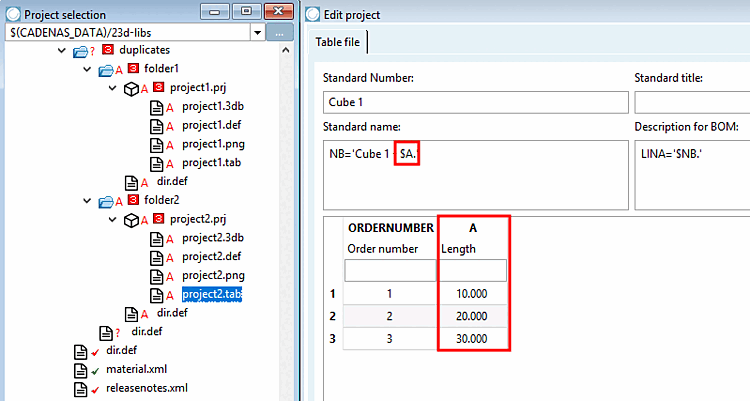
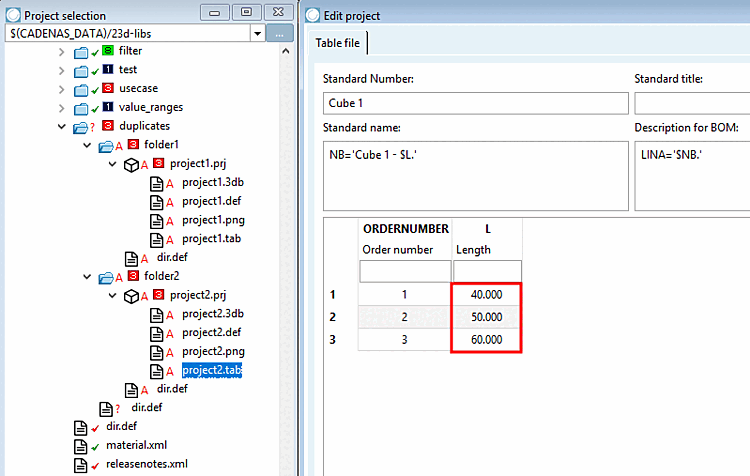
![[Important]](https://webapi.partcommunity.com/service/help/latest/pages/en/ecatalogsolutions/doc/images/important.png)