- 7.9.3.1. Basic information on operation
- 7.9.3.2. Default
- 7.9.3.3. Delete
- 7.9.3.4. Shapes -> Points
- 7.9.3.5. Shapes -> Lines
- 7.9.3.6. Forms -> Special
- 7.9.3.7. Shapes -> Circles
- 7.9.3.8. Shapes -> Arcs
- 7.9.3.9. Shapes -> Ellipses and ellipse segments
- 7.9.3.10. Attributes
- 7.9.3.11. Modify -> Transform
- 7.9.3.12. Modify -> Crop (Part 1)
- 7.9.3.13. Modify -> Crop (part 2)
- 7.9.3.14. Modify -> Thread
- 7.9.3.15. Tools in drawing mode
As of V12 tools are displayed in groups by default.
Clicking with the secondary mouse key at any place in a toolbar will open a menu to turn on and off the toolbars:
The following illustration shows the toolbar names and also the group names as they are used when the Group tools setting option is deactivated.
The Group tools function is switched on by default. You can find the option to switch it on and off in the PARTdesigner under Tools [Extras] menu -> Settings [Preferences...]... -> Sketcher (hist.) [Sketcher (feat.)].
The following figure shows the toolbars with names without grouping:


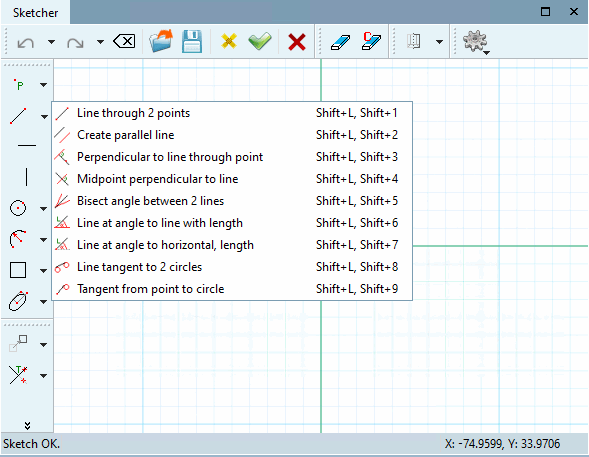
![Display of functions with setting option "Group tools [Group tools] " activated](https://webapi.partcommunity.com/service/help/latest/pages/en/3dfindit/doc/resources/img/img_f7a207cd3cc74654bd2e6439ad6cb230.png)
![Display of functions with setting option "Group tools [Group tools] " deactivated](https://webapi.partcommunity.com/service/help/latest/pages/en/3dfindit/doc/resources/img/img_8a6e0e2a81564d788d32f51a474068c5.png)